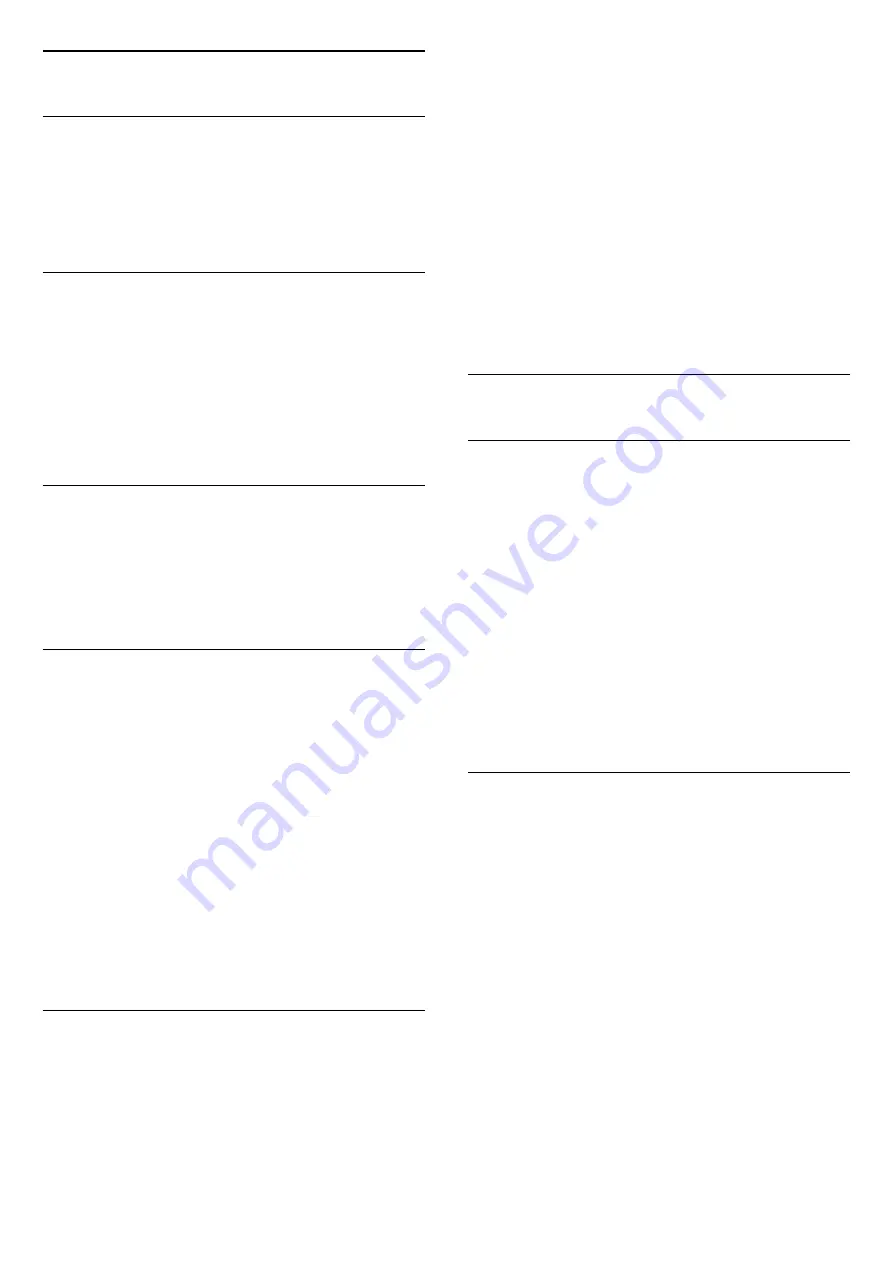
7.4
Favourite Channels
About Favourite Channels
You can create a favourite channel list that only holds
the channels you want to watch. With the Favourite
channel list selected, you will only see your favourite
channels when you switch through channels.
Create a Favourites List
1 -
While watching a TV channel, press
OK
to open
the channel list.
2 -
Select the channel, and press
Mark as
favourites
to mark as favourite.
3 -
The selected channel is marked with a
.
4 -
To finish, press
BACK
. The channels are
added to the Favourites list.
Remove Channel from the Favourites
List
To remove a channel from the favourites list, select
the channel with
, then press
Unmark as
favourite
again to unmark as favourite.
Reorder Channels
You can reorder — reposition — channels in the
Favourite channel list.
1 -
While watching a TV channel, press
OK
>
OPTIONS
>
Select channel list
.
2 -
Select
Antenna favourite
,
Cable Favourite
or
Satellite favourite*
, and press
OPTIONS
.
3 -
Select
Reorder channels
, select the channel you
want to reorder, and press
OK
.
4 -
Press the
Navigation buttons
to move the
highlighted channel to another location and
press
OK
.
5 -
Once completed, press
Done
.
* Satellite channel only can be searched
on xxPxSxxxx TV models.
Favourites List on TV Guide
You can link the TV Guide for your Favourite List.
1 -
While watching a TV channel,
press
OK
>
OPTIONS
>
Select channel list
.
2 -
Select
Antenna favourite
,
Cable Favourite
or
Satellite favourite*
, and press
OK
.
3 -
Press
TV GUIDE
to open it.
With the TV Guide you can view a list of the current
and scheduled TV programmes of your favourite
channels. Along with your favourite channels, the first
3 most used channels from the broadcasters’ default
list will be appended after your favourite channels for
your preview. You need to add these channels into
your favourite list to enable its operation (refer to "TV
Guide" chapter).
On each page of TV Guide, there is a "Did you know"
grid inserted on your favourite channel list. The "Did
you know"-channel provides useful tips to improve
the way you use your TV.
* Satellite channel only can be searched
on xxPxSxxxx TV models.
7.5
Text / Teletext
Subtitles from Text
If you tune to an analogue channel, you need to
make the subtitles available for each channel
manually.
1 -
Switch to a channel and press
TEXT
to open
Text.
2 -
Enter the page number for subtitles, usually
888
.
3 -
Press
TEXT
again, to close Text.
If you select
On
in the Subtitle menu when watching
this analogue channel, subtitles will be shown if
available.
To know if a channel is analogue or digital, switch to
the channel and press
INFO
.
Text Pages
To open Text/Teletext press
TEXT
, while you are
watching TV channels.
To close Text, press
TEXT
again.
Select a Text page
To select a page . . .
1 -
Enter the page number with the number keys.
2 -
Use the arrow keys to navigate.
3 -
Press a colour key to select a colour-coded
subject at the bottom of the screen.
Text sub-pages
A Text page number can hold several subpages. The
subpage numbers are shown on a bar next to the
main page number.
To select a subpage, press
or
.
T.O.P. Text pages
21
Содержание 32PFS6805
Страница 56: ...Powered by TCPDF www tcpdf org 56 ...
















































