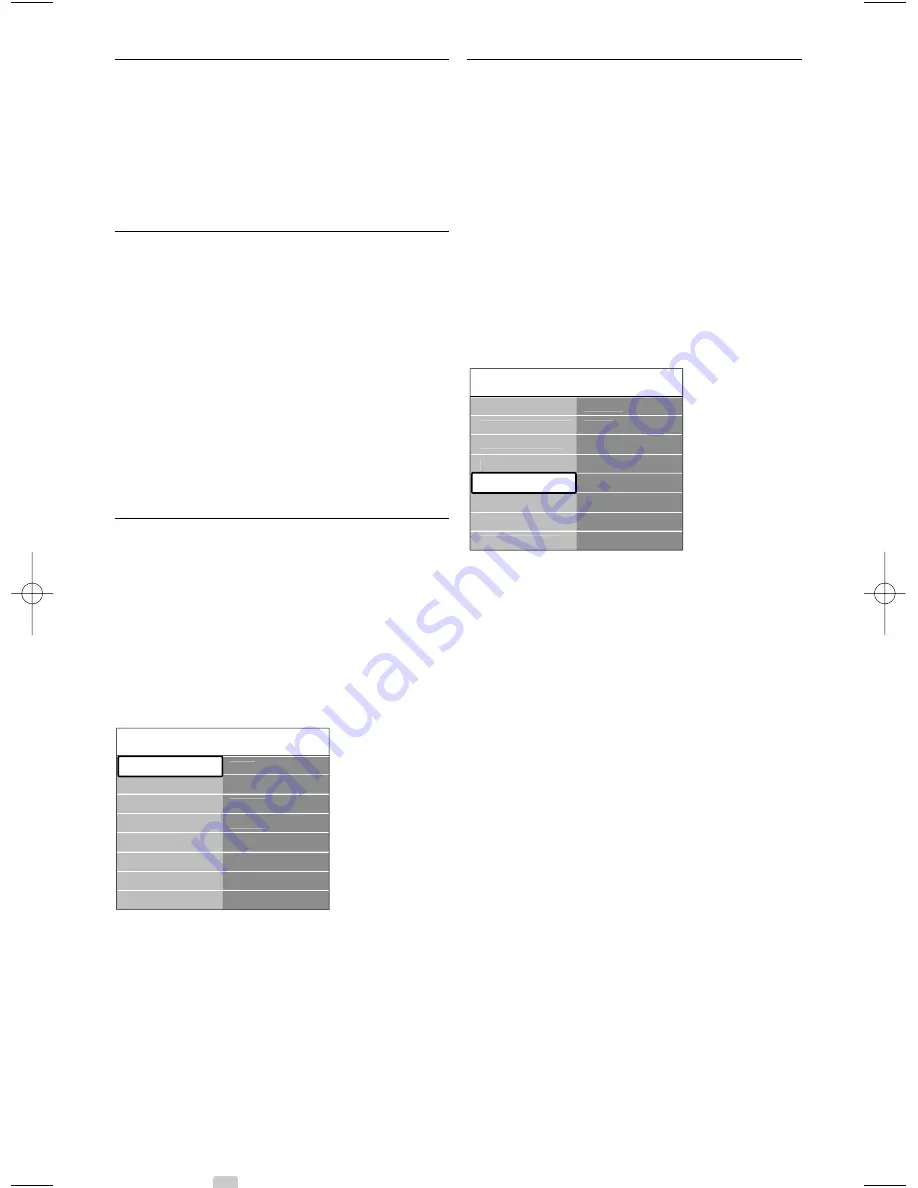
Connections
7.5
Connection setup
The TV needs to know what connections you have
made and which device is connected to which
connector.
If you have used the Connection assistant the
connection setup is already done.
7.5.1
Naming your devices
Name the connected devices for easy selection and
best signal handling.
Assign the type of device (DVD, VCR, Game, ...) to
the connector you use for that device.
‡
Press
Menu
Ï
on the remote control and
select Setup > Installation>
Rename devices
.
®
Press
π
to enter the list.
Ò
Press
o
or
œ
to select the connector you
used for the device you connected.
†
Press
π
.
º
Press
o
or
œ
to select the type of device.
◊
Press
Menu
Ï
to quit the menu.
7.5.2
Audio setup
(if present)
If you use the Audio In L/R (DVI to HDMI)
connector for a device connected to HDMI at the
back of the TV, assign this Audio In to the HMDI 1,
2 or 3 where the device is connected.
‡
Press
Menu
Ï
on the remote control and
select Setup > Installation >
Audio setup
.
®
Press
π
twice.
Ò
Press
o
or
œ
to select the HDMI connection
to link with this Audio In.
7.5.3
Decoder channels
Decoders that decode an antenna channel are
connected to
EXT1
or
EXT2
(scart).
You have to assign the TV channel as a channel to
be decoded. Then assign the connection where the
decoder is connected
‡
Press
Menu
Ï
on the remote control and
select Setup > Installation > Decoder >
Channel
.
®
Press
π
to enter the list.
Ò
Press
o
or
œ
to select the channel to decode.
†
Press
p
and go back to select
Status
.
º
Press
o
or
œ
to select the connector used by
the decoder.
◊
Press
Menu
Ï
to quit the menu.
Installation
Decoder
Channel
Status
...
Connections assist.
Audio setup
Rename devices
Decoder
Man. network inst.
Clock
Factory settings
Audio setup
Audio in L/R
None
HDMI 1
HDMI 2
HDMI 3
Audio in L/R
42
2705.3 EN 20-05-2008 10:03 Pagina 42






























