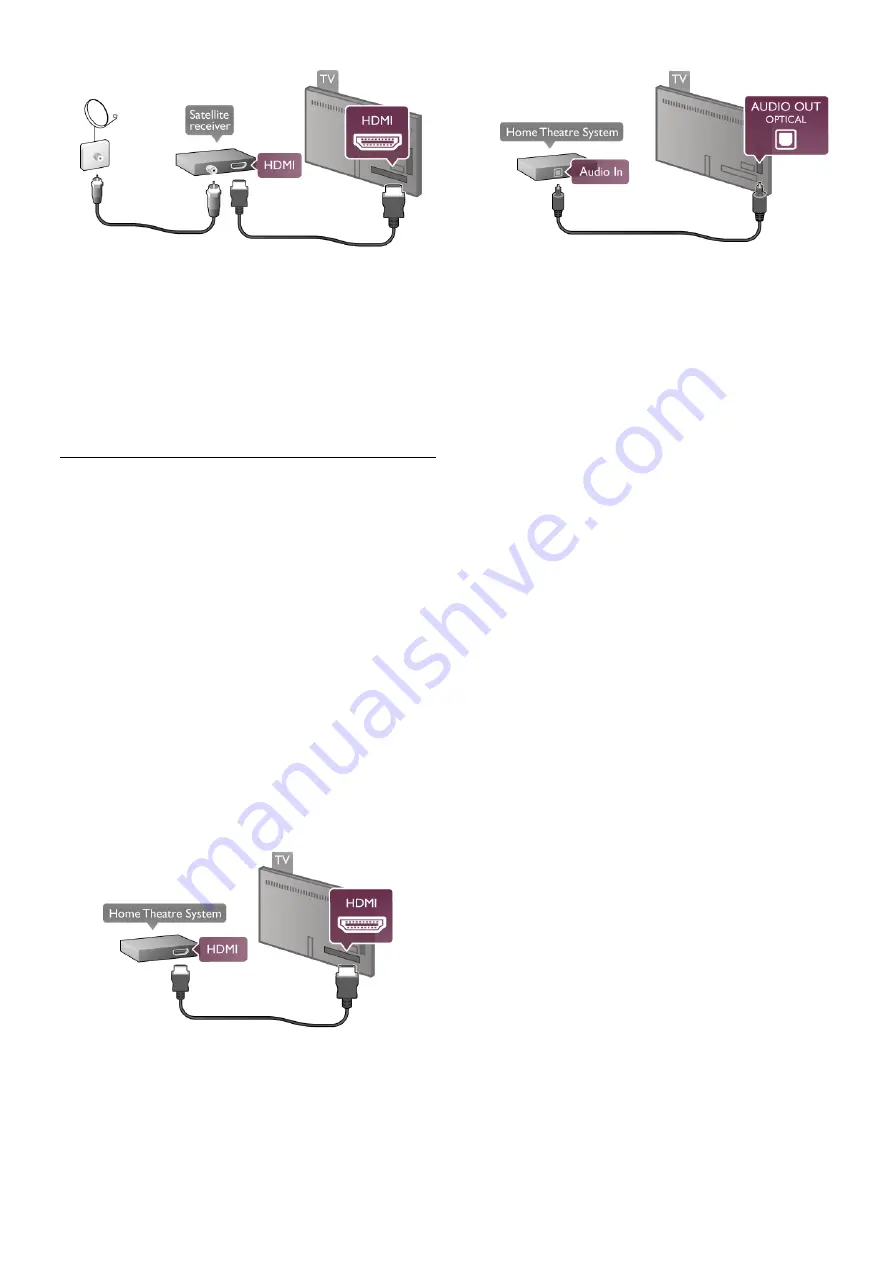
Switch off timer
Deactivate the Switch off timer, if you only use the remote
control of the Satellite receiver. Do this to prevent the TV to
switch off automatically after a 4 hour period without a key
press on the remote control of the TV.
To deactivate, press
h
and select
S
Setup
and press
OK
.
Select
TV settings
>
General settings
>
Switch off timer
and
set the slider bar to
0
.
Home Theatre System (HTS)
Connect
Use an HDMI cable to connect a Home Theatre System
(HTS) to the TV. You can connect a Philips Soundbar or an
HTS with a built-in disc player.
Alternatively, you can use a SCART cable if the device has no
HDMI connection.
HDMI ARC
If your Home Theatre System has an HDMI ARC connection,
you can use any HDMI connection on the TV to connect. All
HDMI connections on the TV can offer the Audio Return
Channel (ARC) signal. But once you connected the Home
Theatre System, the TV can only send the ARC signal to this
HDMI connection.
With HDMI ARC, you do not need to connect the extra audio
cable. The HDMI ARC connection combines both signals.
If the Home Theatre System has no HDMI ARC connection,
add an optical audio cable to send the sound of the TV picture
to the Home Theatre System.
Audio to video synchronisation (sync)
If the sound does not match the video on screen, you can set
a delay on most DVD Home Theatre Systems to match the
sound and video. A mismatch can be visible in scenes with
people talking. When they finish sentences before their lips
stop moving.
In
Help
, press
L
List
and look up
Audio to video sync
for
more information.
Audio to video sync
With a Home Theatre System (HTS) connected to the TV,
the picture on TV and the sound from the HTS should be
synchronised. A mismatch can be visible in scenes with people
talking - when they finish sentences before their lips stop
moving or just the opposite.
Automatic audio to video sync
With recent Philips Home Theatre Systems, the audio to
video sync is automatically synchronised and always correct.
Audio sync delay
For some Home Theatre Systems you might need to adjust
the audio sync delay to synchronise the audio to video. On the
HTS, increase the delay value until there is a match between
picture and sound. A delay value of 180ms may be required.
Read the user manual of the HTS.
With a delay value set up on the HTS, you need to switch off
Audio Out delay on the TV. To switch off Audio Out delay,
press
h
and select
S
Setup
and press
OK
.
Select
TV settings
>
Sound
>
Audio Out delay
. Select
Off
and press
OK
.
Audio Out Offset
If you cannot set a delay on the Home Theatre System, you
can set the TV to sync the sound.
To synchronize the sound on the TV, press
h
and select
S
Setup
and press
OK
.
Select
TV settings
>
Sound
>
Audio Out offset
. Use the
slider bar to set the sound offset and press
OK
. The value set
compensates the time necessary for the Home Theatre
System to process the sound of the TV picture. You can set
the offset in steps of 5ms. Maximum setting is -60ms. The
Audio Out delay setting should be switched on.
Audio Out Settings
Audio Out format
The standard setting for Audio Out format is
Multichannel
.
Home Theatre Systems with multichannel sound capabilities
(Dolby Digital, DTS® or similar) can receive a compressed
multichannel sound signal from a TV channel or a connected
disc player.
12
Setting up / Connect devices
Содержание 32PFL67 Series
Страница 1: ... 0120 0 ...
Страница 65: ...Watch TV 21 WPS Wi Fi Protected Setup 7 WPS PIN code 7 WWW 43 Y YPbPr connection tips 9 Index 65 ...
Страница 66: ... 0 1 2 3 1 4 5675 89 1 21 A ...



























