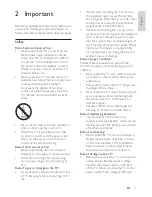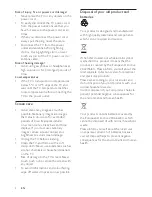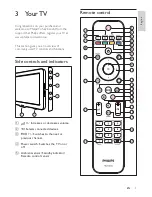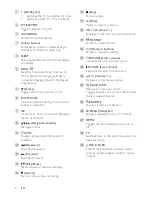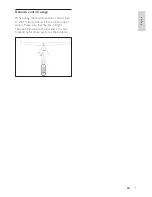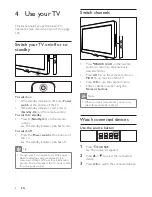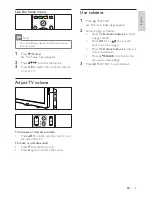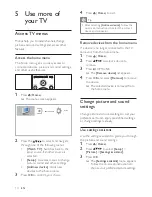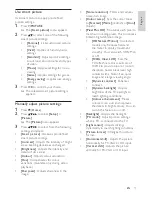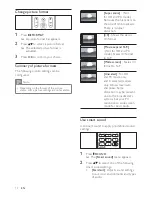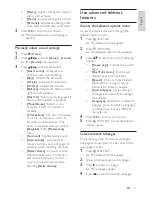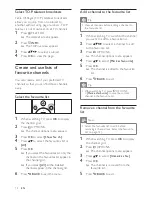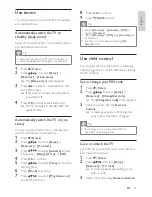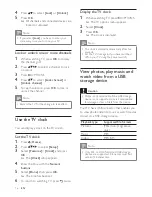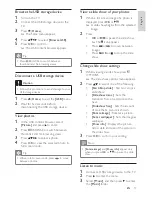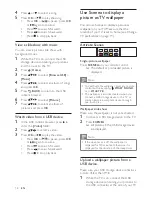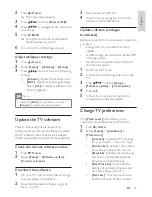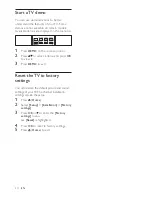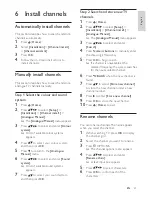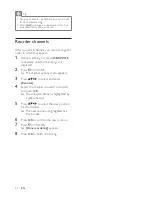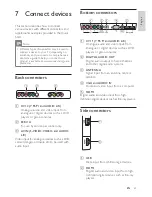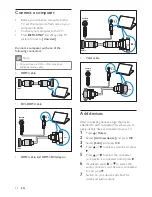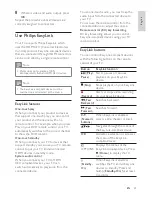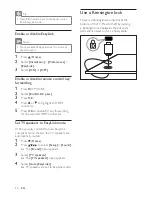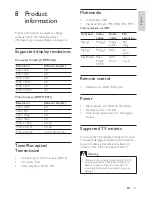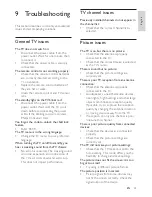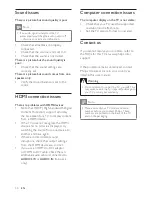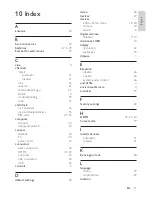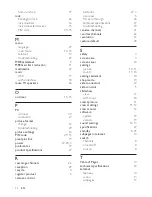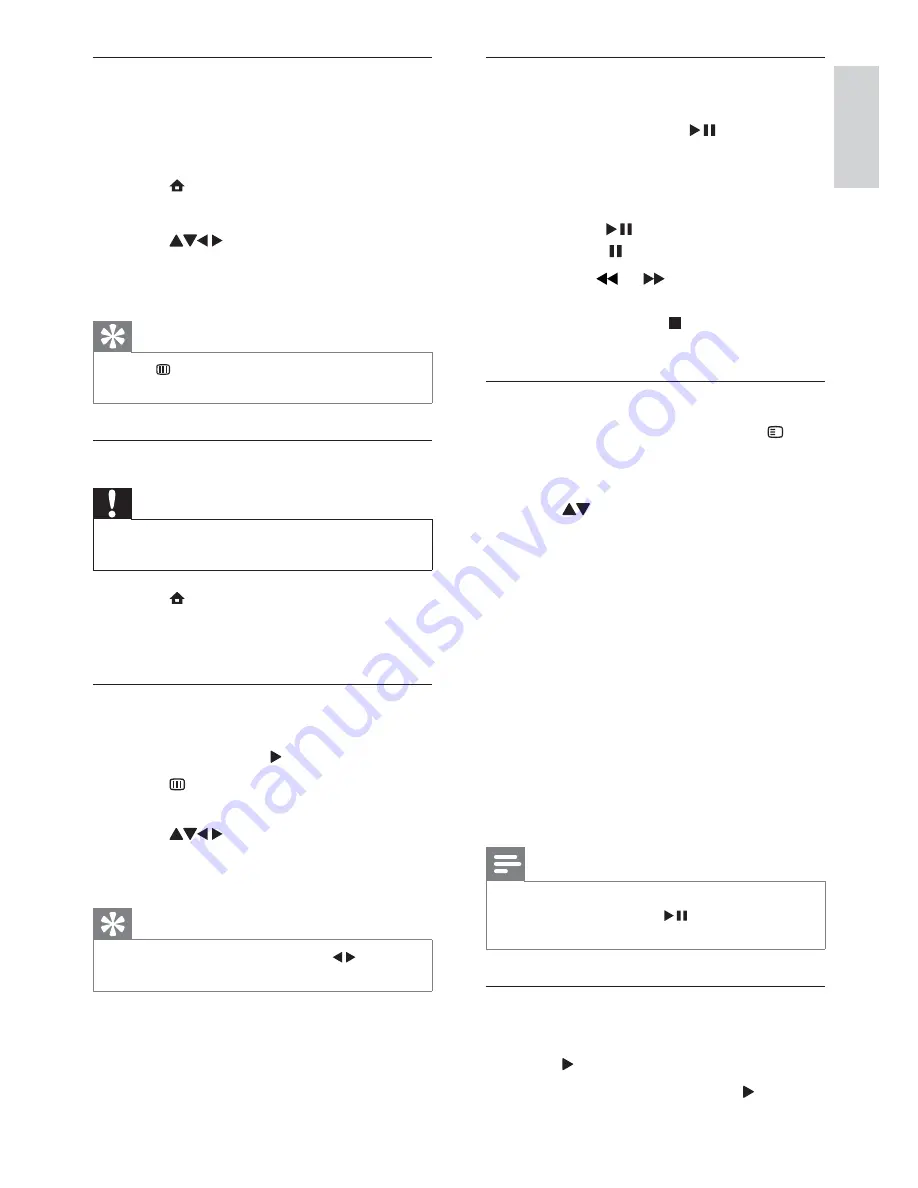
17
View a slide show of your photos
1
When a full screen image of a photo is
displayed, press
OK
or
.
»
A slide show begins from the selected
image.
2
Press:
=
OK
or
to pause the slide show.
»
The icon appears.
=
Press
or
to move between
images.
=
Press
BACK
or to stop the slide
show.
Change slide show settings
1
When viewing a slide show, press
OPTIONS.
»
The slide show options menu appears.
2
Press to select one of the following.
=
[Start/Stop slide.]
: Starts or stops a
slide show.
=
[Slideshow trans.]
: Sets the
transition from one picture to the
next.
=
[Slideshow freq.]
: Sets the amount
of time that a picture is shown.
=
[Rotate image]
: Rotates a picture.
=
[Set as wallpaper]
: Sets the image as
wallpaper.
=
[Show info]
: Displays the picture
name, date and size of the picture in
the slide show.
3
Press
OK
" #!
Note
=
[Rotate image]
and
[Show info]
appear only
when you press
OK
or
to pause the slide
show.
Listen to music
1
Connect a USB storage device to the TV.
2
Press to enter the menu.
3
Select
[Music]
, and then press to enter
the
[Music]
folder.
Browse the USB storage device
1
Turn on the TV.
2
Connect the USB storage device to the
TV.
3
Press (
Home
).
»
The home menu appears.
4
Press
to select
[Browse USB]
.
5
Press
OK
"!
»
The USB content browser appears.
Tip
=
Press BROWSE to switch between
" # !
Disconnect a USB storage device
Caution
=
Follow this procedure to avoid damage to your
USB storage device.
1
Press (
Home
) to exit the
[USB]
menu.
2
disconnecting the USB storage device.
View photos
1
In the USB content browser, select
[Picture]
and press to enter.
2
Press BROWSE to switch between
" # !
3
Press
to select a photo.
4
Press
OK
to view the selected photo in
full screen mode.
Tip
=
When in full screen mode, press
to move
between photos.
English
EN