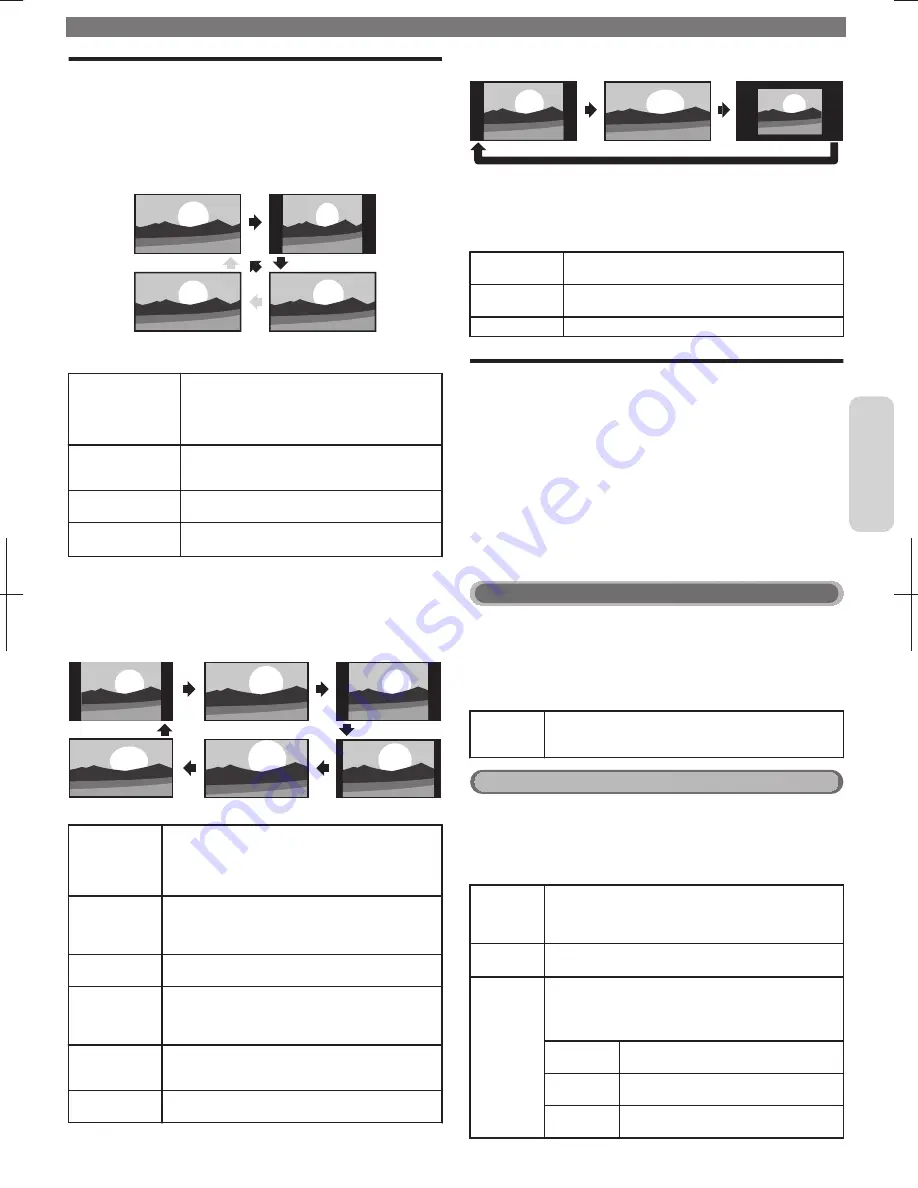
Changing Picture Format
Display Modes can be Selected when your TV receives a 16:9
or 4:3 Video Signal.
Three types of Display Modes can be Selected for a PC Input Signal.
Press
R
FORMAT
Repeatedly to Switch the TV Aspect Ratio.
For 16:9 Video signal
Wide screen
Unscaled or
Full*(1080i/p only)
4:3
Automatic
Automatic
Other than DTV and HDMI connected devices,
enlarges the picture to Best fit the screen. DTV
and HDMI connected devices display the picture
at its original size.
The subtitles may remain visible.
4:3
Displays a 16:9 picture at a 4:3 size; the picture
is shortened horizontally. Sidebars appear on
both edges of the screen.
Wide screen
Displays a 16:9 picture that is stretched
horizontally and vertically.
Unscaled
or
Full
*
(1080i/p only)
Displays a 16:9 picture at its original size.
*
This part differs depending on the product you have.
●
“
Unscaled
” for 65PFL4909, 55PFL4909, 50PFL4909, 49PFL4909,
40PFL4909, 40PFL4609.
●
“
Full
” for 32PFL4909, 32PFL4609.
For 4:3 Video signal
Wide screen
Movie expand 16:9
Movie expand 14:9
4:3
Super zoom
Automatic
Automatic
Other than DTV and HDMI connected devices,
enlarges the picture to Best fit the screen.
DTV and HDMI connected devices display the
picture at its original size. The subtitles may remain
visible.
Super zoom
Displays a 4:3 picture at a 16:9 size; the picture is
stretched horizontally and vertically and its left and
right edges are enlarged. This crops out the top and
bottom of the picture.
4:3
Displays a 4:3 picture at its original size.
Sidebars appear on both edges of the screen.
Movie expand
14:9
Displays a 4:3 picture at a 14:9 size; the picture is
stretched horizontally and vertically.
This crops out the top and bottom of the picture.
Sidebars appear on both edges of the screen.
Movie expand
16:9
Displays a 4:3 picture at a 16:9 size; the picture is
stretched horizontally and vertically. This crops out
the top and bottom of the picture.
Wide screen
Displays a picture that is stretched out of proportion
to fill the screen.
For PC Input signal
Unscaled
Wide screen
4:3
●
This unit can also be connected to your PC that has a DVI Terminal.
Use an HDMI-DVI Conversion Cable for this Video Connection
and it requires Stereo Mini 3.5mm Plug Audio Cable for Analog
Audio signal as well.
●
Refer to 16:9 Video Signal on this page if the PC has HDMI Output.
4:3
Displays a proportionately stretched picture.
Sidebars appear on both edges of the screen.
Wide screen
Displays a picture that is stretched out of proportion
to fill the screen.
Unscaled
Displays a picture in its original size.
Caption Settings
Closed Captions displays the Audio portion of the Program
as Superimposed Text over the Video.
1
Display
Setup
using Home Menu and use
H
I
to Select
Features
, then press
OK
.
2
Use
H
I
to Select
Caption settings
, then press
OK
.
Closed captions
You can choose the closed caption display.
3
Use
H
I
to Select
Closed captions
, then press
OK
.
4
Use
H
I
to Select
On
,
Off
or
CC w/ mute
, then press
OK
.
Digital TV Operation
Digital caption service
3
Use
H
I
to select
Digital caption service
, then press
OK
.
4
Use
H
I
to select the desired
Digital caption service
,
then press
OK
.
CS-1
to
CS-6
Select one of these before changing any other item in
Caption settings
menu. Choose
CS-1
under normal
conditions.
Cable / NTSC (Analog) TV Operation
Caption service
3
Use
H
I
to Select
Caption service
, then press
OK
.
4
Use
H
I
to Select the desired
Caption service
, then
press
OK
.
CC-1
and
T-1
The primary Closed Captions and Text Services. The
Closed Captions or Text is Displayed in the same
Language as the Program’s Dialog (up to 4 lines of script
on the TV Screen).
CC-3
and
T-3
Serve as the preferred Data Channels. The Closed
Captions or Text is often a Secondary Language.
CC-2
,
CC-4
,
T-2
and
T-4
Rarely available and Broadcasters use them only in
Special conditions, such as when
CC-1
and
CC-3
or
T-1
and
T-3
are Not available.
●
There are 3 Display modes according to Programs:
Paint-on
Displays Characters on the TV screen
immediately.
Pop-on
Once Characters are Stored in Memory,
they are Displayed All at Once.
Roll-up
Displays the Characters Continuously by
Scrolling (max. 4 lines).
To obtain a more detailed electronic copy of this User Manual, go to
www.philips.com/support
11
Continued on next page.
English


















