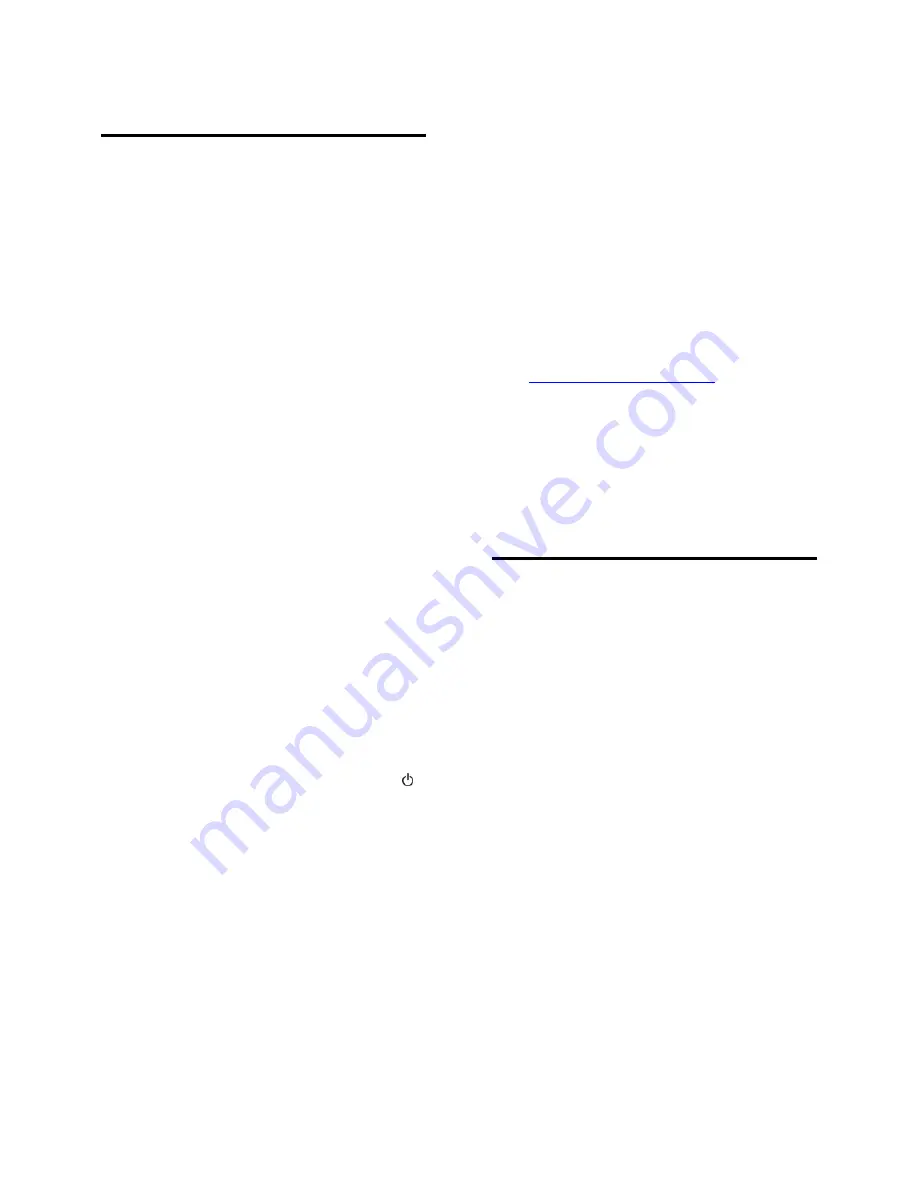
EN 48
6
Troubleshooting
General issues
The TV does not switch on:
Disconnect the power cable from the
power outlet. Wait for one minute
then reconnect it.
Make sure that the power cable is
securely connected.
The TV does not respond to remote
control or front controls when switched
on:
The TV requires some time to start up.
During this time, the TV does not respond
to the remote control or front controls. This
is normal behaviour.
When you are turning the TV on, off or to
standby, you hear a creaking sound from
the TV chassis:
No action is required. The creaking sound is
due to the normal expansion and
contraction of the TV as it cools and warms
up. This does not affect performance.
When the TV is in standby, a startup splash
screen is displayed, then returns to standby
mode:
This is normal behaviour. When the TV is
disconnected and reconnected to the power
supply, the startup screen is displayed at the
next startup.
To switch on the TV from standby, press
on the remote control or press any key on
the TV.
The standby light on the TV blinks red:
Disconnect the power cable from the power
outlet. Wait until the TV cools down before
you reconnect the power cable. If the
blinking reoccurs, contact Philips Consumer
Care.
You forgot the 4-digit code to unlock the
channel blocking feature (child lock):
Enter ‘8888’.
The TV or Smart TV* menu is in the wrong
language:
Change the menu to your preferred
language.
For more information, see
Set up your TV >
Language settings > Menu language
(Page
29).
* Available on certain models only.
Subtitles are not visible when you play a
movie file from a USB storage device:
Subtitle files that are not hard-coded into a
video file (for example, *.srt, *.sub, *.idx) are
not supported.
You want to upgrade your TV software:
Visit
www.philips.com/support
and
download the latest software package for
your TV. Software installation instructions
and release notes indicating what's been
updated are also available at the site. Full
instructions on how to upgrade your TV
software are also available at
Set up your TV
> Update software
.
Channel issues
You want to install TV channels
See
Set up your TV > Channel settings
(Page 26) for instructions on installing
analogue or digital channels. If you want to
install satellite TV channels, see
Set up your
TV > Channel settings
(Page 28).
No digital channels were found during the
installation:
See the technical specifications to make sure
that your TV supports DVB-T, DVB-C or
DVB-S in your country.
Make sure that all cables are properly
connected and that the correct
network is selected.
Previously installed channels do not appear
in the channel list:
Make sure that the correct channel list is
selected.














































