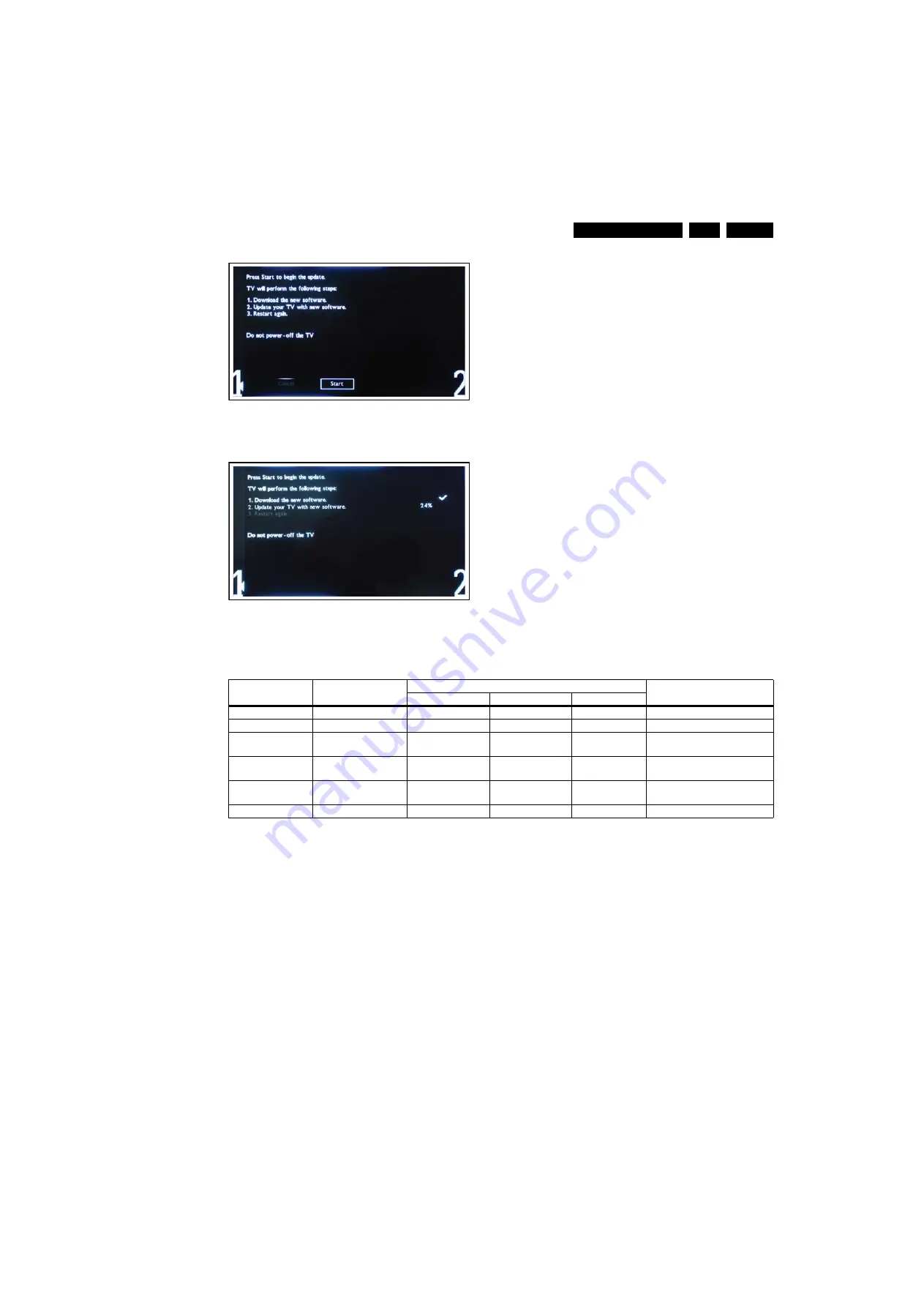
Service Modes, Error Codes, and Fault Finding
5.
Figure 5-10 Update the TV software 5
Figure 5-11 Update the TV software 6
Note:
•
Do not remove the USB flash drive during the software
update.
•
If a power failure occurs during the update, do not remove
the USB flash drive from the TV. The TV will continue the
software update as soon as power comes back.
•
If an error occurs during the update retry the procedure or
contact your dealer.
•
We do not recommend downgrading to an older version.
•
Once the upgrade is finished, use your PC to remove the
TV software from your USB portable memory.
5.4
Error Codes
The error code buffer contains all errors detected since the last
time the buffer was erased. The buffer is written from left to
right. When an error occurs that is not yet in the error code
buffer, it is displayed at the left side and all other errors shift one
position to the right.
Table 5-1 Error codes
Notes:
1.
x = layer 1 error indication, yy = layer 2 error indication.
5.5
Fault Finding and Repair Tips
5.5.1
Speakers
Make sure that the volume is set to minimum during
disconnecting the speakers in the ON-state of the TV. The
audio amplifier can be damaged by disconnecting the speakers
during ON-state of the set!
5.5.2
Tuner
Attention: In case the tuner is replaced, always check the tuner
options.
1
88
70_207_100209.ep
s
100209
1
88
70_20
8
_100209.ep
s
100209
Error Code x yy
1
Event
Error blinking
Defective board
in SDM
in CSM
spontaneous
0 00
no error
n.a.
n.a.
n.a.
n.a.
2 13
I
2
C bus error
layer 2
layer 1
layer 1
SSB
3 16
12V sensing of
platform supply
-
-
layer 1
platform supply
4 18
false POK-line display
or inverter
layer 2
layer 1
layer 1
display supply/inverter
2 27
multi-standard
demodulator (IF)
layer 2
layer 1
-
SSB
2 34
tuner
layer 2
layer 1
-
SSB
















































