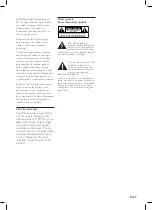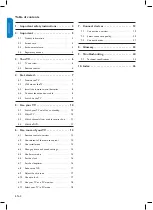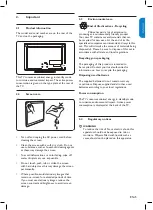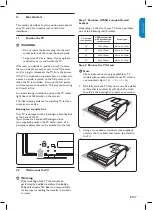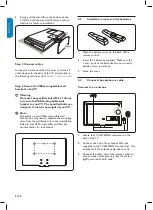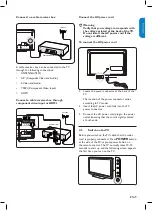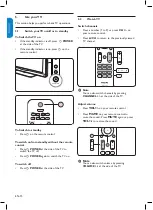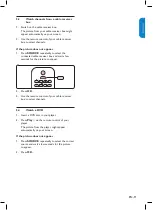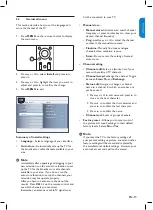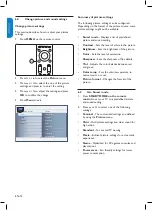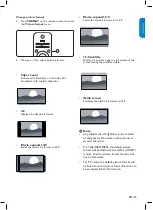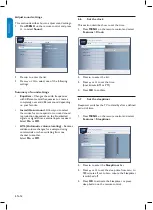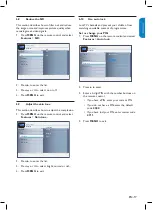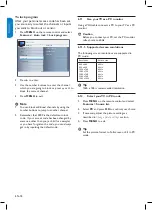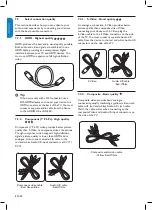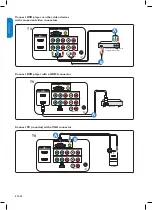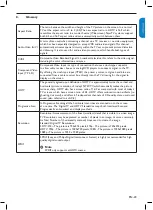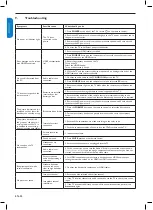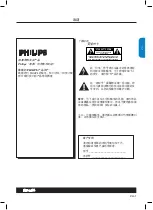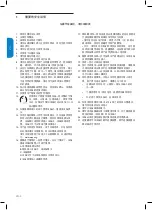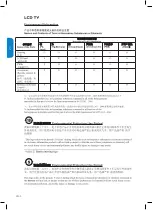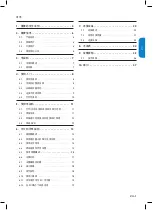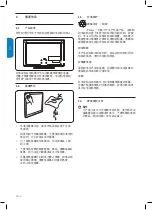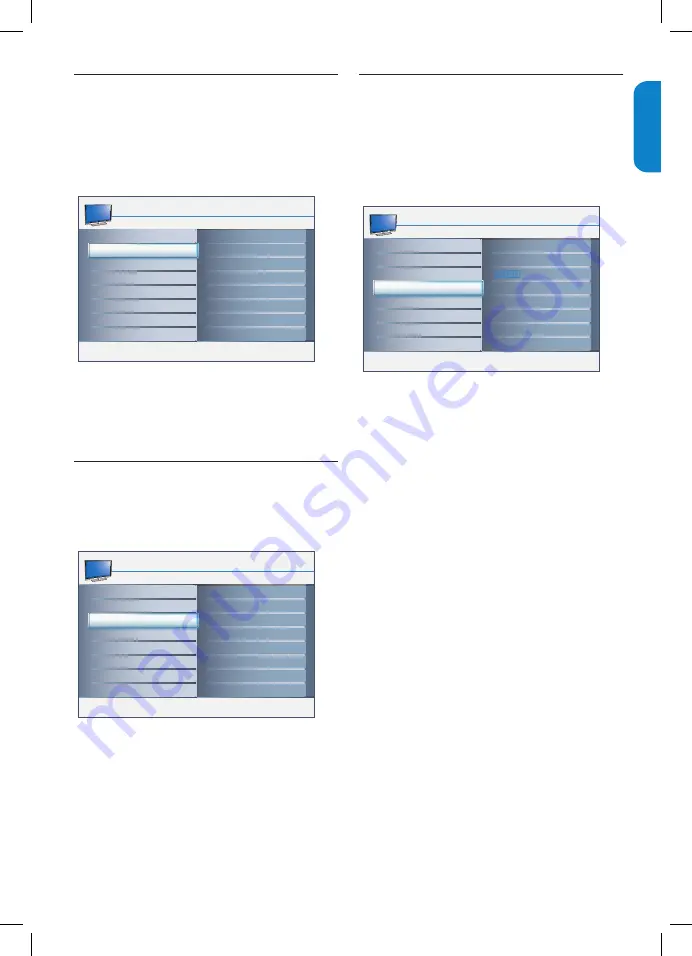
EN-17
ENGLISH
FRANÇAISE
ESP
AÑOL
Reduce the
6.8
NR
This section describes how to filter out and reduce
the image noise and improves picture quality when
receiving weak video signals.
Press
1.
MENU
on the remote control and select
Features
>
NR.
Main control
Features
Timer
Source list
On
Off
Auto lock
Skin tone
NR
NR
Press
2.
Æ
to enter the list.
Press
3.
Î
or
ï
to select on or off.
Press
4.
MENU
to exit.
Adjust the skin tone
6.9
This section describes how to adjust the complexion.
Press
1.
MENU
on the remote control and select
Features
>
Skin tone.
Main control
Features
Timer
NR
Source list
Bright
Normal
Rich
Auto lock
Skin tone
Skin tone
Press
2.
Æ
to enter the list.
Press
3.
Î
or
ï
to select bright, normal or rich.
Press
4.
MENU
to exit.
Use
6.10
auto lock
Lock TV channels and prevent your children from
watching unsuitable content of programmes.
Set or change your PIN
Press
1.
MENU
on the remote control and select
Features
>
Auto lock.
Auto lock
Change code
Clear all
Main control
Features
Lock program
Main control
Features
Timer
NR
Source list
Access code
Auto lock
Skin tone
Timer
NR
Source list
Auto lock
Skin tone
Press
2.
Æ
to enter.
Enter a 4-digit PIN with the number buttons on
3.
the remote control.
If you have a PIN, enter your current PIN.
•
If you do not have a PIN, enter the default
•
code
0000
.
If you have lost your PIN, enter master code
•
0711
.
Press
4.
MENU
to exit.
Содержание 32PFL3403
Страница 31: ...ZH 4 ZH ...
Страница 55: ... 2008 Koninklijke Philips Electronics N V All rights reserved P41TN017813 1C ...