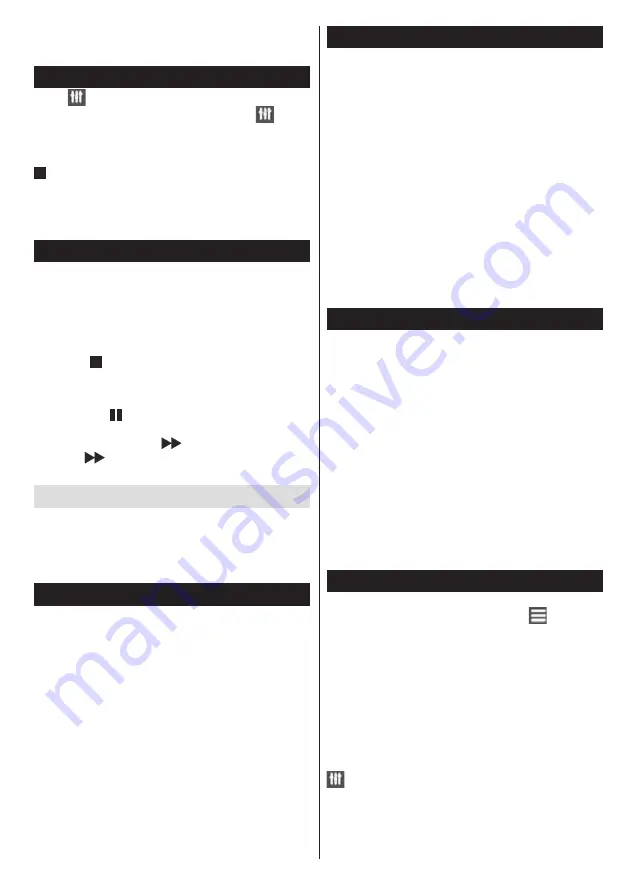
English
- 5 -
Note:You cannot use the time shift fast reverse
feature before advancing the playback with the fast
forward option.
Instant recording
Press
button to start recording an event instantly
while watching a program. You can press
button
on the remote control again to record the next event
on the EPG. In this case, an OSD will be displayed,
indicating the programed events for recording. Press
(STOP) button to cancel instant recording.
Note:You cannot switch broadcasts or view the Media Browser
during the recording mode. While recording a program or
during the time shifting, a warning message appears on the
screen if your USB device speed is not sufficient.
Watch recorded programs
Select the
Recordings library
from the
Media
browse
r menu. Select a recorded item from the list (if
previously recorded). Press the
OK
button to view the
Play options
. Select an option then press
OK
button.
Note: Viewing main menu and menu items will not be
available during the playback.
Press the (STOP) button to stop a playback and
return to the Recordings Library.
Slow forward
If you press (PAUSE) button while watching
recorded programs, the slow forward feature will be
available. You can use
button to slow forward.
Pressing
button consecutively will change slow
forwarding speed.
Change TV settings
To access the options listed below;
1-
Press the Menu button
2- Highlight your selection
3- Press OK to confirm
Display options
Mode:
Changes the picture mode to one of the
following: Cinema, Game, Sport, Dynamic and
Natural.
Contrast:
Sets the light and dark values of the image.
Brightness:
Sets the brightness value of the image.
Sharpness:
Sets the sharpness value. A high
sharpness value may result in a clearer, crisper image
depending on the content.
Color:
Sets the color value.
Backlight:
Controls the brightness of the backlight.
Noise reduction:
Reduces the noise level in the
image.
Sound options
Volume:
Adjusts volume level.
Equalizer:
Changes the equalizer mode.
Balance:
Adjusts whether the sound is coming mainly
from the right or left speakers.
Headphone:
Sets headphone volume.
Sound mode:
Sets the preferred sound mode.
AVL:
Sets a limit to maximum volume output.
Headphone/Lineout:
This option is set to headphone
if you have headphones or lineout if you have external
amplifier connected to the headphone jack.
Dynamic bass:
Enables or disables the Dynamic
Bass. Increases the range of bass.
Surround sound:
Surround sound mode can be
changed as On or Off.
Digital Out:
Sets digital out audio type.
Configuring parental settings
This feature is for restricting access to selected
content. It is controlled by a pin number defined by
you. Factory default is “0000”
Menu lock (optional)
: Menu lock setting enables or
disables the menu access.
Maturity lock (optional)
: When set, this option gets
the maturity information from the broadcast and if
this maturity level is disabled, disables access to the
broadcast.
Child lock (optional)
: When Child Lock is set, the TV
can only be controlled by the remote control. In this
case the control panel buttons will not work.
Set PIN
: Defines a new PIN number.
Note: If the Country option is set to France, you can use 4725
as the default code.
Electronic program guide (EPG)
Some, but not all channels send information about the
current and next programs. Press the “
” button to
view the EPG menu.
Up/Down/Left/Right:
Navigate EPG.
OK:
Displays program options.
INFO:
Displays, in detailed, information on the
program selected.
GREEN:
Switches to List Schedule EPG.
YELLOW:
Switches to Timeline Schedule EPG.
BLUE:
Displays filtering options.
:
The TV will start to record the selected
program. You can press again to stop the recording.










