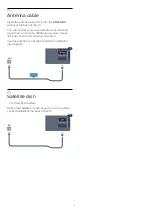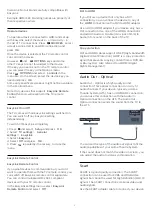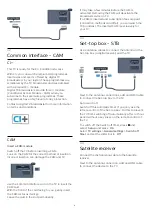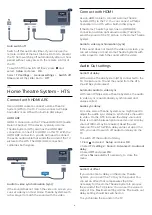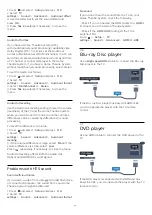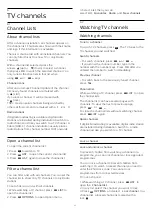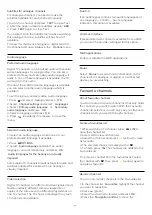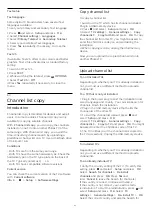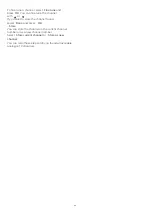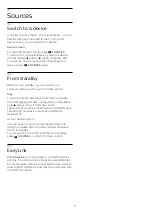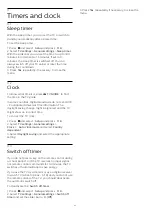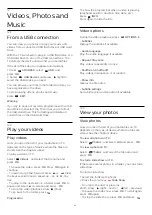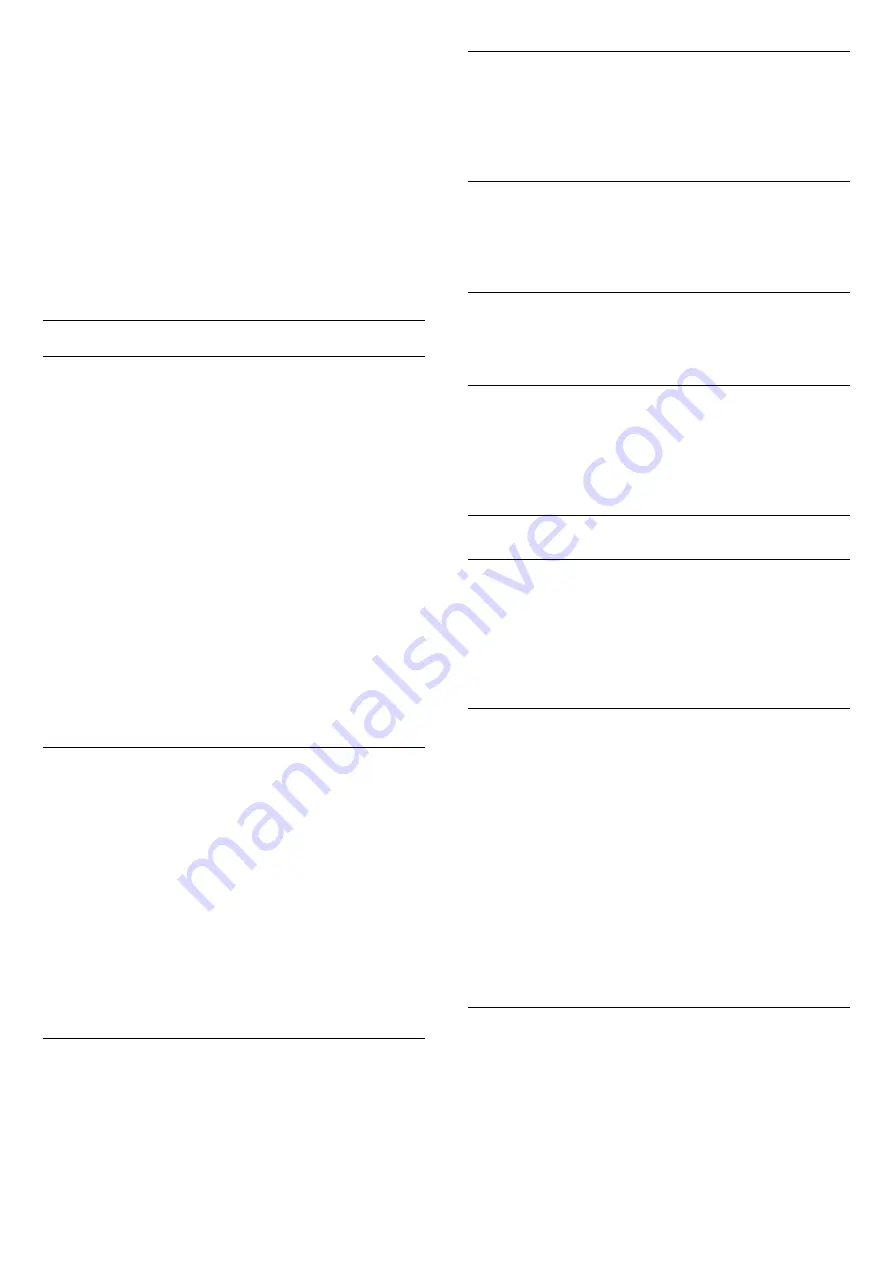
Subtitles for analogue channels
For analogue channels, you need to make the
subtitles available for each channel manually.
1. Switch to a channel and press
TEXT
to open Text.
2. Enter the page number for subtitles, usually
888
.
3. Press
TEXT
again, to close Text.
If you select On in the Subtitle menu when watching
this analogue channel, subtitles will be shown if
available.
To know if a channel is analogue or digital, switch to
the channel and open
Status
in the
Options
menu.
Audio language
Preferred audio language
Digital TV channels can broadcast audio with several
spoken languages for a programme. You can set a
preferred primary and secondary audio language. If
audio in one of these languages is available, the TV
will switch to this audio.
If none of the preferred audio languages is available,
you can select another audio language which is
available.
To set the primary and secondary audio language . . .
1. Press
and select
Setup
and press
OK
.
2. Select
Channel settings
and select
Languages.
3. Select
Primary audio language
or
Secondary
audio language
and press
OK
.
4. Select a language and press
OK
.
5. Press
, repeatedly if necessary, to close the
menu.
Select an audio language
To select an audio language when none of your
preferred audio language is available . . .
1. Press
OPTIONS
.
2. Select
Audio language
and select an audio
language you want temporarily and press
OK
.
Audio languages for the hearing and visually
impaired
Some digital TV channels broadcast special audio and
subtitles adapted for people who are hearing or
visually impaired.
Video selection
Digital TV channels can offer multi video signals (multi-
feed broadcast), different camera viewpoints or
angles of the same event or different programmes on
one TV channel. The TV shows a message if any such
TV channels are available.
Dual I-II
If an audio signal contains two audio languages but
one language — or both — has no language
indication, this option is available.
Common Interface
If prepaid premium content is available from a CAM,
you can set the provider settings with this option.
MHP applications
Enable or disable the MHP applications.
Status
Select
Status
to view technical information on the
channel (if it is analogue or digital) or a connected
device you are watching.
Favourite channels
About favourite channels
You can create a favourite channel list that only holds
the channels you want to watch. With the Favourite
channel list selected, you will only see your favourite
channels when you switch through channels.
Create a favourites list
1. While watching a TV channel, press
LIST
to
open the channel list.
2. Select
All
to view all channels.
3. Select the channel, and press
(yellow) to mark
as favourite.
4. The selected channel is marked with a
.
5. To finish, press
. The channels are added to the
Favourites list.
To remove a channel from the favourites list, select
the channel with
, then press
(yellow) again to
unmark as favourite.
Reorder channels
You can only reorder channels in the Favourites list.
1. In the channel list
Favourites
, highlight the channel
you want to reposition.
2. Press
(green).
3. Select the channel to reorder and press
OK
.
4. Press the
Navigation buttons
to move the
19
Содержание 32PFH4101
Страница 55: ...Index 55 ...
Страница 56: ...Powered by TCPDF www tcpdf org 56 ...