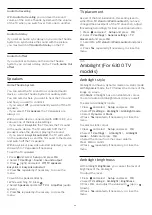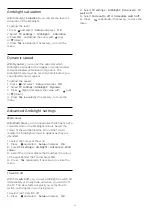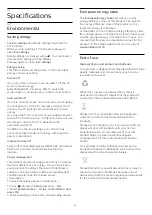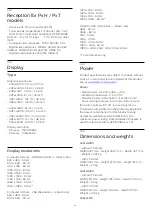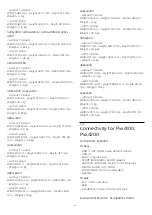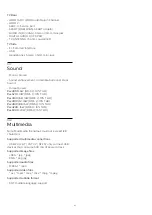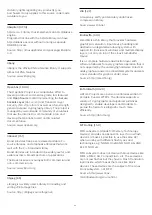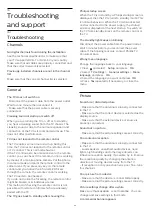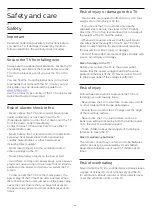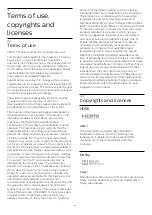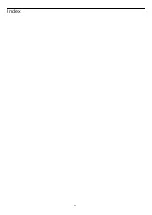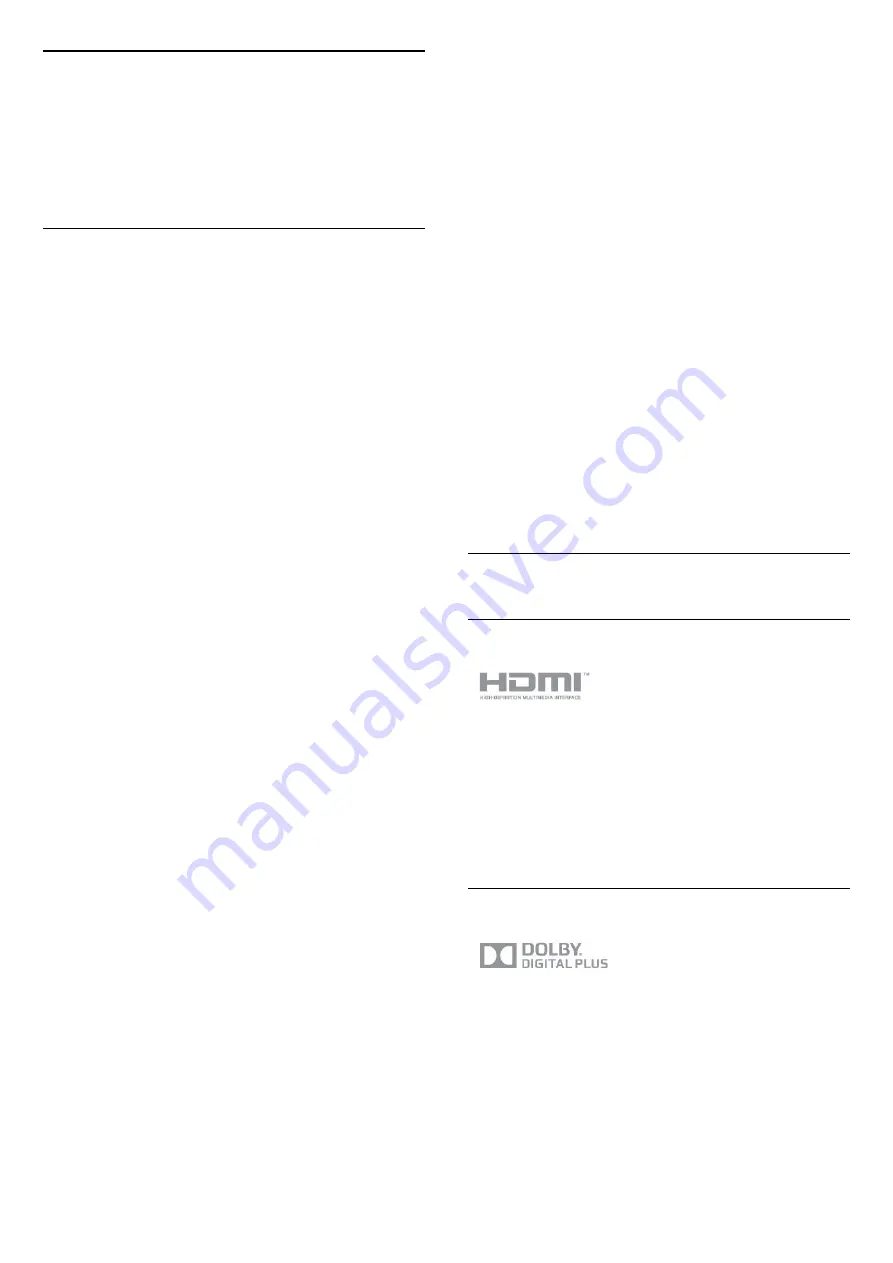
18
Terms of use,
copyrights and
licenses
18.1
Terms of use
2015 © TP Vision Europe B.V. All rights reserved.
This product was brought to the market by TP Vision
Europe B.V. or one of its affiliates, hereinafter
referred to as TP Vision, which is the manufacturer of
the product. TP Vision is the warrantor in relation to
the TV with which this booklet was packaged. Philips
and the Philips Shield Emblem are registered
trademarks of Koninklijke Philips N.V.
Specifications are subject to change without notice.
Trademarks are the property of Koninklijke Philips N.V
or their respective owners. TP Vision reserves the right
to change products at any time without being obliged
to adjust earlier supplies accordingly.
The written material packaged with the TV and the
manual stored in the memory of the TV or
downloaded from the Philips website are believed to
be adequate for the intended use of the system.
The material in this manual is believed adequate for
the intended use of the system. If the product, or its
individual modules or procedures, are used for
purposes other than those specified herein,
confirmation of their validity and suitability must be
obtained. TP Vision Europe B.V. warrants that the
material itself does not infringe any United States
patents. No further warranty is expressed or implied.
TP Vision Europe B.V. cannot be held responsible
neither for any errors in the content of this document
nor for any problems as a result of the content in this
document. Errors reported to Philips will be adapted
and published on the Philips support website as soon
as possible. Terms of warranty Risk of injury, damage
to TV or void of warranty! Never attempt to repair the
TV yourself. Use the TV and accessories only as
intended by the manufacturer. The caution sign
printed on the back of the TV indicates risk of electric
shock. Never remove the TV cover. Always contact
Philips TV Customer Care for service or repairs. Any
operation expressly prohibited in this manual, or any
adjustments and assembly procedures not
recommended or authorised in this manual, shall void
the warranty. Pixel characteristics This LCD/LED
product has a high number of colour pixels. Although
it has effective pixels of 99.999% or more, black dots
or bright points of light (red, green or blue) may
appear constantly on the screen. This is a structural
property of the display (within common industry
standards) and is not a malfunction. CE compliance
This product is in compliance with the essential
requirements and other relevant provisions of
Directives 2006/95/EC (Low Voltage), 2004/108/EC
(EMC) and 2011/65/EU (ROHS). Compliance with EMF
TP Vision Europe B.V. manufactures and sells many
products targeted at consumers which, like any
electronic apparatus, in general have the ability to
emit and receive electromagnetic signals. One of
Philips’ leading Business Principles is to take all
necessary health and safety measures for our
products, to comply with all applicable legal
requirements and to stay well within the Electro
Magnetic Field (EMF) standards applicable at the
time of producing the products. Philips is committed
to develop, produce and market products that cause
no adverse health effects. TP Vision confirms that, as
long as its products are handled properly for their
intended use, they are safe to use according to
scientific evidence available today. Philips plays an
active role in the development of international EMF
and safety standards, enabling Philips to anticipate
further developments in standardisation for early
integration in its products.
18.2
Copyrights and licenses
HDMI
HDMI®
The terms HDMI and HDMI High-Definition
Multimedia Interface, and the HDMI Logo are
trademarks or registered trademarks of HDMI
Licensing LLC in the United States and other
countries.
Dolby
Dolby®
Manufactured under license from Dolby Laboratories.
Dolby and the double-D symbol are trademarks of
Dolby Laboratories.
50
Содержание 32PFH4100
Страница 25: ...25 ...
Страница 29: ...To close Browse USB press and select another activity 29 ...
Страница 52: ...Index 52 ...
Страница 53: ...Powered by TCPDF www tcpdf org 53 ...