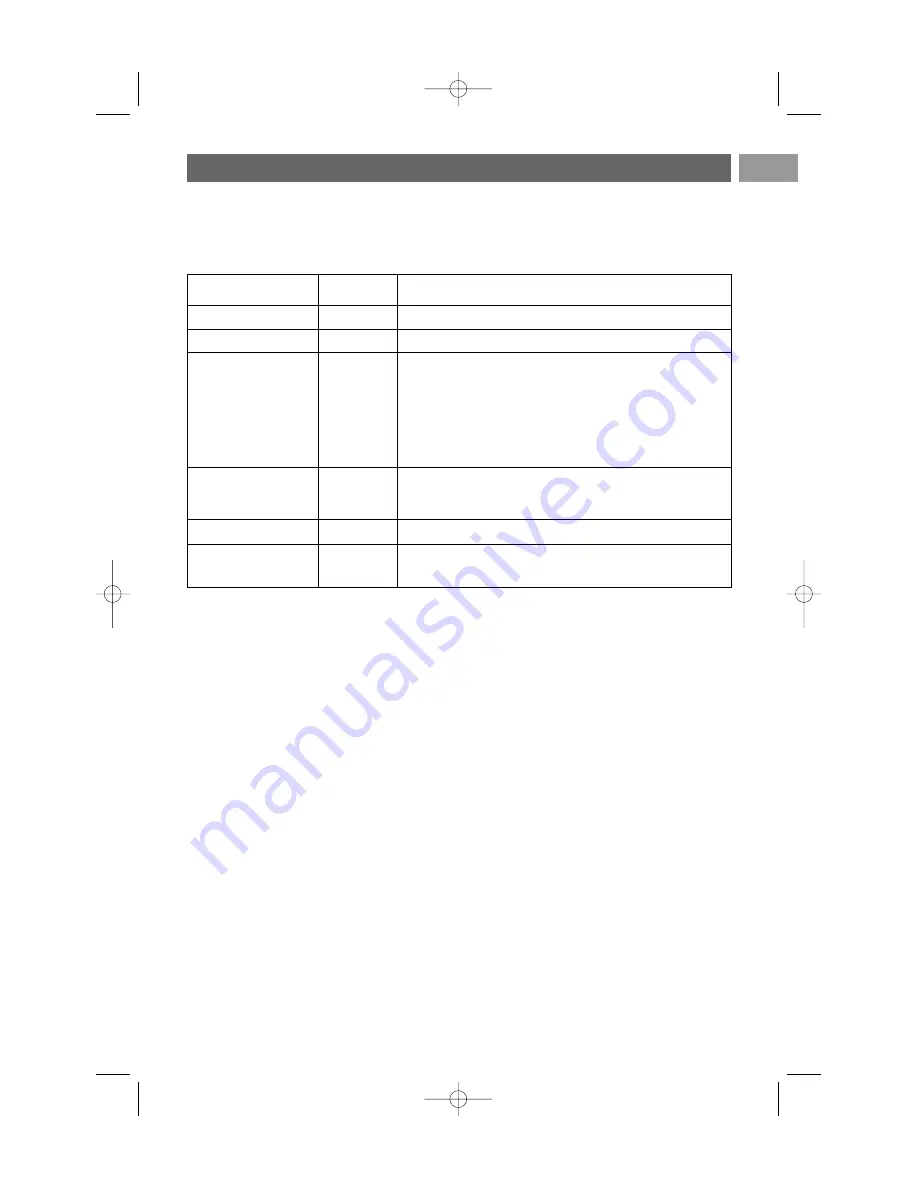
Supported XML-tags
The following table gives a description of the XML syntax.
Annex 2 (Continued)
51
EN
Tag Name
philips-slideshow
title
audio
slide-duration
slides
slide
Use
mandatory
optional
optional
optional
mandatory
optional
Description
Philips slideshow signature including the version.
The title of the playlist.
The audio-URL following this tag will define the music playing
in the background during the slideshow.
A single song or playlist (.m3u & .pls) are the only valid audio
references. Other reference will not result in any audio
playback. If a single song is referenced the song will be
repeated forever. If a playlist is referenced the playlist will be
played in sequence with a repeat at the end of the playlist.
The default display time (in 0,1 second) of a slide. The TV
application isn’t obliged to support this tag. The TV application
can force the use of one or multiple predefined display times.
Identifies the slides to show.
Identifies the URL of the individual slide.
2564.1 en 04-09-2006 14:19 Pagina 51
Содержание 32PF9431
Страница 56: ...56 2564 1 en 04 09 2006 14 19 Pagina 56 ...






































