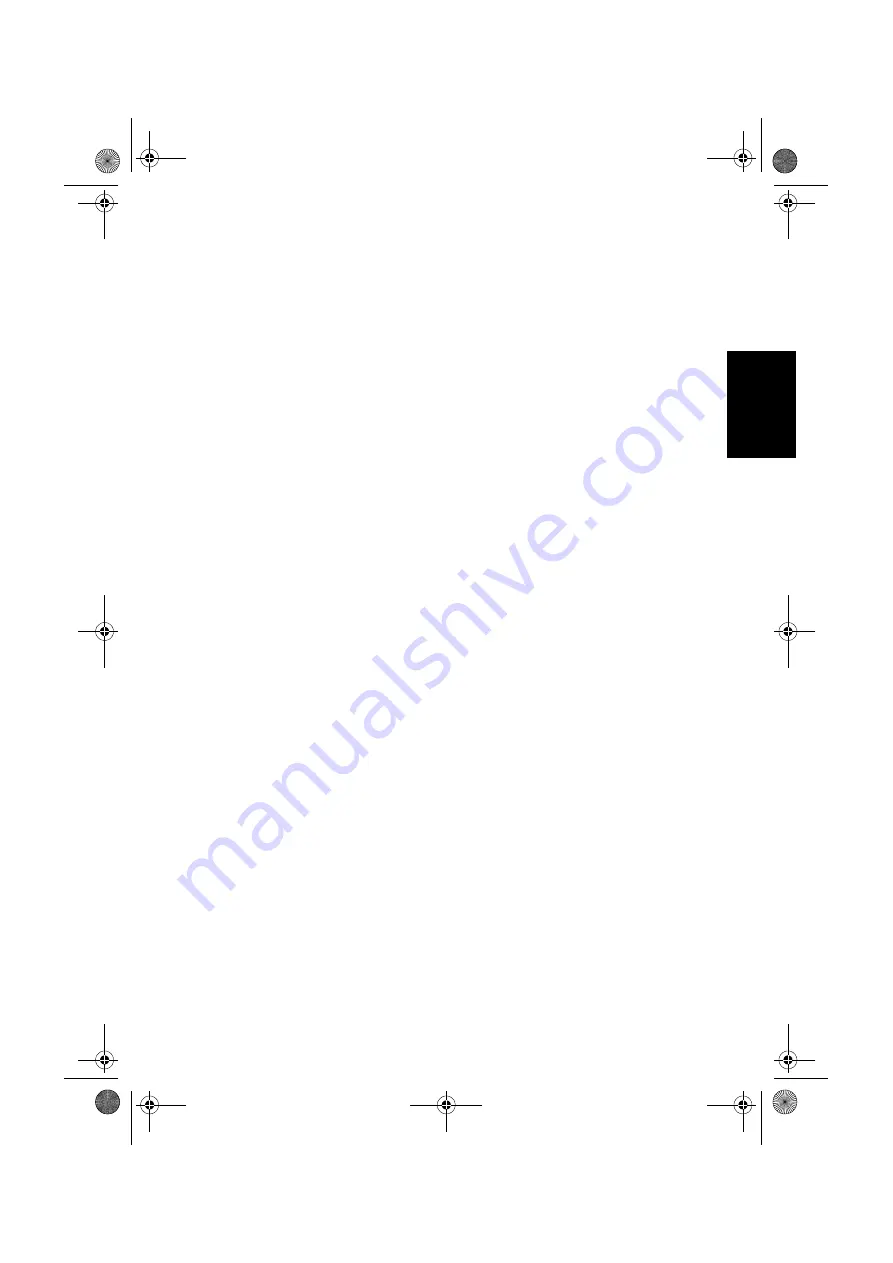
Table of Contents
i
English
Package contents........................................................1
Installing the tuner box ..............................................1
Scanning and storing channels and radio stations......4
Enjoying digital programs and radio..........................5
Viewing digital programs ................................................... 5
Changing channels sequentially .......................................................5
Selecting a channel directly..............................................................5
Returning to the previous viewed channel .......................................5
Jumping to your favorite channels ...................................................6
Adjusting the volume .......................................................................6
Mute setting......................................................................................6
Displaying/hiding the Channel List .................................................6
Displaying/hiding the EPG (Electronic Program Guide).................6
Displaying/hiding current program information ..............................7
Listening to digital radio broadcasts................................... 8
Changing radio stations sequentially ...............................................8
Selecting a station directly ...............................................................8
Returning to the previous listened station ........................................8
Adjusting the volume .......................................................................8
Mute setting......................................................................................8
Setup ..........................................................................9
Adding new digital channels and radio stations ................. 9
Editing channels.................................................................. 10
Skipping channels ............................................................................10
Cancel skipping channels .................................................................10
Deleting channels .............................................................................11
Changing channel location (number) ...............................................12
Setting up favorite channels................................................ 13
Troubleshooting .........................................................14
Table of Contents
32PF1700T_96_DTV-EN.book Page i Thursday, April 26, 2007 5:05 PM
Содержание 32PF1700T/96
Страница 2: ...中文 English Memo 32PF1700T_96_TC book Page 2 Thursday April 26 2007 9 58 AM ...
Страница 4: ...目次 ii 中文 Memo 32PF1700T_96_TC book Page ii Thursday April 26 2007 9 58 AM ...
Страница 20: ...尺寸圖 16 中文 尺寸圖 單位 mm 32PF1700T_96_TC book Page 16 Thursday April 26 2007 9 58 AM ...
Страница 24: ...故障排除 20 中文 Memo 32PF1700T_96_TC book Page 20 Thursday April 26 2007 9 58 AM ...
Страница 26: ...English Memo 32PF1700T_96_EN book Page 2 Thursday April 26 2007 3 57 PM ...
Страница 28: ...Table of Contents ii English Memo 32PF1700T_96_EN book Page ii Thursday April 26 2007 3 57 PM ...
Страница 44: ...Dimensions 16 English Dimensions Unit mm 32PF1700T_96_EN book Page 16 Thursday April 26 2007 3 57 PM ...
Страница 52: ...目次 ii 中文 Memo 32PF1700T_96_DTV TC book Page ii Thursday April 26 2007 9 15 AM ...
Страница 70: ...Table of Contents ii English Memo 32PF1700T_96_DTV EN book Page ii Thursday April 26 2007 5 05 PM ...
Страница 112: ...支援的色差視訊 HDMI 輸入訊號解析度 24 中文 Memo 32PF1700T_96_Tuner RC TC book Page 24 Thursday April 26 2007 1 19 PM ...
















































