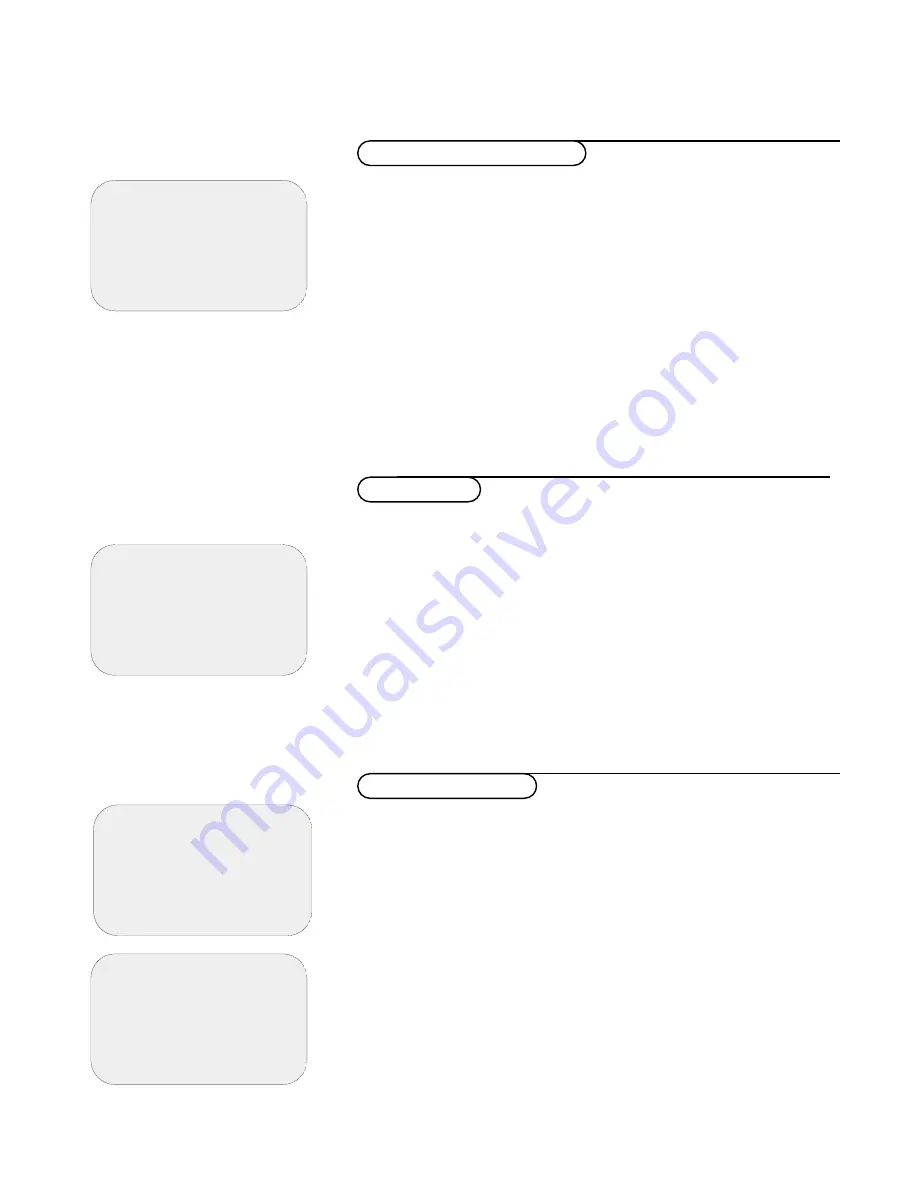
6
Installation
✹
➪
◆
favourite channels
favourites are off
1
BBC ONE
v
2
BBC TWO
v
3
ITV Channel 3
v
4
Channel 4
5
SDN-5 Eng./N.I.
v
6 ITV
2
7
BBC CHOICE
✹
◆
channel list
1
BBC ONE
2
BBC TWO
3
ITV Channel 3
4
Channel 4
5
SDN-5 Eng./N.I.
6 ITV
2
7
BBC CHOICE
➪
✹
◆
change channel numbers
1
BBC ONE
2
BBC TWO
3
ITV Channel 3
4
Channel 4
5
SDN-5 Eng./N.I.
6 ITV
2
7
BBC CHOICE
➪
✹
◆
main menu
1
setting the timer
2
choosing favourite channels
3
parental lock
4
viewing preferences
5
getting started
6
subscription information
7 technical
information
➪
This menu enables you to select favourite channels so that after leaving the
installation you can browse through those channels by pressing the - P + key.
Only those channels which are marked as favourites will be displayed.
Non-favourite channels can still be selected with the digit keys.
&
Select
choosing favourite channels
in the
main menu
.
é
Press the
SELECT/OK
key.
The
favourite channel
list is displayed.
“
Use the cursor up/down to select the channel you want to make a favourite
and press the
SELECT/OK
key.
A heart symbol alongside the channel name is displayed.
‘
Repeat for every channel you want to make a favourite or a non-favourite
channel.
(
To remove any of these channels as favourites, select the channel you want to
remove and press the
SELECT/OK
key.
§
After you have selected or de-selected all your favourites, press the green key
as indicated to switch the favourite mode on or off.
Favourite channels
This menu lists all the stored and available digital channels.
&
Select
channel list
in the
getting started
menu.
é
Press the
SELECT/OK
key.
The channel list is displayed.The symbols alongside the channel numbers
indicate whether the channel has been selected as a favourite channel (heart
symbols) or as locked channels (padlock symbols).
To lock channels or to select channels as favourites, see further.
“
Use the cursor up/down to move through the channel list, or left/right to
move a whole page at a time.
‘
Press the
SELECT/OK
key to view the channel selected or press the red key
to return to the
getting started
menu.
Channel list
If you prefer you can change the order of the stored channels.This is done
by exchanging the position of the channels.
&
Select
change channel numbers
in the
getting started
menu.
é
Press the
SELECT/OK
key.
The channel list is displayed.
“
Select the channel number you want to exchange with the cursor up/down.
‘
Press the
SELECT/OK
key.
(
Select the new channel number you want to exchange it with.
§
Press the
SELECT/OK
key.
Repeat the operation until all channels are in your preferred positions.
è
Press the red key to return to the
getting started
menu or press the
EXIT
key to return to a normal TV picture.
Change channel numbers





















