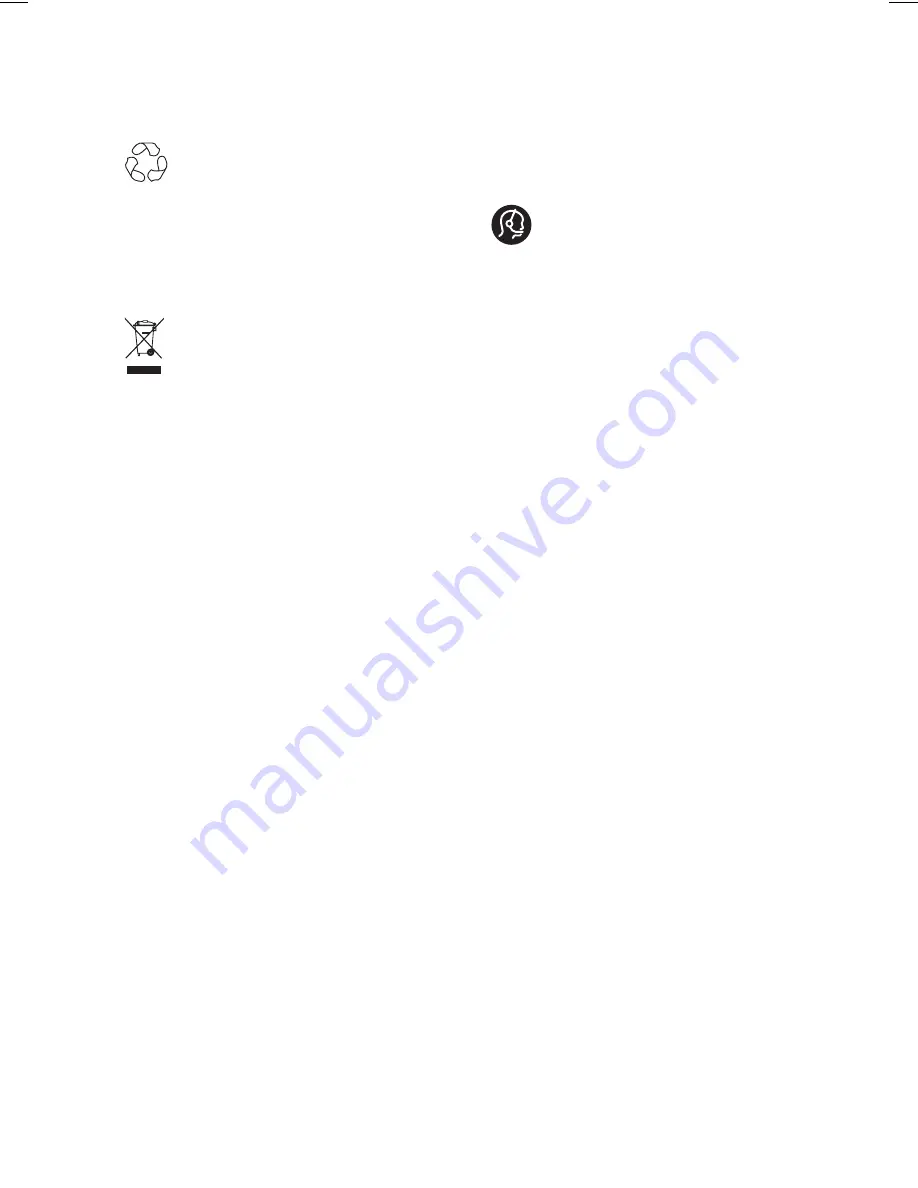
45
Recycling
The packaging of this product is intended to
be recycled. Contact your local authorities
for information about how to recycle the
packaging.
Disposal of your old product
Your product is manufactured with high-
quality materials and components
which can
be recycled and reused. When you see the
crossed-out wheel bin symbol attached to a
product, it means the product is covered by
the European Directive 2002/96/EC.
Please familiarise yourself about your local
systems for the disposal of electrical and
electronic products. Please act according to
your local regulations and do not dispose
your old products with your normal
household waste. The correct disposal
of your old product will help to prevent
potential negative consequences for the
environment and for human health.
Disposal of batteries
The supplied batteries do not contain the
heavy metals, mercury and cadmium. Please
dispose off exhausted
batteries according to
your local regulations.
Power consumption
This TV consumes minimal energy in
standby mode to minimise environmental
impact.
Active power consumption is given on
the type plate at the rear of the TV.
For more product specifications, see the
product leaflet on www.philips.com/support.
•
•
Environmental Information
Note:
Specifi cations and information are
subject to change without notice.
For further assistance, call the
customer support service in your country.
The telephone numbers and addresses are
given in the worldwide guarantee booklet
supplied with the TV.
Electric, Magnetic and Electromagnetic
Fields (EMF)
Royal Philips Electronics manufactures
and sells many products targeted at
consumers, which, like any electronic
apparatus, in general have the ability to
emit and receive electromagnetic signals.
One of Philips’ leading Business
Principles is to take all necessary health
and safety measures for our products,
to comply with all applicable legal
requirements and to stay well within the
EMF standards applicable at the time of
producing the products.
Philips is committed to develop, produce
and market products that cause no
adverse health effects.
Philips confirms that if its products are
handled properly for their intended
use, they are safe to use according to
scientific evidence available today.
Philips plays an active role in the
development of international EMF and
safety standards, enabling Philips to
anticipate further developments in
standardization for early integration in its
products.
•
•
•
•
•
Содержание 3139
Страница 1: ...USER MANUAL Register your product and get support at www philips com welcome ...
Страница 50: ......
Страница 51: ......
Страница 52: ... 2007 Koninklijke Philips N V All rights reserved Document order number 3139 125 38891 ...






































