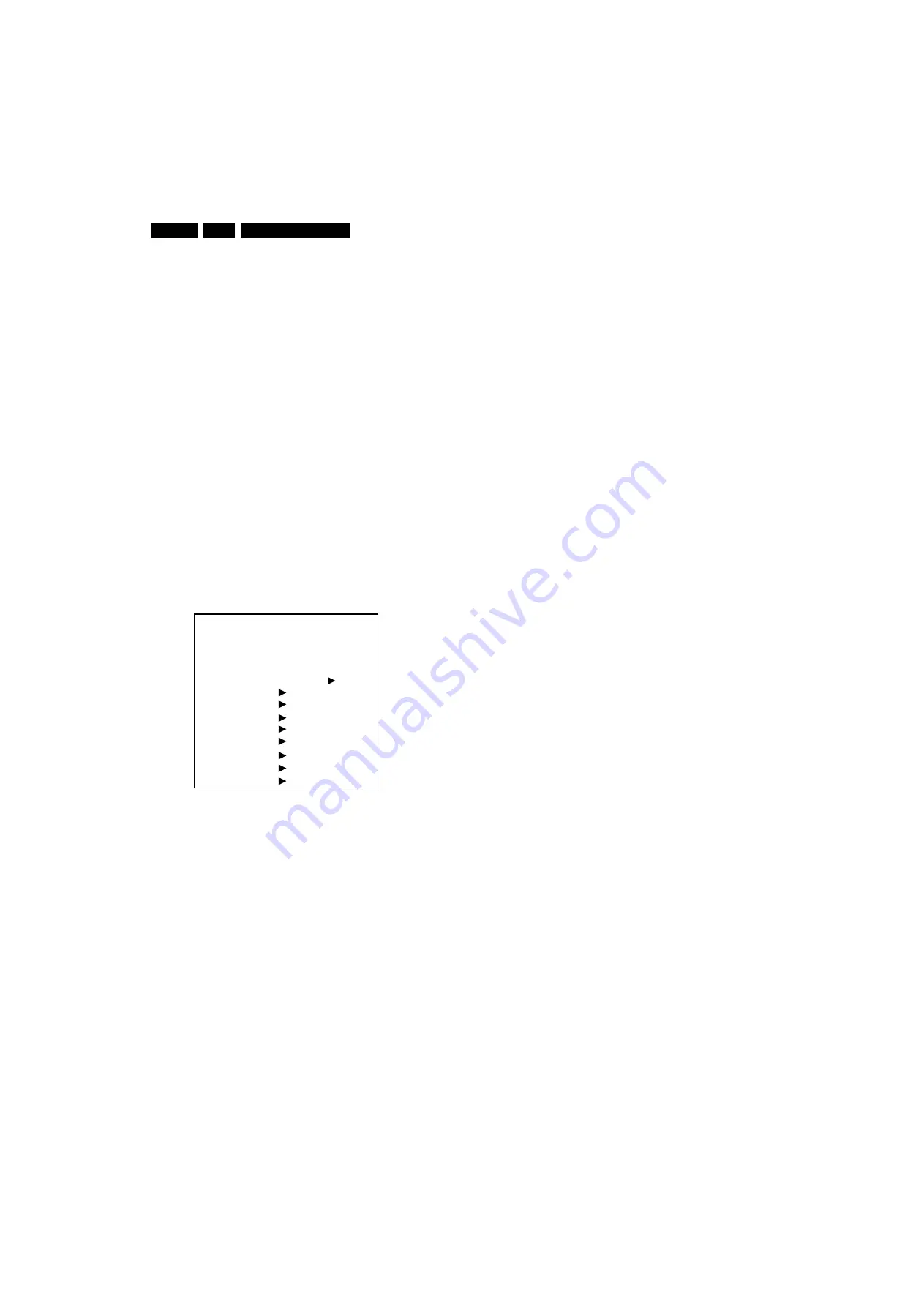
Service Modes, Error Codes, and Fault Finding
5.
If you turn the television set off by removing the mains (i.e.,
unplugging the television) or by using the POWER button on
the TV set, the television set will remain in SDM when mains is
re-applied, and the error buffer is not cleared.
5.2.2
Service Alignment Mode (SAM)
Purpose
•
To change option settings.
•
To display / clear the error code buffer.
•
To perform alignments.
Specifications
•
Operation hours counter (maximum five digits displayed).
•
Software version, Error codes, and Option settings display.
•
Error buffer clearing.
•
Option settings.
•
Software alignments (Tuner, White Tone, Geometry, and
Audio).
•
NVM Editor.
•
ComPair Mode switching.
How to enter
Press the following key sequence on the remote control
transmitter:
“062596"
directly followed by the OSD/STATUS/
INFO button (do not allow the OSD display to time out between
entries while keying the sequence).
After entering SAM, the following screen is visible, with SAM in
the upper right corner of the screen to indicate that the
television is in Service Alignment Mode.
Figure 5-3 SAM menu (example from LC4.2E)
Menu explanation
1.
LLLLL.
This represents the run timer. The run timer counts
normal operation hours (including “on/off” switching), but
does not count stand-by hours.
2.
AAAABCD-X.YY/EEEEEE_F.GG.
This is the software
identification of the Main/Scaler microprocessor:
–
A
= the chassis name.
–
B
= the region: E= Europe, A= Asia Pacific, U= NAFTA,
L= LATAM.
–
C
= the software diversity:
•
Europe:
T= 1 pg TXT, F= Full TXT, V= Voice ctrl.
•
LATAM and NAFTA:
N= Stereo non-dBx,
S= Stereo dBx.
•
Asian Pacific:
T= TXT, N= non-TXT, C= NTSC.
•
ALL regions:
M= mono, D= DVD, Q= Mk2.
–
D
= the language cluster number.
–
X
= the Main software version number (updated with a
major change that is incompatible with previous
versions).
–
YY
= the sub software version number (updated with a
minor change that is compatible with previous
versions).
–
EEEEEE
= the Scaler SW cluster
–
F
= the Scaler SW version no.
–
GG
= the sub-version no.
3.
SAM.
Indication of the Service Alignment Mode.
4.
Error Buffer (ERR).
Shows all errors detected since the
last time the buffer was erased. Five errors possible.
5.
Option Bytes (OP).
Shows all option settings. See
“Options” in the Alignments section for a detailed
description. Seven codes are available.
6.
Clear.
Erases the contents of the error buffer. Select the
CLEAR menu item and press the CURSOR RIGHT key.
The content of the error buffer is cleared.
7.
Options.
Used to set the option bits. See “Options” in the
Alignments section for a detailed description.
8.
Tuner.
Used to align the tuner. See “Tuner” in the
Alignments section for a detailed description.
9.
White Tone.
Used to align the white tone. See “White
Tone” in the Alignments section for a detailed description.
10.
Audio.
No audio alignment is necessary for this television
set.
11.
NVM Editor.
Can be used to change the NVM data in the
television set.
12.
SC NVM Editor. Can be used to edit Scaler NVM.
13.
Test Pattern.
For future use.
14.
ComPair.
Can be used to switch the television to “In
System Programming” (ISP) mode, for software uploading
via ComPair.
Caution:
When this mode is selected without ComPair
connected, the TV will be blocked. Remove the AC power
to reset the TV.
How to navigate
•
In SAM, select menu items with the CURSOR UP/DOWN
keys on the remote control transmitter. The selected item
will be highlighted. When not all menu items fit on the
screen, use the CURSOR UP/DOWN keys to display the
next / previous menu items.
•
With the CURSOR LEFT/RIGHT keys, it is possible to:
–
Activate the selected menu item.
–
Change the value of the selected menu item.
–
Activate the selected submenu.
•
In SAM, when you press the MENU button twice, the set
will switch to the normal user menus (with the SAM mode
still active in the background). To return to the SAM menu
press the MENU button again.
•
When you press the MENU key in while in a submenu, you
will return to the previous menu.
How to store SAM settings
To store the settings changed in SAM mode, leave the top level
SAM menu by using the POWER button on the remote control
transmitter or the television set.
How to exit
Switch the set to STANDBY by pressing the POWER button on
the remote control transmitter or on the television set.
5.2.3
Customer Service Mode (CSM)
Purpose
The Customer Service Mode shows error codes and
information on the TV’s operation settings. The call centre can
instruct the customer (by telephone) to enter CSM in order to
identify the status of the set. This helps the call centre to
diagnose problems and failures in the TV set before making a
service call.
The CSM is a read-only mode; therefore, modifications are not
possible in this mode.
E_14710_007.eps
240604
00022 LC42EP1 2.03/S42GV1 2.02 SAM
ERR 0 0 0 0 0
OP 000 057 140 032 120 128 000
. Clear Clear ?
. Options
. Tuner
. White Tone
. Audio
. NVM Editor
. SC NVM Editor
. Test Pattern
. ComPair Mode On

























