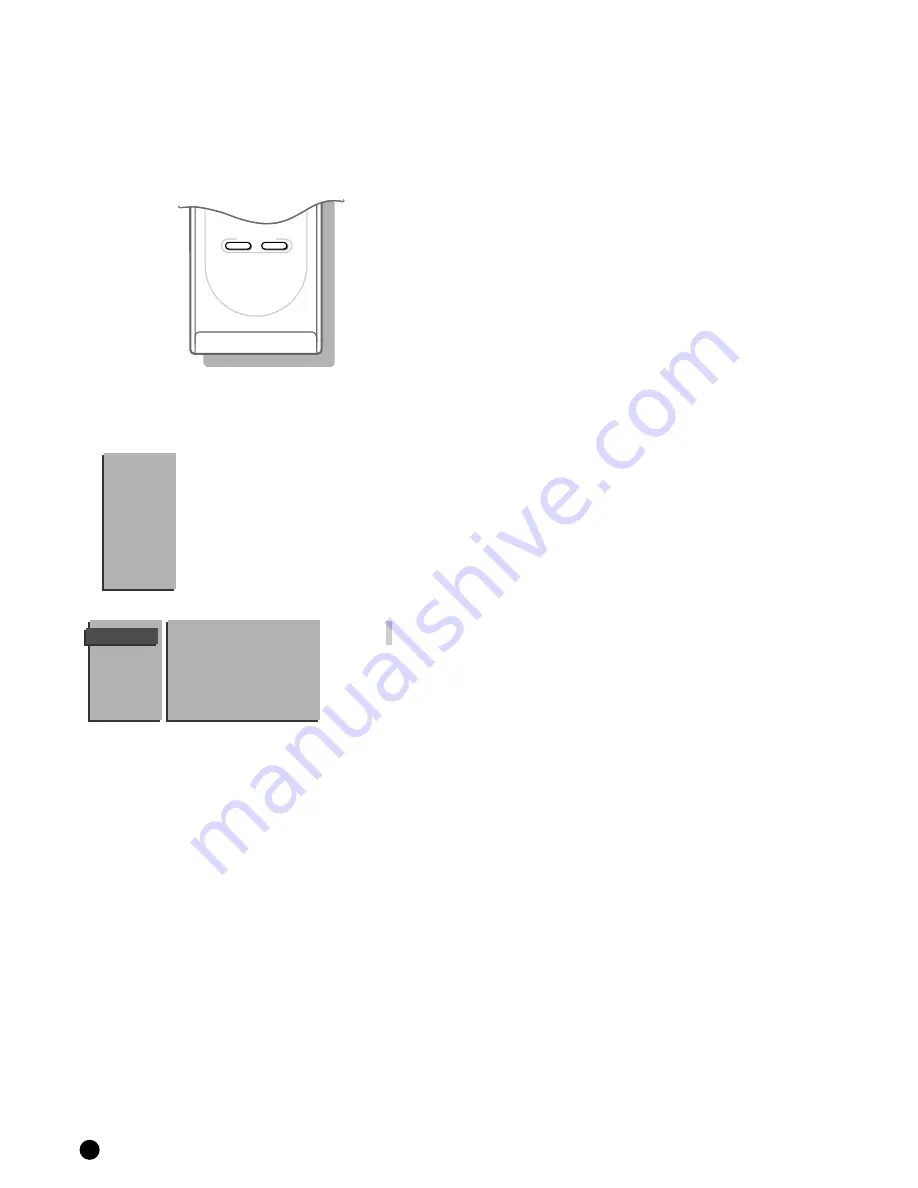
14
Main Menu
SMART CONTROLS
PICTURE
SOUND
Select the picture settings
During manufacture four types of picture setting have been pre-defined.
You can choose between these four different settings with the
PICTURE
key of
the smart controls on the door of the remote control.
4
Press the Smart Controls' key
PICTURE
repeatedly to select : Soft, Natural,
Rich or Personal.
5
The picture setting possibilities are displayed briefly on top of the screen.
The picture settings correspond with a specific predefined setting of Contrast,
Colour, Sharpness and Dynamic Contrast.
Personal refers to the personal preference settings of contrast, colour,
sharpness and dynamic contrast you can adjust in the
PICTURE
menu and store
with General PP store in the
FEATURES
menu.
Adjust picture settings
4
Press
MENU
on the remote control.
5
The
MAIN MENU
appears and
PICTURE
lights up.
4
Press OK.
5
The
PICTURE
menu appears.
4
Select with the keys
V
and
W
the adjustments of Contrast, Brightness,
Colour, Sharpness, Tint, Digital Scan and Dynamic Contrast you want
to change.
When you are watching a TV channel in the NTSC-system, the option Hue also
appears and can be adjusted in the
PICTURE
menu.
4
Press the keys
C
or
B
to alter the selected adjustment.
5
The
PICTURE
menu disappears and only the selected menu item remains
(including its bar) on the screen.
5
The
PICTURE
menu reappears after a few moments or by pressing OK .
Now you can select another adjustment with the keys
V
and
W
.
5
The picture setting in the Smart Controls for
PICTURE
is set to Manual until
the modified adjustments are stored.
Sharpness
The selected setting for Sharpness is stored only for the selected TV channel
after the indication disappeared.
You can adjust the sharpness for each TV channel separately.
PICTURE
Contrast
Brightness
Colour
Sharpness
Tint
Digital Scan
Dynamic Contrast
MAIN
MENU
PICTURE
SOUND
FEATURES
PROGRAMMES
INSTALLATION





























