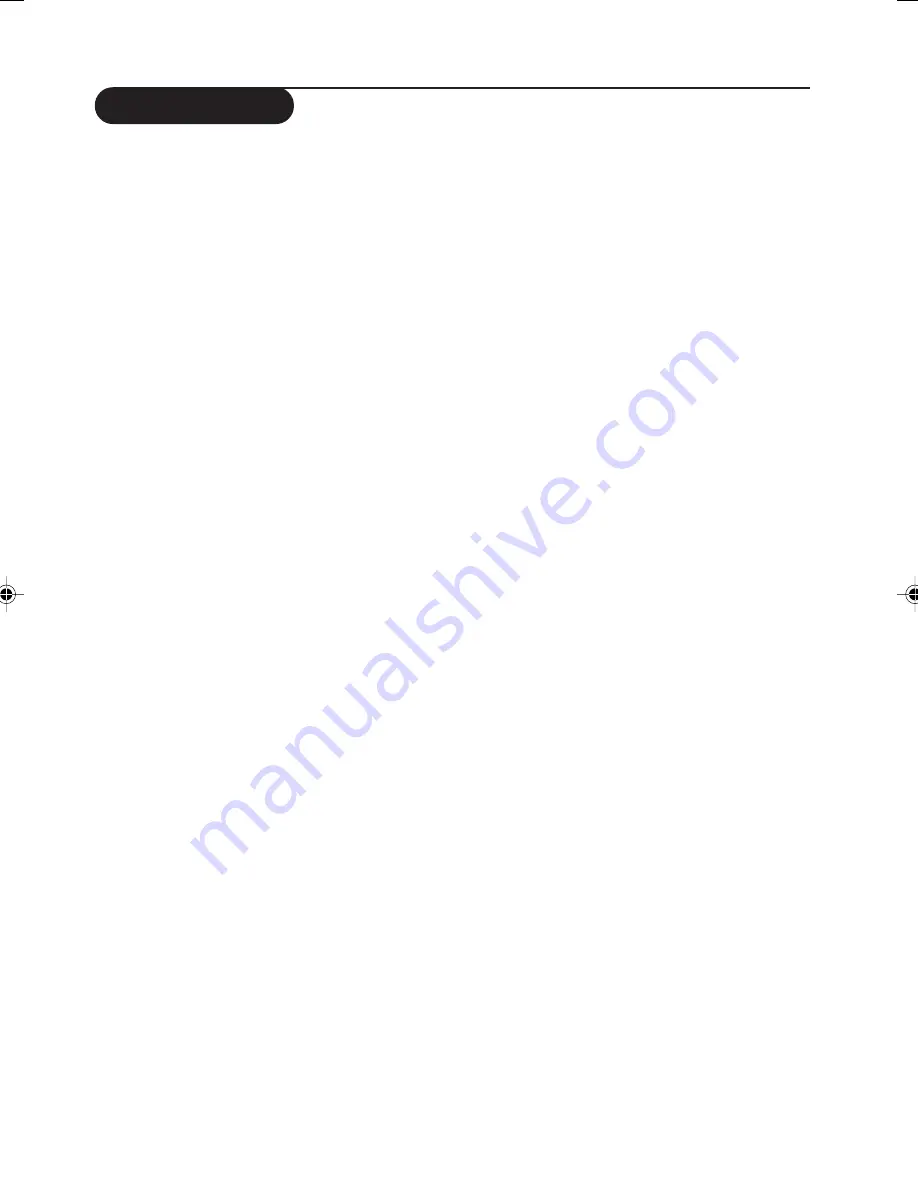
Specification
Product type
29PT8845, 34PT8845
P
ICTURE
•
Picture screen diameter: 34” (850 mm)
29” (720 mm)
•
Visible screen size: 32” (800 mm)
27” (680 mm)
•
Picture Tube: Real Flat 4:3
•
100 Hz
•
Progressive Scan
(Auto Switching with manual override)
•
Scan Velocity Modulation
•
3D Digital Combfilter
•
3:2 Pulldown
•
EDDI - Smoothing Edge De-interlacer
•
Contrast
•
Active Control Plus with Luminance
Transient Improver (LTI)
•
Colour Transient Improver (CTI)
•
Colour Temperature Control
•
Black Stretch
•
Smart Picture Modes
•
Demo
•
Digital Noise Reduction (DNR)
Sound
•
Sound output: 20 W rms
•
2 on board speakers
•
Stereo Sound
•
Incredible Surrround
•
Smart Sound Modes
•
Auto
V
olume Leveller
Ease of use
•
Bilingual On-Screen-Display and menu
control
•
100 presets channel selection
•
Personal Zapping
•
Zappa Remote Controller
Teletext (on certain models only)
•
Easy Text (10 pages)
Side Connections
•
S-Video
•
Video and Audio inputs
•
Headphone out
Rear Connections
•
AV1: 1 FH (CVI),Video and Audio inputs
•
AV2: S-Video,Video and Audio inputs
•
HD : 2 FH (HD)
•
Monitor Out
Reception
•
Tuning system: PLL
•
Colour Transmission sytem off-air:
PAL I,
PAL D/K, NTSC M
, SECAM BG, SECAM DK
•
AV Connections: NTSC 3.58/4.43, PAL 4.43
•
Stereo sound transmission system off-air:
NICAM BG/I/DK, 2CS BG/DK, FM (China)
•
Channel selections: UVSH
Size and weight
•
Mains: AC 100-250V, 50/60 Hz
•
Net weight: 46 kg (29PT8845)
66 kg (34PT8845)
•
Gross weight: 50 kg (29PT8845)
75 kg (34PT8845)
•
Set dimensions: W x D x H mm
736 x 490 x 580 mm (29PT8845)
853 x 550 x 676 mm (34PT8845)
Note: Specification is subject to change without notice.
21
Содержание 29PT8845
Страница 1: ...Real FlatTelevision 29 34PT8845 User manual ...
Страница 24: ...3141 095 20763 ...


































