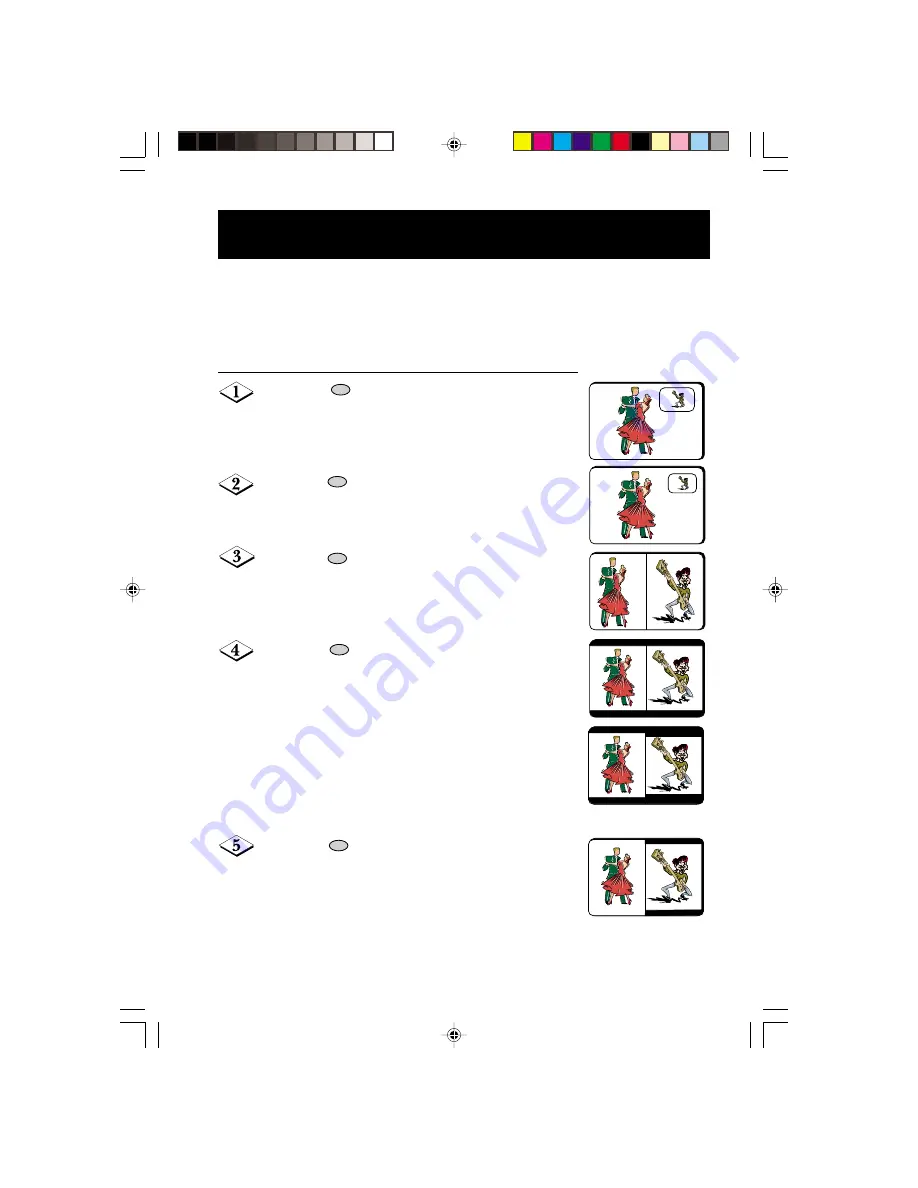
33
æ
æ
æ
æ
æ
16:9 format (NTSC mode)
4:3 format (NTSC mode)
A
CTIVATING THE
PIP (P
ICTURE-IN-
P
ICTURE
)
AND
D
OUBLE
W
INDOW
C
ONTROL
Picture-in-Picture
feature allows you to call up a subscreen within your main screen
enabling you to watch two channels at the same time.
Double Window
feature allows you to divide the main screen into two sub-screens
enabling two channels to be watched simultaneously.
Note
: PIP and Double Window features cannot be activated when teletext mode is on.
How to switch on the PIP/Double Window screen
Press the (
PIP On/Off
) button to switch on
PIP mode. (A normal size PIP screen appears).
Press the button the second time to change
the normal size PIP screen to a smaller size.
Press the button the third time to switch to
Double Window screens in 4:3 format.
Press the button the fourth time to switch to
Double Window screens in 16:9 format.
Note
: When the programme on the PIP screen is
in NTSC mode or transmission, the picture size
appears smaller. Likewise, when programme on the
main screen is in NTSC mode or transmission, the
picture size appears smaller.
Press the button the fifth time to switch off
16:9 Double Window screens.
30321/Eng/p33-39
3/22/02, 10:27 AM
33







































