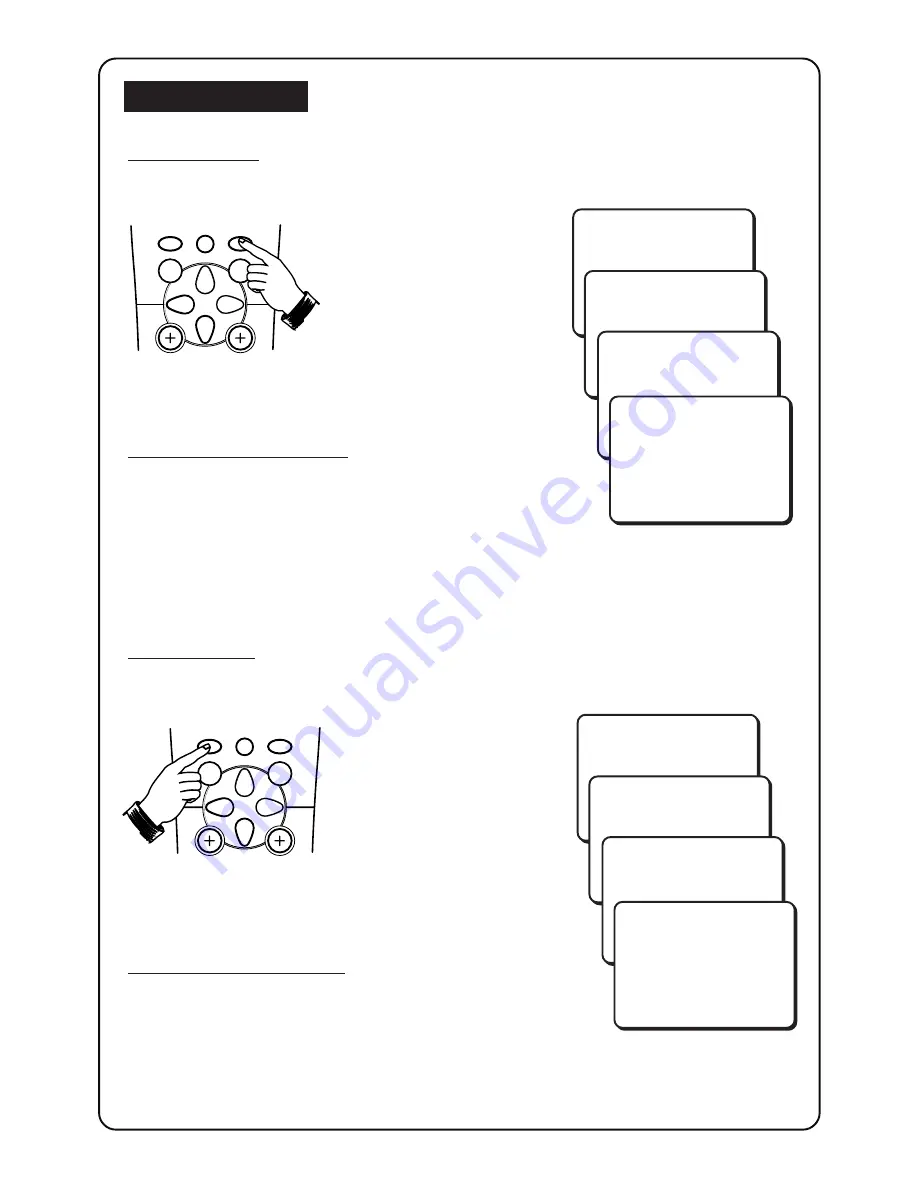
2 2
2 2
2 2
MENU
SURF
SMART
SMART
±
`
0
MENU
SURF
SMART
SMART
±
`
0
S
MART
C
ONTROLS
Smart Picture
Smart Picture offers you a choice of 4 picture settings –
PERSONAL
,
RICH
,
NATURAL
and
SOFT
.
• Press
SMART
(Picture) button repeatedly to cycle
through the 4 settings to select your desired mode.
Definition of Picture Settings
PERSONAL
: Picture settings are set to your preference.
RICH
: Emphasize very vibrant colours.
(Suitable for AV mode in brightly-lit room)
NATURAL
: Emphasize original colours.
SOFT
: Emphasize “warm” colours. (Suitable for dimly-lit
room condition and gives cinema-like effect when
light is switched off)
Smart Sound
Smart Sound offers you a choice of 4 settings –
THEATRE
,
MUSIC
,
VOICE
and
PERSONAL
.
• Press
SMART
(Sound) button repeatedly to cycle
through the 4 settings to select your desired mode.
Definition of Sound Settings
THEATRE
: Emphasize sensation to action.
(Bass and Treble boosted)
MUSIC
: Emphasize low tone. (Bass boosted)
VOICE
: Emphasize high tone. (Treble boosted)
PERSONAL
: Sound settings are set to your preference.
PERSONAL
RICH
NATURAL
SOFT
➠
THEATRE
MUSIC
VOICE
PERSONAL
➠






































