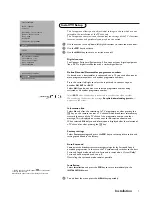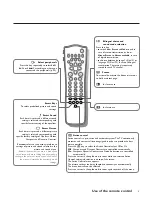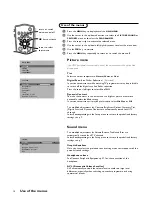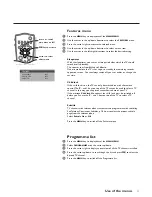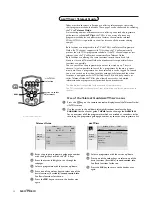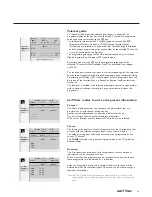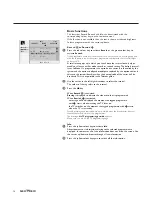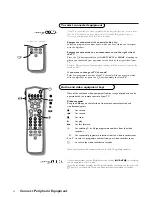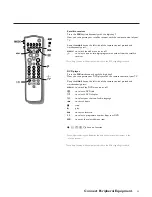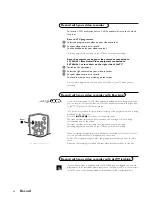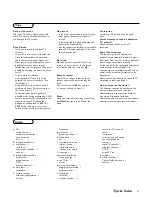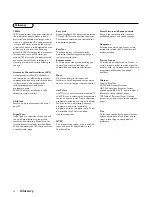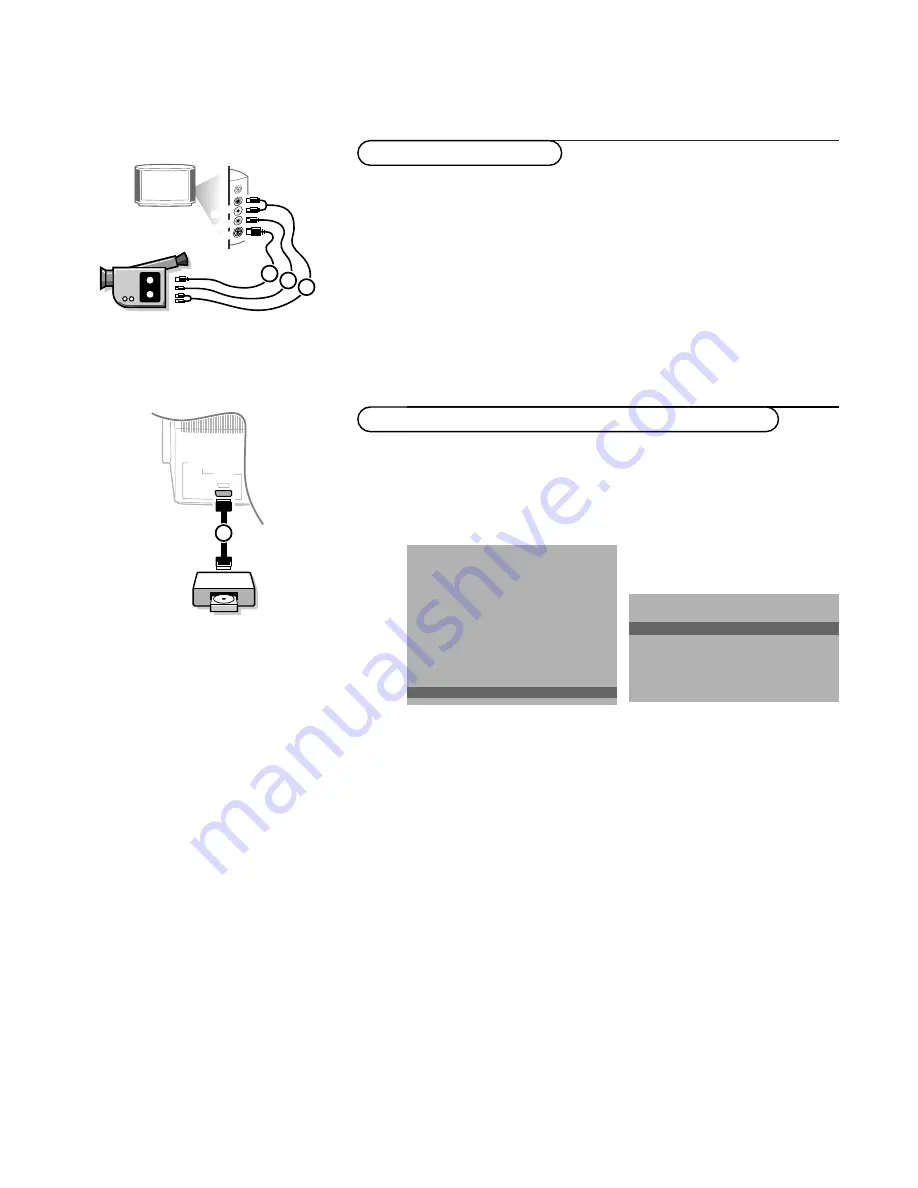
20
Connect Peripheral Equipment
&
Connect your camera or camcorder to sockets at the right side of your TV.
é
Connect the equipment to
VIDEO
2
and
AUDIO L
3
for mono
equipment.
Press the
X
key repeatedly to select the sound coming from one or
both loudspeakers of your TV.
“
For stereo equipment also connect
AUDIO R
3
.
S-VHS quality with an S-VHS camcorder is obtained by connecting the S-VHS
cables with the
S-VIDEO
input
1
and
AUDIO
inputs
3
.
Camera & camcorder
AUDIO
VIDEO
S•VIDEO
3
2
1
Connect your digital equipment with a eurocable
1
to one of the
euroconnectors (
EXT1
or
EXT2
), or with a cinch cable to the
VIDEO
input
at the right side of the TV (see illustration above).
&
Press
U
and
h
at the same time.
é
Select
Digital sources
in the Setup menu of the
INSTALLATION
menu and
select:
•
None
if you have no digital source connected,
•
EXT1
or
EXT2
if you have connected your equipment to a euroconnector,
•
FRONT
in case you have connected your equipment to the right side of the
TV.
“
Press the
MENU
key to switch off all menus.
Note: the low quality of some digital picture material may be the cause of digital
image distortion. In this case select
Eco
under the
SMART PICTURE
a
key on the
remote control as this setting is intended to improve distorted picture quality.
Digital equipment (DVD, digital satellite tuner,...)
INSTALLATION
Menu language
Country
Automatic installation
Manual installation
Give name
Reshuffle
Favourite programmes
SETUP
J
SETUP
1/2
EXT
DVD
1
SETUP
Digital Sources
Decoder/Descrambler
Information line
Factory settings
Auto Surround
INSTALLATION
J
Digital sources