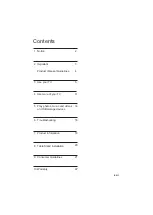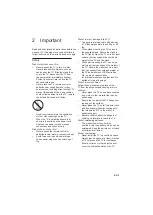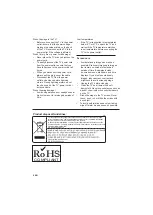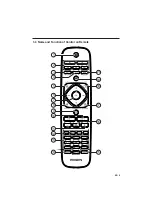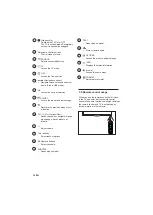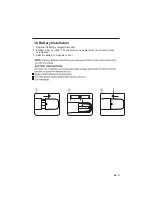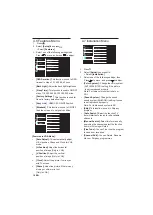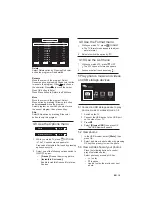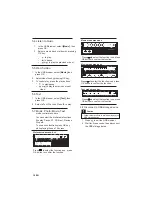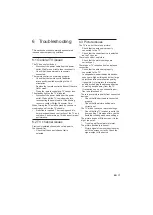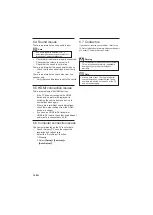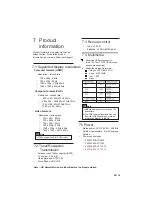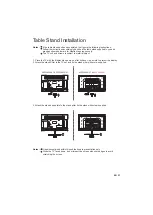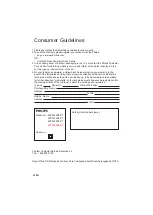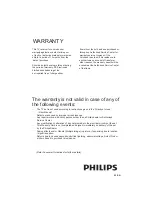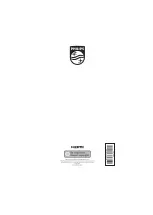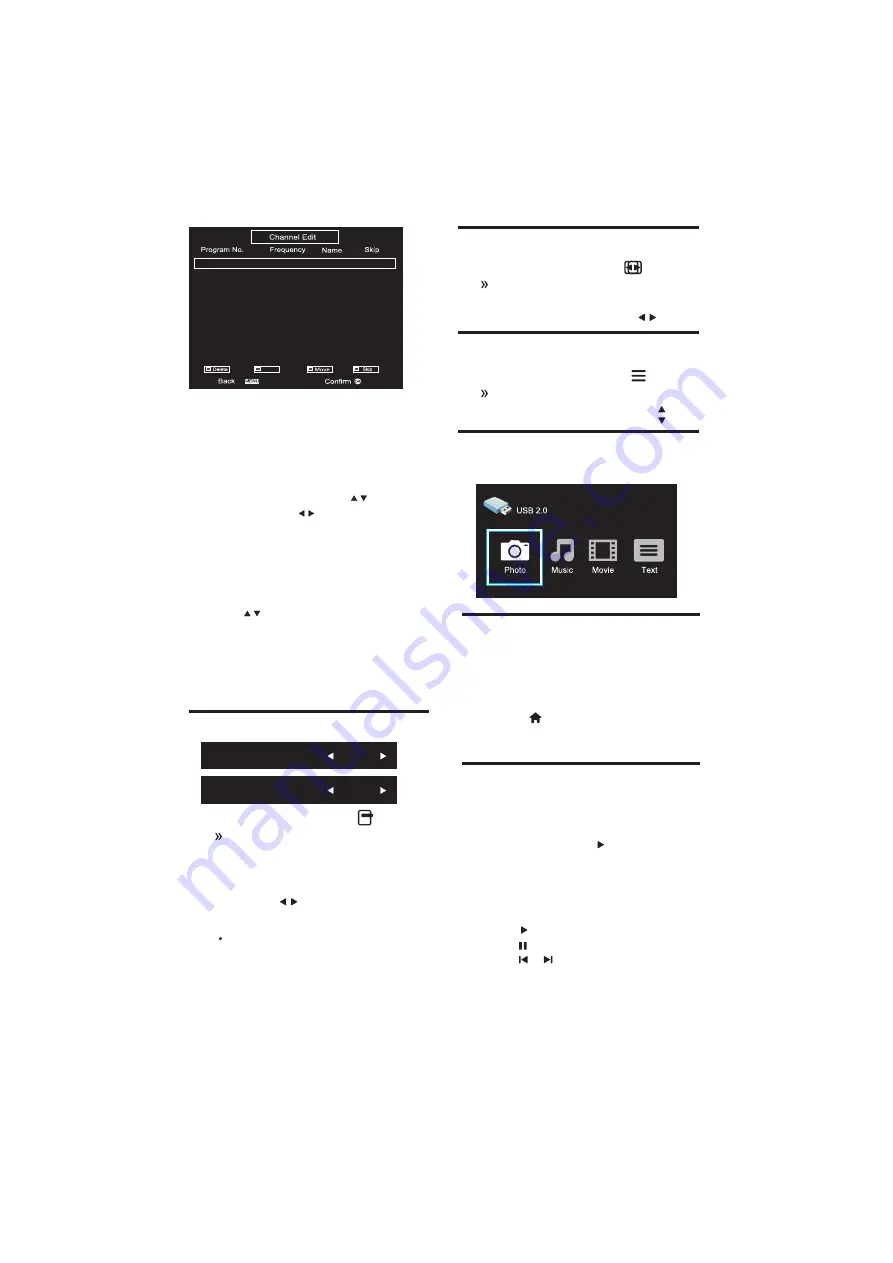
15
EN
Delete
Select Delete option by Pressing Red color
button,the program will be deleted.
2 62.25MHz ----- Off
3 69.25MHz ----- Off
4 76.25MHz ----- Off
5 97.25MHz ----- Off
6 112.25MHz ----- Off
7 119.25MHz ----- Off
8 126.25MHz ----- Off
9 147.25MHz ----- Off
10 161.25MHz ----- Off
1 55.25MHz ----- On
Rename
Rename
Move the cursor to the program, Select
Rename option by pressing Green color button
to rename the program. Press to choose
Press to move the cursor.
the character.
Press OK button to Enter ,
Press Menu button to Return the Edit Menu.
1
While you watch ATV, press
The ATV channel list menu appears.
2
Access or select the channels by .
4.10 Use the List menu
LIST
Program Edit
48.25MHZ
83.25MHZ
105.25MHZ
1
2
3
5 Play photos, music and videos
on USB storage devices
175.25MHZ
203.25MHZ
224.25MHZ
463.25MHZ
545.75MHZ
4
5
6
7
8
9
1
While you watch TV, press
FORMAT
The TV format menu appears to adjust.
2
Select or switch the option by .
4.9 Use the Format menu
picture format.
and press to move the program.
Move
Move the cursor to the program, Select
Move option by pressing Yellow color button
Skip
Select Skip option by pressing Blue color
button to skip this program.
Select program no on which you want move
the current program, then press ok key.
1
While you watch TV, press
OPTIONS.
The TV options menu appears for
2
Select one of the following options,switch to
ON/OFF by .
•
[Freeze ]:
Freeze the moving picture
[
]:
Incredible Surround
4.8 Use the Options menu
Freeze
Off
Incredible Surround
Off
Freeze and Incredible Surround by pressing
options key cyclic.
Enable Incredible Surround for stereo
Sources
5.1 Connect a USB storage device to play
photos, music or videos stored on it.
1
Switch on the TV.
2
Connect the USB device to the USB port
on the side of your TV.
3
Press
4
Select
[Browse USB]
, then press OK
The USB browser appears.
5.2 View photos
1
In the USB browser, select
[Photo]
, then
press OK.
2
Select a photo or a photo album by pressing
5.3 View a slide show of your photos
Press the following buttons to control
play of selected photos.:
•
to play.
•
to pause.
•
or to play the previous or next
photo.
Select photos by pressing OK key :
OK key,then press to view the photo.
Содержание 29PFL4938/V7
Страница 2: ......
Страница 11: ...3 4 Name and Function of Control on Remote 10 1 2 3 4 5 6 7 8 9 11 12 13 14 15 16 17 18 19 20 EN 9 ...
Страница 26: ......
Страница 27: ...MTC V 59 PHILIPS 1100101719 ...