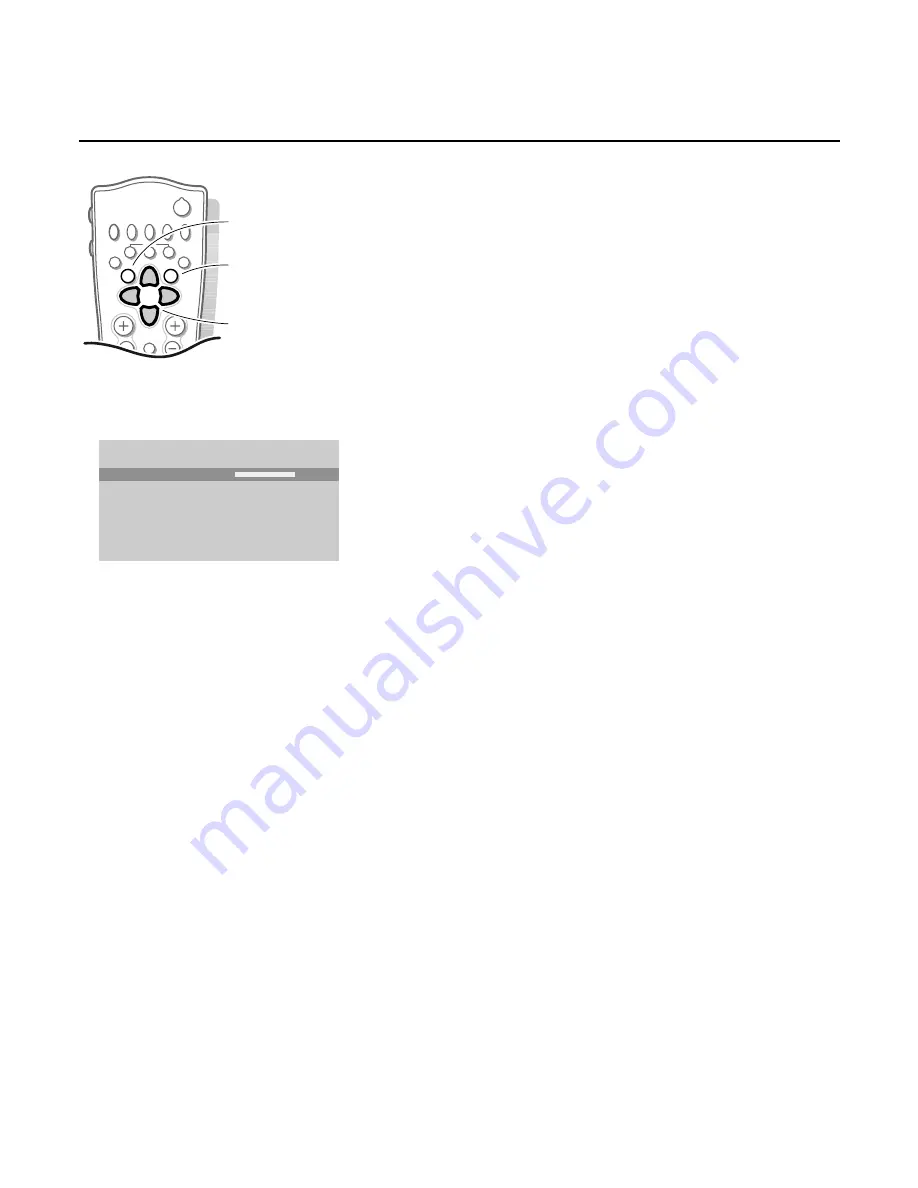
12
Use of the menus
OK key to activate
cursor to select
adjustments
return or switch
main menu on/off
V
P
B
®
Ò
‡
π
†
¬
f
h
U
æ
MENU
b
OK
INSTANT
Q
yÚ
SOUND
Volume
Balance
Graphic Equalizer
Headphone Volume
AVL
Delta volume
Virtual Dolby effect
J
Volume
L
M
Sound menu
&
Press the
MENU
key to display/cancel the
MAIN MENU
.
é
Use the cursor in the up/down directions to select the
SOUND
menu.
“
Use the cursor in the up/down, left/right directions to select the menu item.
‘
Use the OK key to activate.
(
Press the
MENU
key repeatedly to return or to switch the menu off.
The modified adjustments for Volume, Balance, and Graphic equalizer are
automatically stored for all TV channels.
Select
Factory settings
in the Setup menu to restore the predefined factory
settings, see p. 7.
Graphic Equalizer
Here you can select the preferred sound setting which corresponds with the
personal sound settings.
Headphone volume
See Connect Peripheral Equipment, p. 23, for the connection of the
headphone.
AVL (Automatic Volume Leveller)
AVL automatically controls the volume level to avoid too large level
differences, especially when switching to another programme or during
commercial breaks.
AVL will reduce the dynamics of the sound.To maintain original dynamics, use
the Delta volume feature.
Delta volume
Here you may adjust the volume differences of each selected TV channel or
external device separately.This can compensate volume differences between
different broadcasters.
Use the
- P +
keys to compare to the volume of other TV channels or
externals.
Virtual Dolby effect
Virtual Dolby enables you to experience the effect of Dolby Surround Pro
Logic without the need of having rear speakers connected or activated.
Select the level of
Virtual Dolby effect
with the cursor left/right.













































