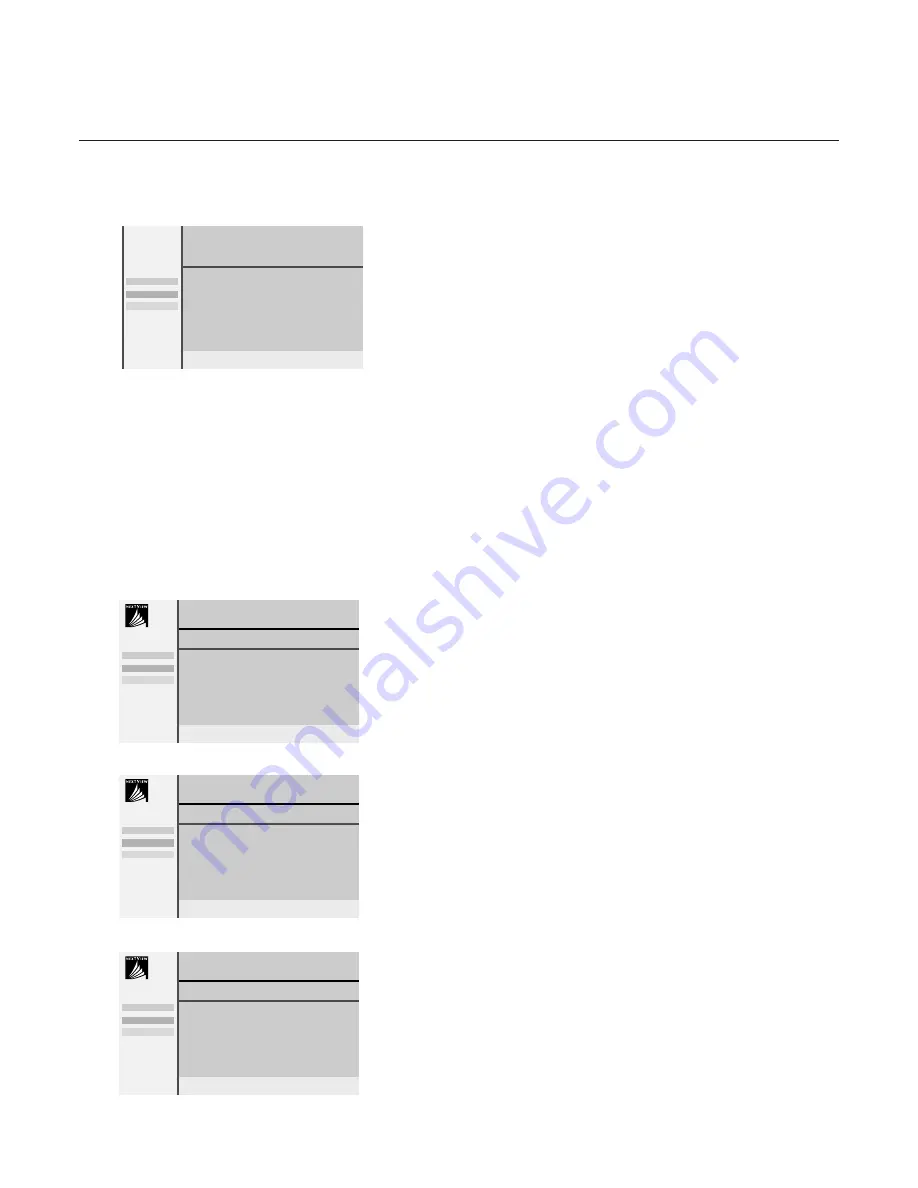
14
NEX
TV
IEW
Teletext guide
TV channels which broadcast teletext also transmit a page with the
programme guide of the day. For each selected TV channel the programme
guide page can be selected with the
æ
key:
- automatically if the selected TV channel supports services like PDC
(Programme Delivery Control) or MIP (Magazine Inventory Page).
- if automatic pre-selection is not possible then the index page is displayed
and the proper programme guide page number of the selected TV channel
has to be entered with the digit keys.
The programme guide page will be stored automatically only if it satisfies
Video Programming via Teletext (VPT) requirements.
Every time you press the
æ
key, the programme guide page of the
selected TV channel will be available if the TV channel does not support
NEX
TV
IEW
.
The function items record, remind and info, corresponding with the coloured
keys, become highlighted if the displayed programme page satisfies the Video
Programming via Teletext (VPT) requirements. Select a programme item and
press one of the function keys, e.g. Record or Remind. See Basic functions
further on.
The Info item is enabled if the selected programme contains a page number
with an optional subcode referring to a page with more info about the
programme.
NEX
TV
IEW
modes to sort and represent information
Channel
The Channel guide provides an overview of all programmes that are
broadcast by a single channel during one day.
Already passed programmes can be made visible via cursor up.
The list will start with the earliest broadcast programme.
With cursor left/right another favourite TV channel can be selected.
Theme
The theme guide displays a list of all programmes at the selected date, that
matches with the selected category (news, sport, culture, movies, …).
The default starting item will be the current or next programme on the
current TV channel.
The
THEME
selection is only present if programmes in the TV guide have
defined themes.
Overview
The Overview menu provides a list of programmes that are marked as
reminders or to be recorded each day.
When more than one programme to be recorded has an overlap in time,
these programmes will be marked by a red colour.
After the programme has been broadcast, all items set for once will be
deleted from the list the following day.This menu can be used to change a
reminder or recorder.
Note: the TV will automatically interpret the broadcast time (as shown on the
teletext guide) of your selected programme into the correct local time and
date.
Channel
Theme Overview
BBC 1 BBC 2 CNN
p.202
p
01 02 ...
π
BBC 2
11.03
................
14.35
................ 226/3
17.50
................ 231
One moment please
Record
Remind
Info
Monday 9 Oct 18:03
Channel
Theme Overview
BBC1
CNN BBC2
BBC1
NEX
TV
IEW
........
........
........
Record
Remind
Info
Monday 9 Oct 18:03
Channel
Theme
Overview
Culture Movie ....
BBC1
NEX
TV
IEW
BBC1
CNN
TVE
Record
Remind
Info
Monday 9 Oct 18:03
Channel Theme
Overview
BBC1
NEX
TV
IEW
BBC1
17.10
CNN
17.30
TVE
18.05
BBC2
19.00
Record
Remind
Info













































