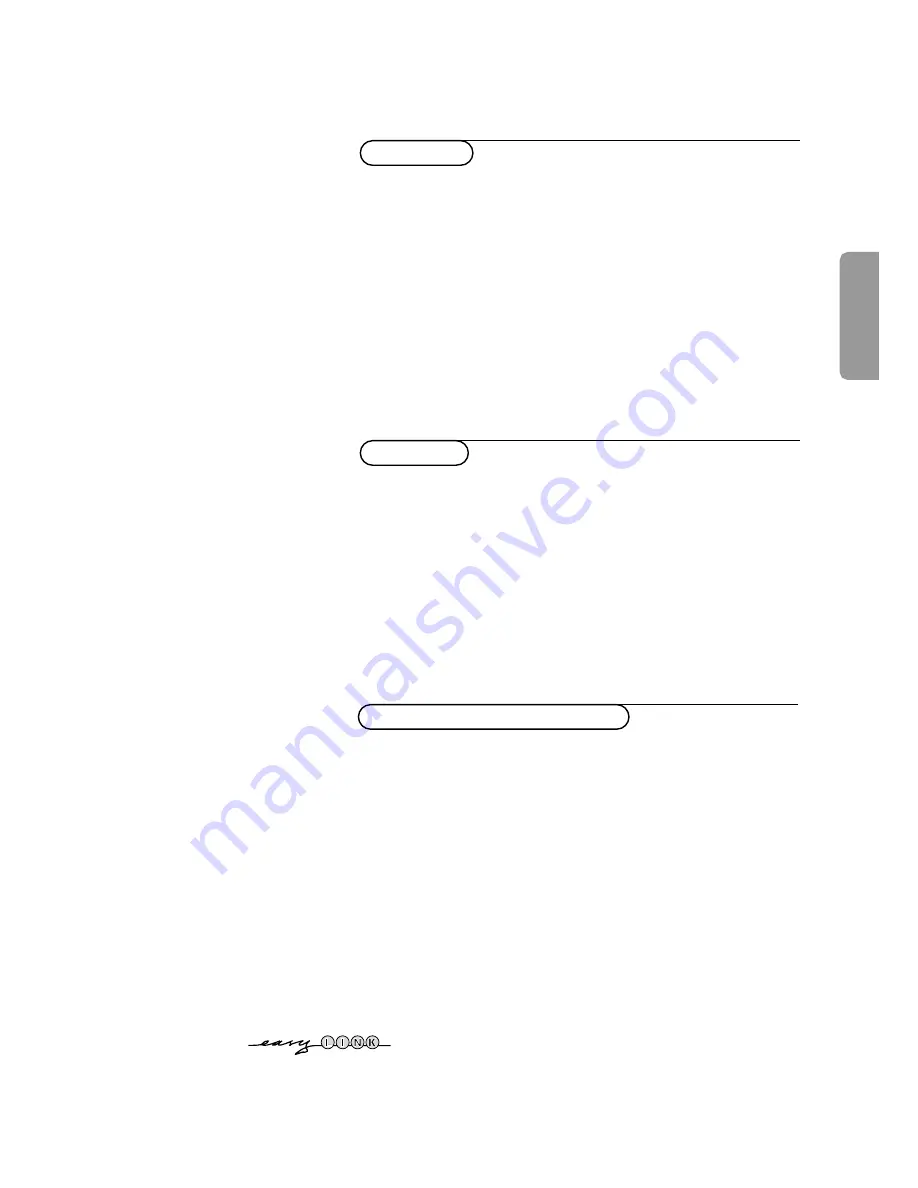
Contents
1
English
Your remote control 2
Preparation 3
Installation 4
Store TV channels 4
Select the menu language and country 4
Automatic installation 5
Manual installation 5
Give name 6
Reshuffle the programme list 6
Select favourite TV channels 6
Install TV setup 7
Installation
Operation
Use of the remote control 8-10
Use of the menus
Picture menu 11
Sound menu 11
Features menu 12
NEX
TV
IEW
13-16
Teletext 17-19
The keys on top of the TV 19
Connect peripheral equipment
Connecting and selecting equipment 20-23
Remote control functions for peripherals 23-24
Recording 25
Tips 26
Index 26
Glossary 27
EasyLink features are based on the “one touch operation” approach. This
means that a sequence of actions are executed at the same time in both
the television and the video cassette recorder,
provided both are fitted
with the EasyLink function
and connected with the eurocable
supplied with your video recorder.
















