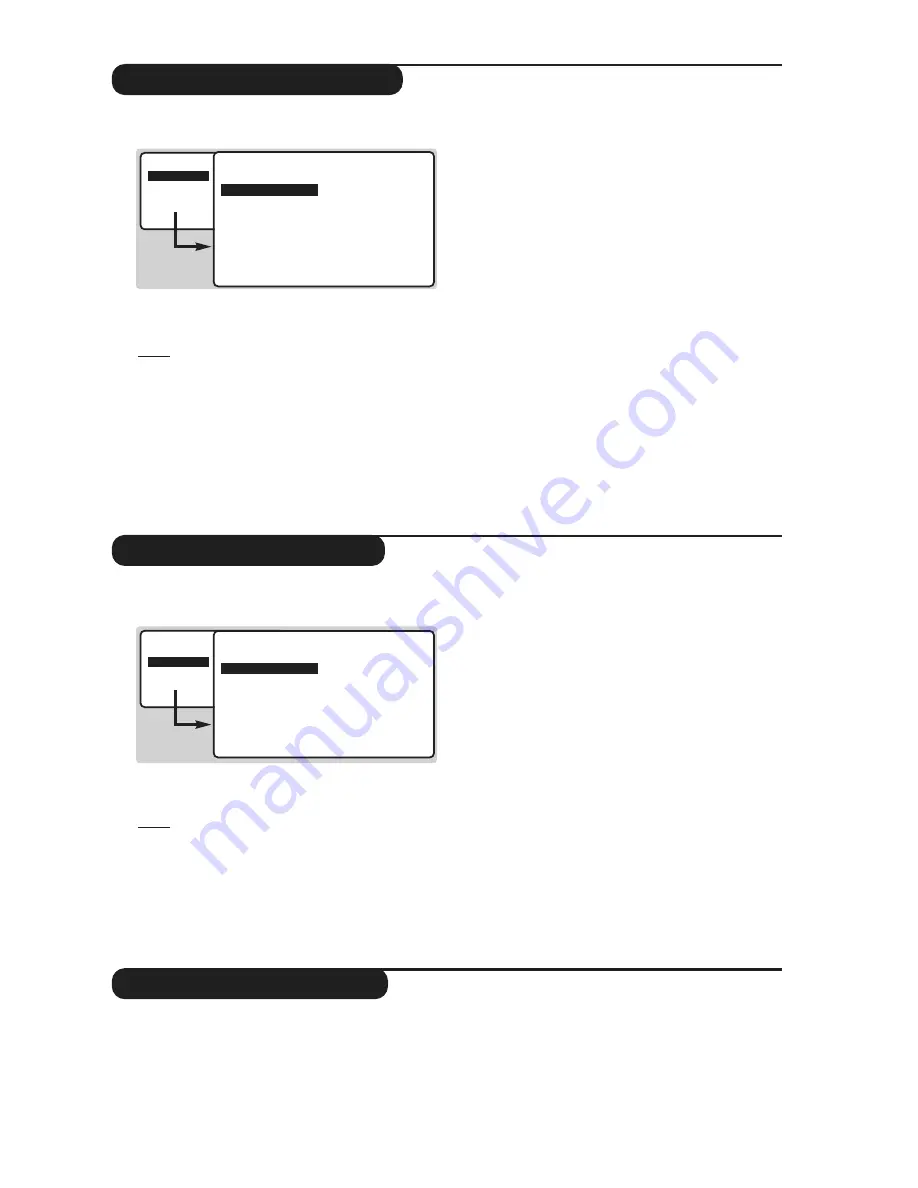
7
Adjusting the picture
Adjusting the sound
&
Press
H
then
L
.
The PICTURE menu appears :
é
Use
IJ
keys to select a setting and
KL
keys to adjust.
Note: the menu is a scroll-down menu.
Keep the key
J
held down to access the settings
hidden at the bottom of the screen.
“
Once the necessary adjustments have been
made, select the option STORE and press
L
to store them.
‘
To exit from the menus, press
R
.
Description of the settings:
• BRIGHTNESS: alters the brightness of the
image.
• COLOUR: alters the colour intensity.
• CONTRAST: alters the variation between
light and dark tones.
• SHARPNESS: alters the crispness of the image.
• STORE: stores the picture settings.
• COLOUR TEMP (colour temperature):
adjusts the colour temperature of the
picture.Three options are available here:
COOL (blue white), NORMAL (balanced) or
WARM (red white).
• NR (Noise Reduction): alleviates fuzziness
(snowy picture).This setting is useful when
reception is difficult.
• ACTIVE CONTROL
(only available on certain
versions)
: optimizes the quality of the picture
according to the quality of reception.
This adjustment is in the OPTIONS menu.
&
Press
H
, select the SOUND option (
J
) and
press
L
.The SOUND menu appears :
é
Use
IJ
keys to select a setting and keys
KL
to adjust.
Note: to access the AVL setting (hidden at the
bottom of the screen) hold down
J
key.
“
Once the necessary adjustments have been
made, select the option STORE and press
L
to store them.
‘
To exit from the menus, press
R
.
Description of the settings:
• TREBLE: alters the levelof the high frequency
sound.
• BASS: alters the levelof the low frequency
sound.
• BALANCE: to balance the sound between
the left and right speakers.
• DELTA VOLUME (volume difference): allows
you to compensate for the volume differences
between the different programmes or the
EXT sockets.This setting is available for
programmes 1 - 40 and the EXT sockets.
• STORE: stores the sound settings.
• AVL (Automatic Volume Leveller): automatic
volume control used to avoid sudden
increases in volume, particularly when
changing programmes or during
advertisements
Rotating the picture
Larger screens are sensitive to variations in
the earth's magnetic field.This setting makes it
possible to compensate for this phenomenon.
&
Press
H
.
é
Select FEATURES (
J
) and press
L
.
The FEATURES menu appears.
“
Use
J
key to select ROTATION and use
KL
keys to alter the angle of the image.
‘
Press
R
to exit from the menus.
(only available on certain versions)
• PICTURE
• SOUND
• FEATURES
• INSTALL
PICTURE
• BRIGHTNESS
• COLOUR
• CONTRAST
• SHARPNESS
• STORE
• COLOUR TEMP.
• NR
--I------ 39
• PICTURE
• SOUND
• FEATURES
• INSTALL
SOUND
• TREBLE
• BASS
• BALANCE
• DELTA VOLUME
• STORE
• AVL
-----I--- 56
w
Check that the mode selector on the side of the remote control is set to TV.




















