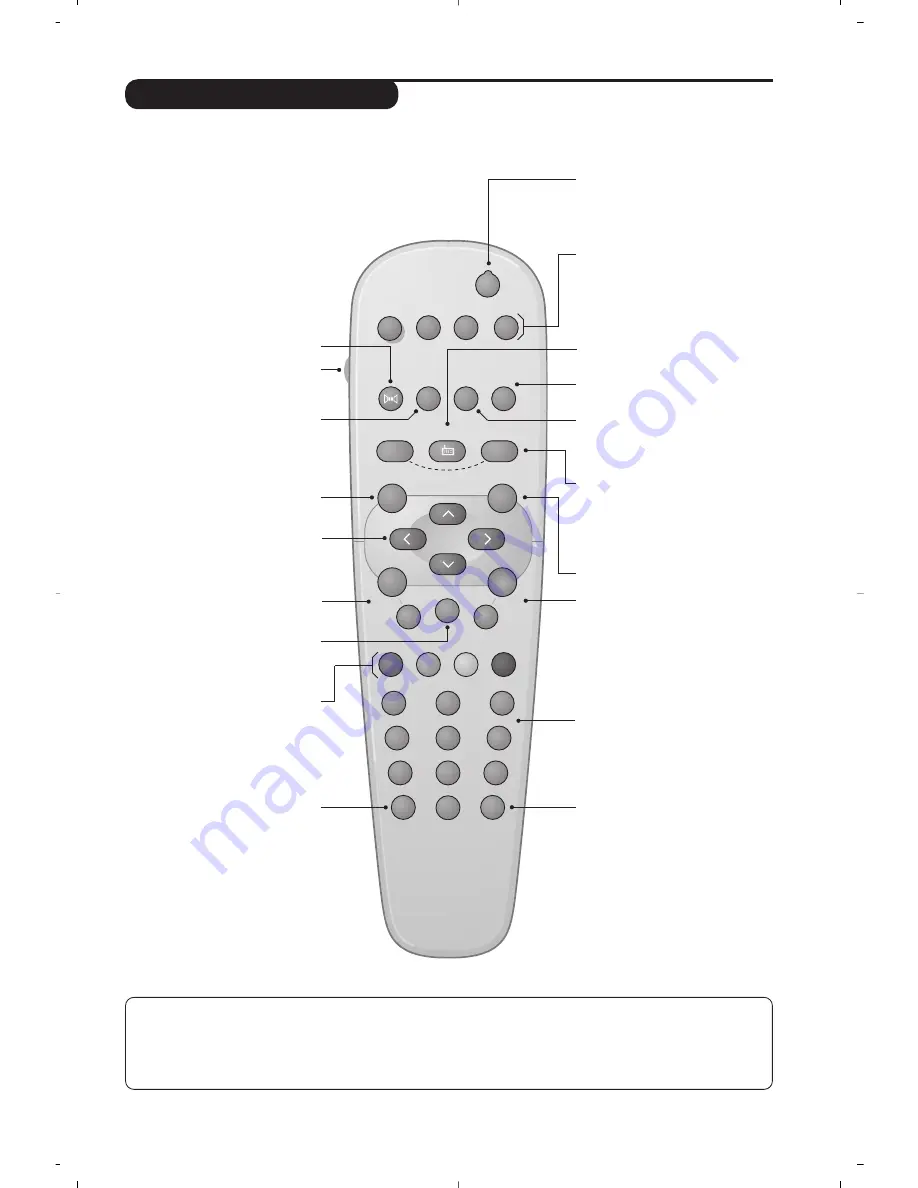
3
Remote control keys
Surround Sound
To activate / deactivate the
surround sound effect. In stereo,
this gives the impression that the
speakers are further apart. For
models equipped with Virtual
Dolby Surround*, you can
experience Dolby Surround Pro
Logic sound effects.
* Manufactured under license from
Dolby Laboratories.“Dolby” and
the double-D symbols are
trademarks of Dolby
Laboratories.
VCR key *
Screen information /
permanent no.
To display / clear the program
number, name (if it exists) and
audio mode. Press the key for 5
seconds to activate permanent
display of the number.
Menu
To call up or exit the menus.
Volume
To adjust the sound level
Cursor
These 4 keys are used to navigate
through the menus.
Teletext keys (p.8)
or VCR keys *
Selection of EXT
socket (p.9)
* VCR key
The remote control lets you control the main functions of the VCR.
Press and hold down the VCR key located on the side of the remote control, then press one of the keys to access
the VCR functions:
b
% ∫
H îÏ È¬
P
@# · ¢ Ê Æ 09
The remote control is compatible with all VCRs using the RC5 standard.
Standby
Lets you place the TV set on
standby.To turn on the TV, press
P
@ @
,
b
,
0
to
9
(or
Â
).
Teletext keys (p. 8)
VCR keys (p.11) and list of radio
stations
ı
(p. 5)
Radio / TV mode
To switch the TV set to radio or
TV mode (for versions equipped
with radio).
16:9 Format (p. 7).
Sleeptimer
(depending on version)
To select the length of time before
the set automatically switches to
standby (from 0 to 240 minutes)
Smart picture and sound
Used to access a series of predefined
picture and sound settings.
The
personal
position relates to
settings selected from the menus.
Mute
To mute or restore the sound.
Program selection
To access the next or previous
programme.The number, (name)
and sound mode are displayed for
a few moments.
For some programs, the title of the
program will be displayed at the
bottom of the screen.
Sound mode
Used to force programmes in
Stereo
and
Nicam Stereo
to
Mono
or, for bilingual
programmes, to choose between
Dual I
or
Dual II
.
The
Mono
indication is red when in
forced position.
Teletext (p. 8)
Digit keys
Direct access to the programmes.
For a 2 digit programme, enter
the 2nd digit before the dash
disappears.
1
2
RADIO
TV
VCR
SMART
SMART
MENU
P
5
6
4
8
7
9
0
·
Ê
∆
Æ
∫
ù
›
Ÿ
Ë
¤
ı
∏
%
3
-
-
+
+
.
ª
-
[
”
Y
`
™
Ó


































