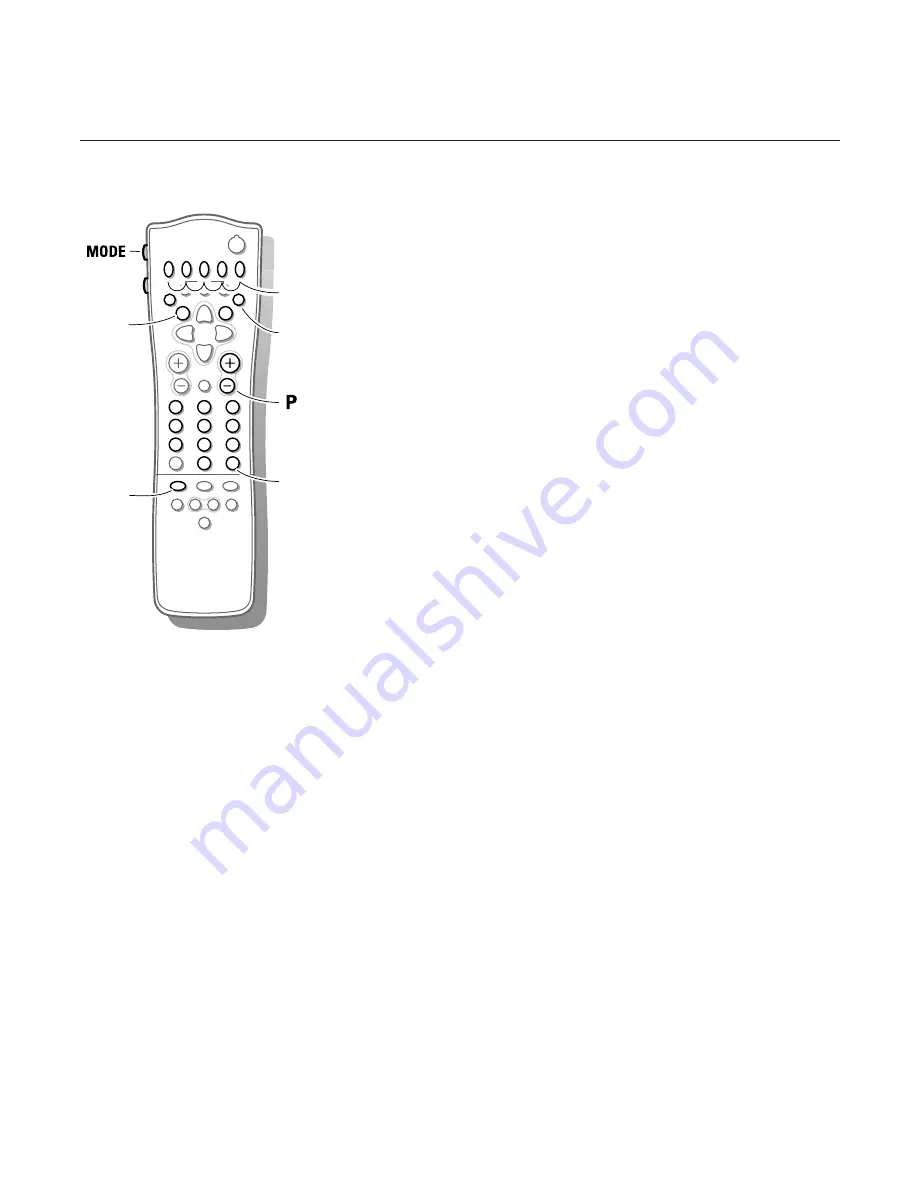
23
Connect Peripheral Equipment
Satellite receiver
Press the
OK
key simultaneously with the digit key 1.
Now you can operate your satellite receiver with the remote control of your
TV.
Keep the
MODE
key on the left side of the remote control pressed and
simultaneously press:
æ
to switch the
SAT
menu on or off
◊
to select a one or two digit programme number from the satellite
receiver.
These keys function with equipment which use the RC5 signalling standard.
DVD player
Press the
OK
simultaneously with the digit key 2.
Now you can operate your DVD player with the remote control of your TV.
Keep the
MODE
key on the left side of the remote control pressed and
simultaneously press:
æ
to switch the DVD menu on or off
b
to select a DVD title
0
to select a DVD chapter
X
to select your choice of audio language
Ò
to search down
‡
stop
π
play
†
to search forward
0-9 to select a programme number from your DVD
®
,
C
,
f
,
h
,
w
have no function
Note: after replacing the batteries the default operational equipment is the
satellite receiver.
These keys function with equipment which use the RC6 signalling standard.
V
P
SMART
DNR
ACTIVE CONTROL
M
a
w
h
q
b
S
X
2
1
3
5
4
6
8
7
9
0
B
®
Ò
‡
π
†
¬
i
0
f
h
U
æ
MENU
b
OK
◊
INSTANT
Q
Ò
‡
π
†
X
0
◊
b
MENU
yÚ
4856.4 gb 18-01-2000 11:43 Page 23


















