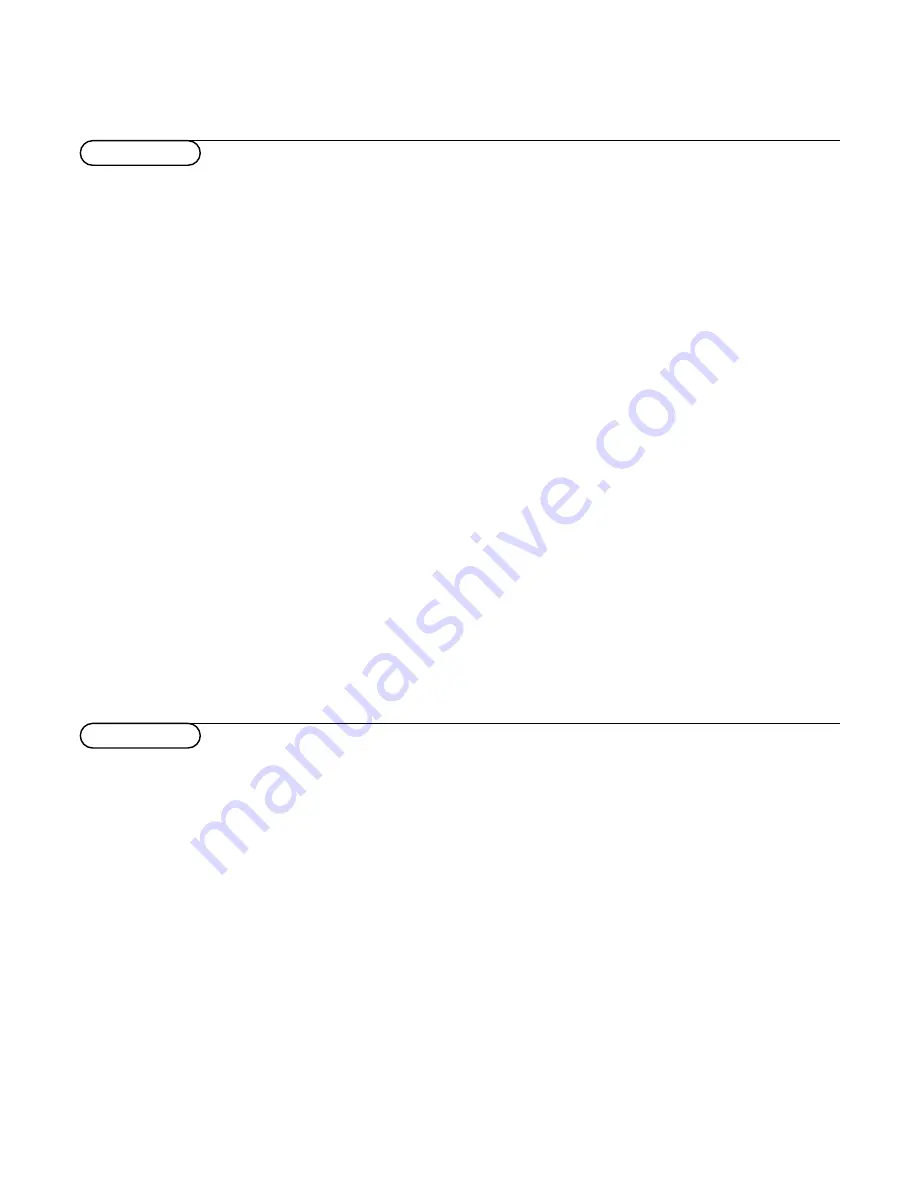
21
Tips & Index
Care of the screen
Clean the TV with a slightly damp soft
cloth. Do not use abrasive solvent as it
can damage the TV screen.
Poor Picture
Have you selected the correct TV system?
Is your TV or house aerial located too
close to loudspeakers, non-earthed audio
equipment or neon lights, etc.?
Mountains or high buildings can cause
double pictures or ghost images.
Sometimes you can improve the picture
quality by changing the direction of the
aerial.
Is the picture or teletext unrecognisable?
Check if you have entered the correct
frequency. See Installation, p. 5.
Are brightness and contrast out of
adjustment? Select Factory settings in the
Setup menu, p. 7.
Sometimes poor picture quality is possible
when having activated an S-VHS camera or
camcorder connected to the right side of
your TV and another peripheral is
connected to
EXT1
or
EXT2
at the same
time. In this case switch off one of the
other peripherals.
No picture
Is the aerial connected properly? Are the
plugs tightly connected in the aerial socket?
Is the aerial cable in good condition and
does it have suitable plugs?
Are the connection facilities to a possible
second TV in good condition? If in doubt,
consult your dealer.
No sound
No sound on any channel? Check the
volume isn’t at minimum. Is the sound
interrupted with the mute key
¬
?
Remote control
If your TV no longer responds to the
remote control, the batteries may be
dead.
You can still use the
M
key and the
-/+ keys at the top of your TV.
Menu
Have you selected the wrong menu? Press
the
MENU
key again to exit from the
menu.
No solution
Switch your TV off and then on again
once.
Never attempt to repair a defective
TV yourself.
Check with your dealer or call a TV
technician.
E
nd of life directives
Philips is paying a lot of attention to
produce environmentally-friendly in green
focal areas.Your new TV contains materials
which can be recycled and reused.
At the end of its life specialised companies
can dismantle the discarded TV to
concentrate the reusable materials and to
minimise the amount of materials to be
disposed of.
Please ensure you dispose of your old TV
according to local regulations.
How to dispose of dead batteries?
The batteries supplied do not contain the
heavy metals mercury and cadmium.
Nevertheless in many countries dead
batteries may not be disposed of with your
household waste. Please ensure you dispose
of dead batteries according to local
regulations.
a
ACI,
5
active control,
9
automatic installation,
5
b
bass,
10
bilingual broadcast,
9
c
camcorder,
16
child lock,
11
continuous subtitles,
14
country,
4
d
decoder/descrambler,
7
digital sources,
16
DVD,
19
dynamic contrast,
10
e
easy text,
12
eurocable,
15
f
factory settings,
7
favourite programmes,
6
freeze,
9
frequency,
5
g
give name,
6
h
headphone,
17
hue,
10
i
incredible surround,
8
info on screen,
8
information line,
7
interrupt the sound,
8
l
language,
4
m
manual installation,
5
menu language,
4
n
nicam,
9
p
picture adjustments,
10
picture format,
9
programme selection,
8
programme list,
11
r
recording,
20
reshuffle,
6
s
satellite receiver,
19
search for TV channels,
5
setup,
7
sleeptimer,
11
smart picture and sound,
9
sound adjustments,
10
stereo,
9
store TV channels,
4
subpages teletext,
13
S-VHS,
20
switch TV on,
3
t
teletext,
12
treble,
10
v
video recorder,
15
volume,
8
Tips
Index
4906.4 gb 19-01-2000 09:32 Page 21


































