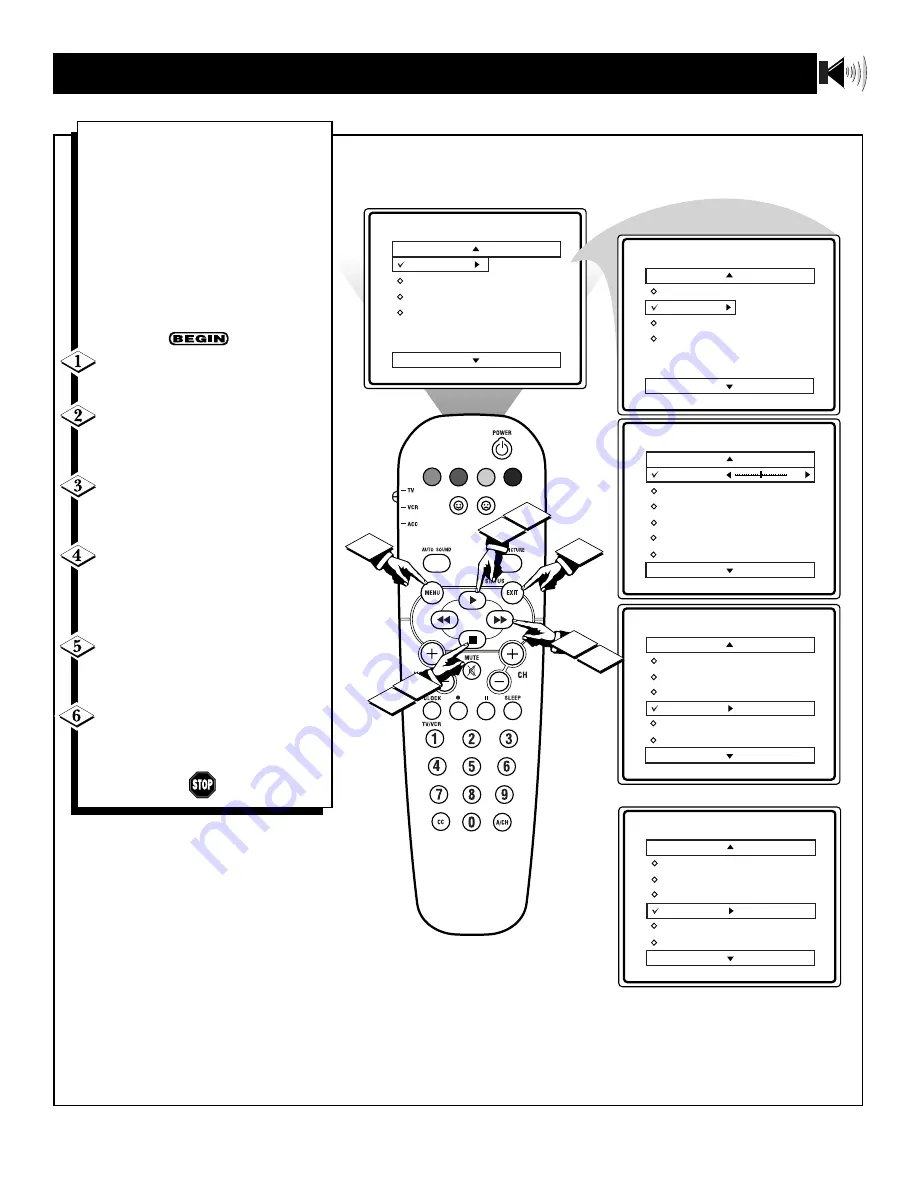
9
H
OW TO
U
SE THE
AVL (A
UTOMATIC
V
OLUME
L
EVELER
) C
ONTROL
Sound
Treble
Bass
Balance
AVL
Incr Surr
SAP
Off
Menu
Picture
Sound
Features
Install
Brightness
Color
Picture
Sharpness
Tint
More...
Main
Picture
Sound
Features
Install
Treble
Bass
Balance
AVL
Incr Surr
More...
Sound
Treble
Bass
Balance
AVL
Incr Surr
SAP
VOL
1
2
3
4
4
6
2
5
50
OR
Sound
Treble
Bass
Balance
AVL
Incr Surr
SAP
On
I
n most cases, the volume levels com-
ing from broadcast programming or
commercials are never the same. With
the AVL (Audio Volume Leveler) control
turned ON, you can have the TV level
out sound that is being heard. This
makes for a more consistent sound by
reducing the peaks and valleys that
occur during program changes or com-
mercial breaks. To turn the AVL ON,
follow these steps.
Press the MENU button on the
remote to display the on-screen menu.
Press the CURSOR UP
䊳
or CUR-
SOR DOWN
■
button until the word
SOUND is highlighted.
Press the CURSOR RIGHT
䊳䊳
button to display the SOUND menu
features.
Press the CURSOR UP
䊳
or
CURSOR DOWN
■
button to scroll
the Sound menu features until the word
AVL is highlighted.
Press the CURSOR RIGHT
䊳䊳
button to turn the AVL control ON or
OFF.
When finished, press the STATUS
/EXIT button to remove the menu
from the TV’s screen.
Содержание 27RF50S
Страница 43: ...43 NOTES ...
























