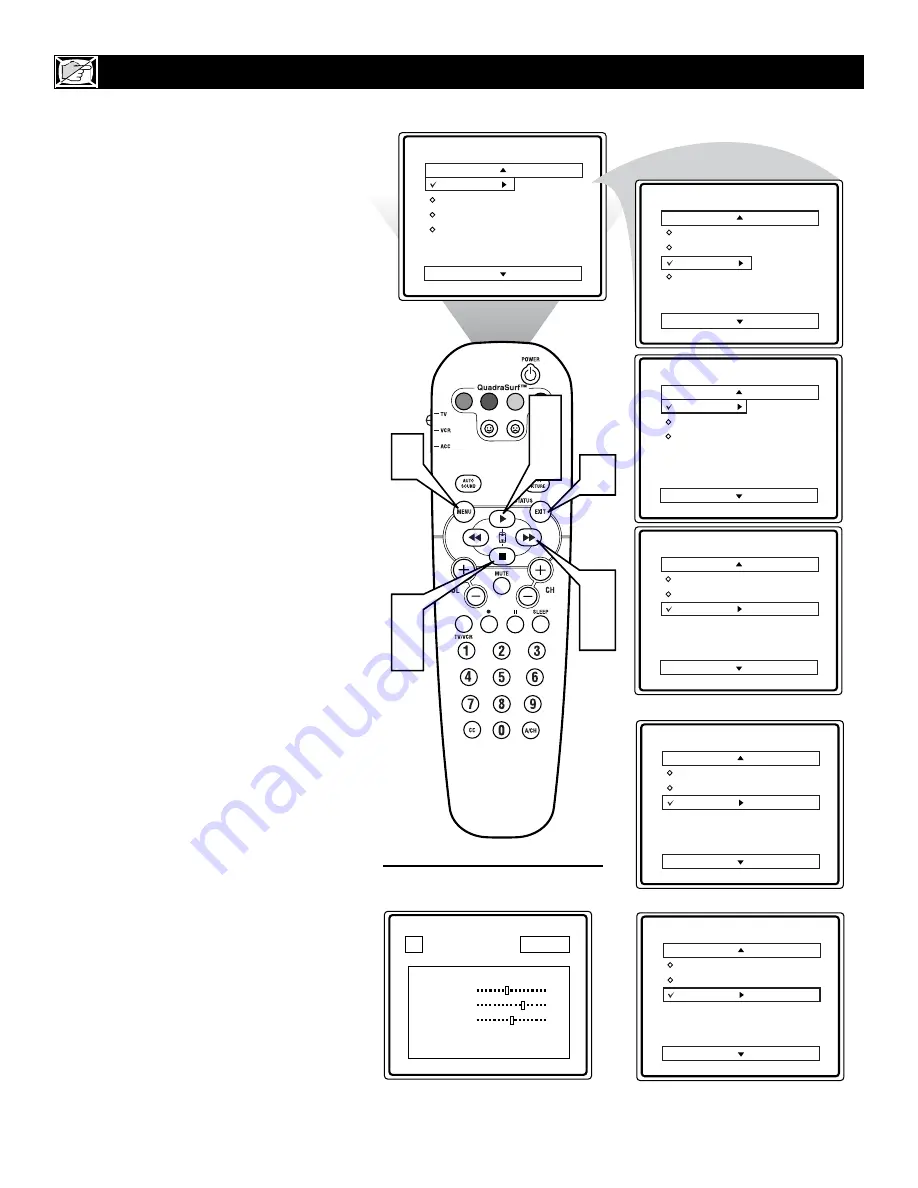
20
T
he Active Control monitors and adjusts
incoming video signals to help provide the
best picture quality.
When you choose to turn the Active Control
ON, the picture Brightness, Picture,
Sharpness, Co and DNR (dynamic
noise reduction) features are controlled auto-
matically. Active Control adjusts these picture
settings continuously and automatically.
1
Press the MENU button
on the
remote to show the on-screen menu.
2
Press the CURSOR UP
or DOWN
■
button
until the word
FEATURES
is highlighted.
3
Press the CURSOR RIGHT
button
to display the FEATURES
menu options.
4
Press the CURSOR UP
or DOWN
■
button
until the words Active
Control are highlighted.
5
Press the CURSOR RIGHT
button
to set the Active Control to Off,
On, or Display ON.
Display On
- When selected, an Active
Control monitoring screen will be
shown for a few seconds whenever a
channel change is made. Within this
menu, you can actually see the controls
changing to give the best possible pic-
ture quality.
On
- When selected, the Active
Control will work to give the viewer
the best possible picture, but will not
display the monitoring screen when
channels are changed.
Off
- the Active control will not be
activated.
6
When finished, press the STATUS
/EXIT button
to remove the menu
from the TV’s screen.
H
OW TO
U
SE THE
A
CITVE
C
ONTROL
VOL
6
2
4
3
5
2
4
Main
Picture
Sound
Features
Install
Brightness
Color
Picture
Sharpness
Tint
More...
Main
Picture
Sound
Features
Install
AutoLock
Format
Active Control
Features
AutoLock
Format
Active Control
Features
AutoLock
Format
Active Control
Off
Features
AutoLock
Format
Active Control
On
OR
Features
AutoLock
Format
Active Control
Display On
OR
1
10
STEREO
Brightness
43
Picture
73
Sharpness
50
Co
On
DNR On
Active Control
Active Control Monitoring Screen
Will appear when the Active Control
is set to “Display On.”.
















































