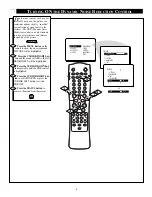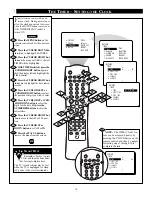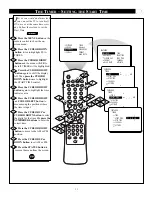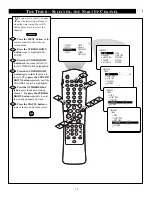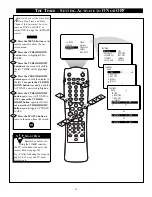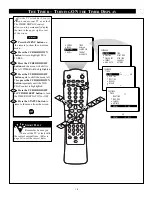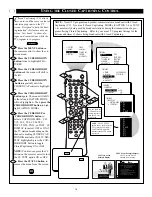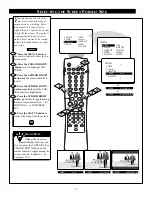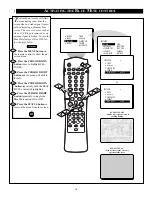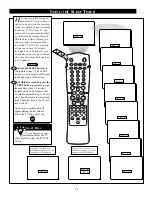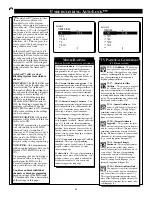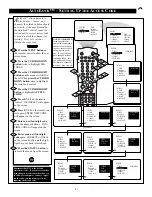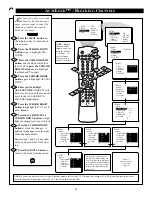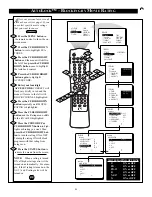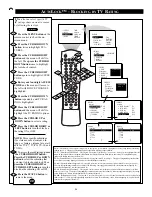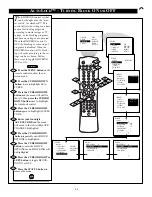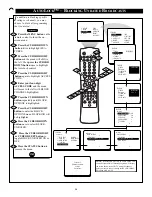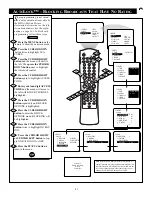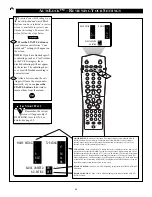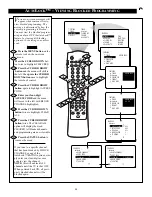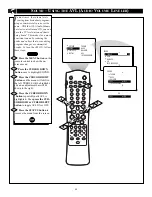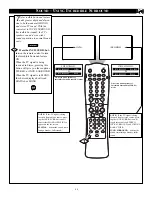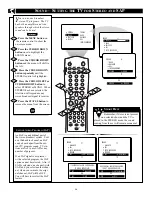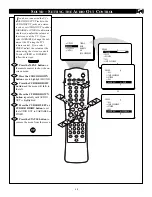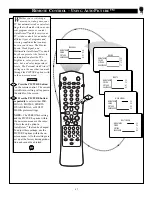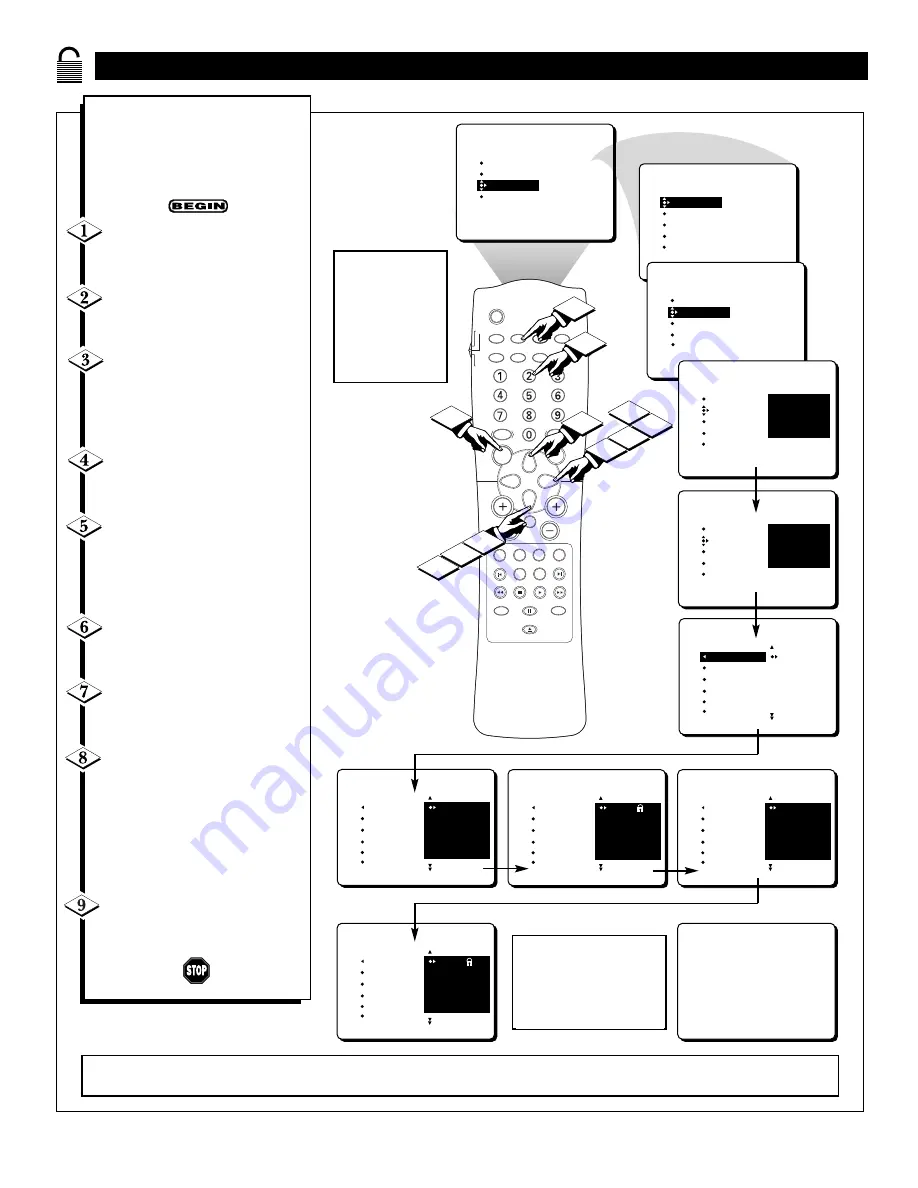
22
SLEEP
SOURCE
STATUS
CC
CLOCK
REPEAT
A-B
SOUND
PICTURE
MENU
CH
MUTE
REPEAT
T/C
FTS
ANGLE
PREVIOUS
ZOOM
SUBTITLE
NEXT
STOP
PLAY
INCR.SURR.
SURF
OPEN/CLOSE
POWER
SHUFFLE
VOL
AUDIO
TV
DVD
SCAN
REVERSE
FORWARD
PAUSE
4
PICTURE
SOUND
FEATURES
INSTALL
TIMER
AutoLock
CLOSED CAP
FORMAT
BLUE MUTE
3
1
2
TIMER
AutoLock
CLOSED CAP
FORMAT
BLUE MUTE
FEATURES
TIMER
AutoLock
CLOSED CAP
FORMAT
BLUE MUTE
FEATURES
TIME
START TIME
STOP TIME
CHANNEL
ACTIVATE
ACCESS CODE
- - - -
TIMER
AutoLock
CLOSED CAP
FORMAT
BLUE MUTE
FEATURES
ACCESS CODE
- - - -
TIMER
AutoLock
CLOSED CAP
FORMAT
BLUE MUTE
FEATURES
ACCESS CODE
X X X X
3
8
5
6
AutoLock
FEATURES
BLOCK CHANNEL
SETUP CODE
CLEAR ALL
MOVIE RATING
TV RATING
AV2
AV3
ALL
1
2
AutoLock
FEATURES
BLOCK CHANNEL
SETUP CODE
CLEAR ALL
MOVIE RATING
TV RATING
12
13
14
15
16
AutoLock
FEATURES
BLOCK CHANNEL
SETUP CODE
CLEAR ALL
MOVIE RATING
TV RATING
12
13
14
15
16
7
7
AutoLock
AV2
AV3
ALL
1
2
FEATURES
BLOCK CHANNEL
SETUP CODE
CLEAR ALL
MOVIE RATING
TV RATING
AutoLock
FEATURES
BLOCK CHANNEL
SETUP CODE
CLEAR ALL
MOVIE RATING
TV RATING
AV2
AV3
ALL
1
2
Channel 12
Blocked by AutoLock
TV rating TV-PG
Access code
- - - -
9
OK
A
UTO
L
OCK
™ – B
LOCKING
C
HANNELS
NOTE: You also can block out the use of the A/V external inputs on the rear of the TV. This stops the viewing of VCR, DVD, and other sources that can be
shown through the A/V input jacks. Select AV1, AV2, or AV3 and then select BLOCK.
A
fter your personal access code
has been set (see the previous
page), you are ready to select the
channels or inputs you want to
block out or censor.
Press the MENU button
on
the remote control to show the on-
screen menu.
Press the CURSOR DOWN
button
twice to highlight FEA-
TURES.
Press the CURSOR RIGHT
button
and the menu will shift to
the left. Then
press the CURSOR
DOWN button
once to highlight
the AutoLockª control.
Press the CURSOR RIGHT
button
again to highlight ACCESS
CODE.
Enter your four-digit
ACCESS CODE.
CORRECT
will
flash very briefly and the menu will
move to the left with BLOCK
CHANNEL highlighted.
Press the CURSOR RIGHT
button
to highlight the TVÕs avail-
able channels.
Press the CURSOR UP or
CURSOR DOWN button
to high-
light the channel you want to block.
Press the CURSOR RIGHT
button
to block the channel. A
padlock image appears to the right
of the channel number.
Repeat steps 7 and 8 for any chan-
nels you want to block from view-
ing.
Press the STATUS button
to
remove the menu from the screen.
NOTE:
Blocked
channels will be
skipped when you
press the Channel
+/Ð buttons. To
view a blocked
channel, refer to
page 28 for details.
If a channel is blocked by the
BLOCK CHANNEL option, the
TV will display the screen shown
to the right. To watch the channel,
enter your access code or change
the BLOCK CHANNEL option
back to off.