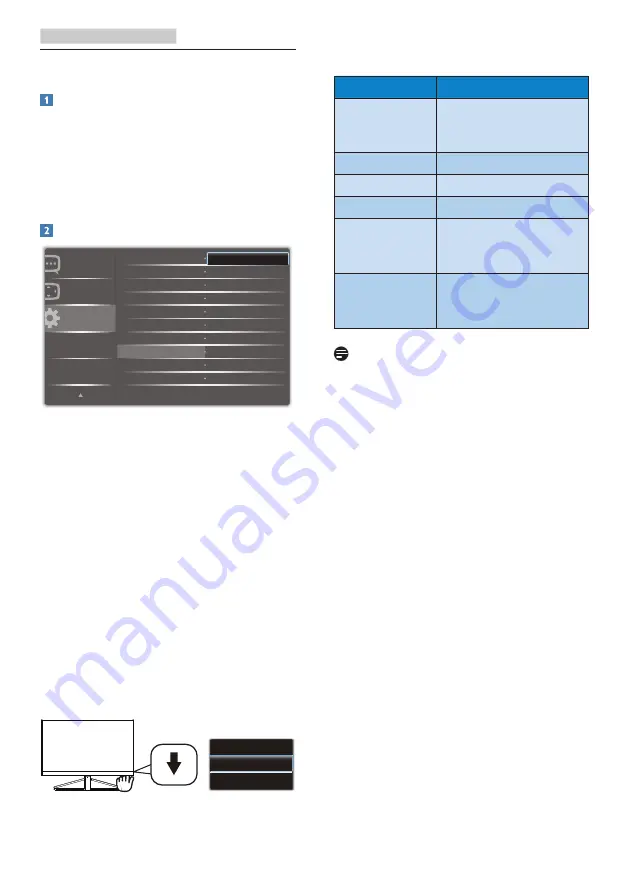
13
5. Wireless Qi charging
5. Wireless Qi charging
What is it?
Simplify your life with wireless charging.
Simply place your compatible phone
or device on the wireless charging base
and it will begin charging, without the
clutter of cords or cables! Compatible
with all Qi-certified devices.
How to enable wireless Qi charging?
1. Toggle to the right to enter OSD
manual and then toggle to the up or
down to select “setup”.
2. Toggle to the right, select “Qi”,
the default is “off” mode, select
“on“mode.
3. Now, you can place your device
on the Qi base for charging. Make
sure your device receiver faces
down to the Qi spot, note there is
a LED on the lip of the stand which
lights up in blue when your device
is charging, once your devise fully
charged, the LED will off.
4. You can also toggle the key to down,
make sure the cursor remains “ON”
mode for wireless Qi charging.
LED indications for each status
Type
Blue LED
Power on
Blink 3 times in 3
seconds, and then
turn off.
Standby
Off
Charging
On
Fully Charged
Off
Fault Detected Blink 2 times in 2
seconds, repeat every
5 seconds
FOD
Blink 4 times in 4
seconds. repeat every
5 seconds
Note
1. Ensure your device supports
Qi standard, see WPC official
web page: http://www.
wirelesspowerconsortium.com.
2. Ensure your device receiver is on Qi
spot efficiency range.
3. Suggest to put your device in this
charging stand in landscape view for
better coil charging position.
4. Do not place the wireless charging
cover on the Qi spot without a
device. The monitor may overheat
and malfunction. Overheating the
monitor may also cause burns or
fire.
5. Do not place a metallic object, such
as a coin, under the mobile device
in the wireless charging area. An
external accessory made out of
metal can interfere with the charging
progress.
6. Do not place an object other than
your mobile device in the wireless
charging area.
7. Make sure that the monitor and
the charging area are clean before
charging. There should be no water,






























