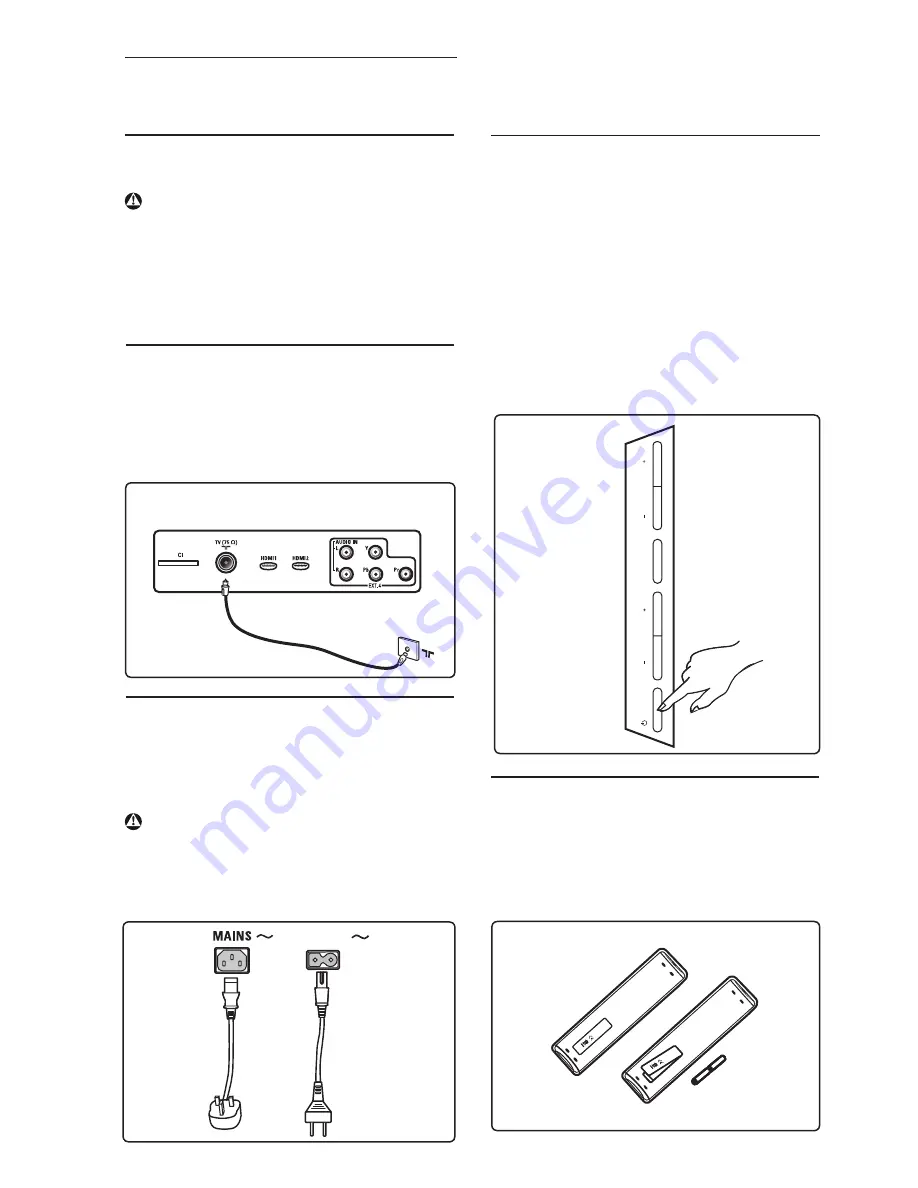
7
4 Getting started
4.4 Switching on the TV
• To switch on the TV, press the
POWER
key on the side of the set. A
blue indicator comes on and after a few
seconds, the screen lights up at the left
hand bottom of the front of the set.
• If the TV set remains in standby mode
(red
indicator), press the
PROGRAM – / +
key on the side controls or the
P – / +
key on the remote control.
4.5 Using the Remote Control
Insert the 2 batteries supplied. Be sure the
(+) and (-) ends of the batteries line up
correctly (inside of case is marked.)
4.1 Before you start
Warning
The connections do not have to be
made before hanging but the cables
must be inserted into connectors of
the TV.
4.2 Connect the antenna
Insert the aerial plug fi rmly into the 75
Ω
:
aerial socket at the bottom of the TV and in
the wall antenna socket.
4.3 Connect the mains
Insert the mains cord (supplied) into the
mains socket at the backside (downward
facing) of the TV and in the wall socket.
Warning
Verify that the mains supply voltage in your
home corresponds to the voltage printed on
the sticker at the rear of the TV.
To wall
socket
Plasma
TV
LCD
TV
To wall
socket
PO
WER
PR
OGRAM
MENU
V
OLUME
Connectors at rear of TV
(facing downward)
Side controls
of TV
AC in











































