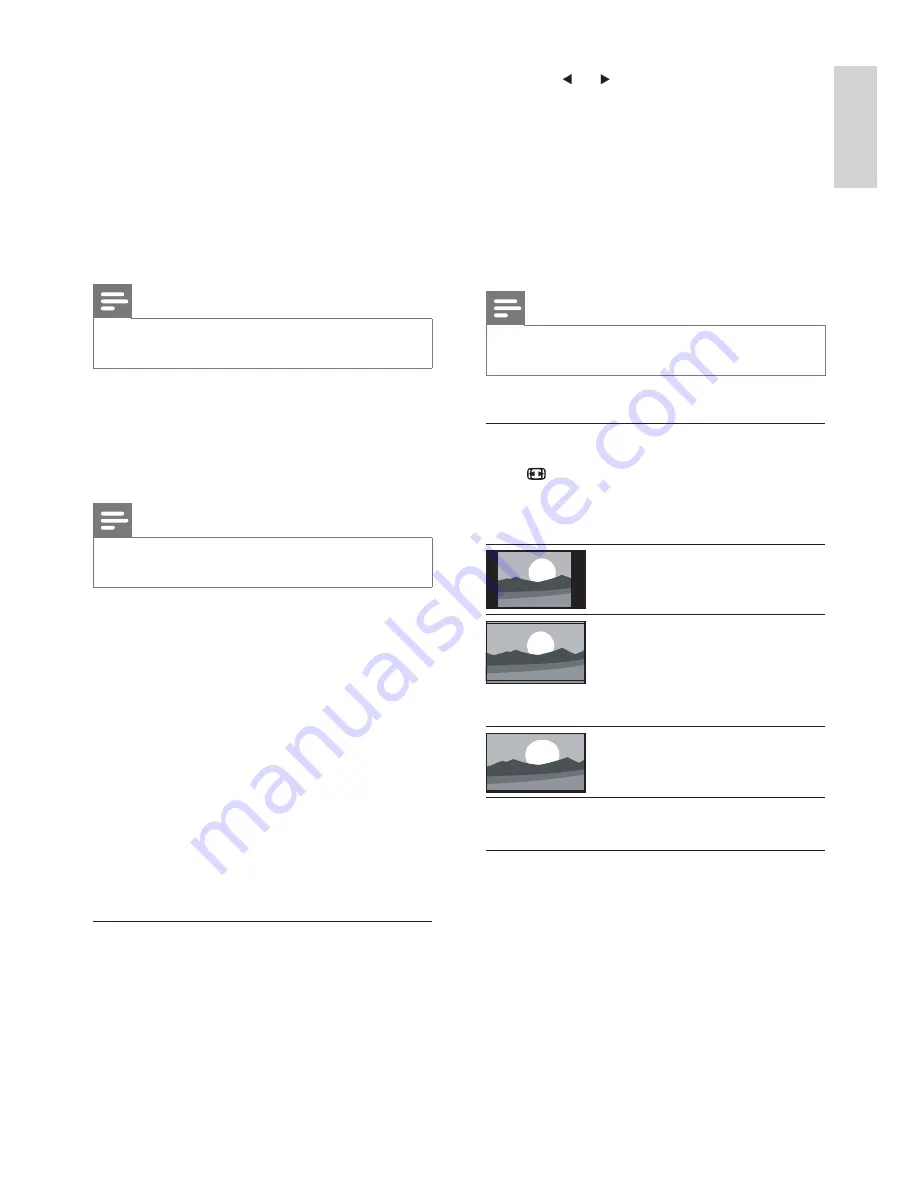
17
3
Press
or to select a setting.
The following are pre-de
fi
ned settings to suit
different viewing environments:
[Vivid]
[Standard]
[Movie]
[Power saver]
[Personal]
contains settings customised in the
picture menu.
Note
You must select a pre-de
fi
ned setting for each connected
device.
Change picture format
Press repeatedly to cycle through the
following picture formats:
[4:3]
: Shows the classic 4:3
format.
[Super zoom]
: (Not
for HD and PC mode.)
Removes the black bars on
the side of 4:3 broadcasts.
There is minimal distortion.
[Widescreen]
: Stretches
the classic 4:3 format to
16:9.
Adjust sound settings
1
Press
MENU
.
2
Select
[Sound]
.
3
Press
OK
.
The
[Sound]
menu appears.
•
•
•
•
»
[Sharpness]
: Adjusts the level of sharpness
in image details.
[Noise reduction]
: Filters and reduces
noise in an image.
[Other settings]
:
Accesses the following
options:
[Film mode]
: Detects that a
fi
lm is
being broadcast, and it enhances
picture quality.
Note
The
[Automatic]
option is selected by default. This
function is only available for certain audio-video sources.
[Dynamic Contrast]
: Enhances the
contrast in the picture as the image
on the screen changes.
[NTSC tint]
: Adjusts the picture tint.
Note
This function is only available for NTSC audio-video
sources.
In VGA mode, you can access the following
functions:
[Auto-adjustment]
: Synchronizes the phase
and clock on the TV and PC. Press
OK
to
automatically adjust the following functions:
[Phase]
,
[Clock]
,
[Vertical position]
, and
[Horizontal position]
.
[Phase]
,
[Clock]
: Fine-tunes the TV to
match the display settings of the PC.
[Vertical position]
: Moves the picture
vertically on the screen.
[Horizontal position]
: Moves the picture
horizontally on the screen.
Use smart picture settings
Apart from manually adjusting picture settings,
you can use smart picture to set your TV to a
pre-de
fi
ned picture setting.
1
Press
SMART MODE
.
2
Select
[Smart Picture]
.
•
•
•
•
•
•
•
•
•
•
EN
EN


























