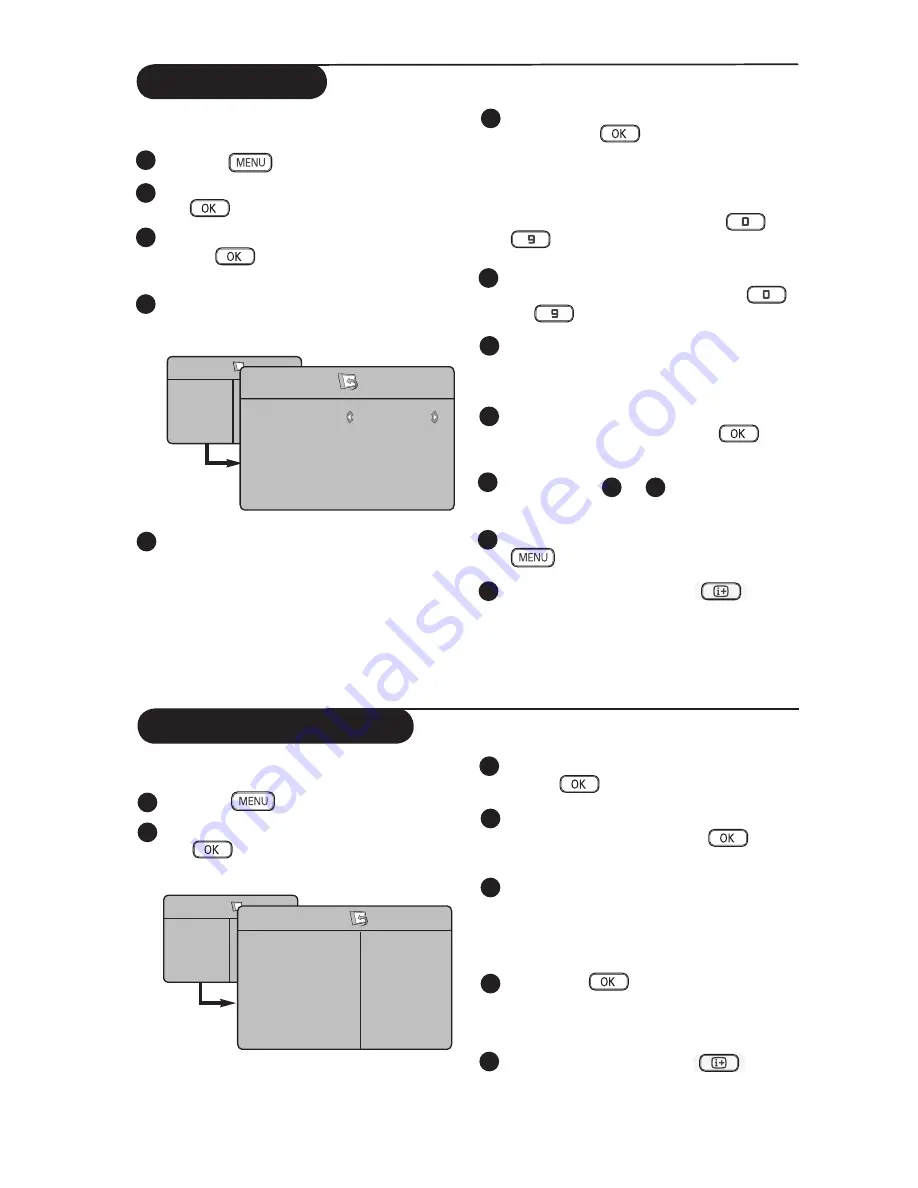
9
Manual Store
Search
:
Press the
Æ
/
key. The search starts.
Once a programme is found, the scanning
stops and its name is displayed (if available).
Go to the next step. If you know the
frequency of the required programme, this
can be entered directly using the
to
keys.
Program No.
:
Enter the required number with the
to
or
Í
Æ
keys.
Fine Tune
:
If the reception is not satisfactory, adjust
using the
Í
Æ
keys.
Store
:
To store the changes, press
Æ
/
key .
The programme is now stored.
Repeat steps
6
to
9
for each programme
to be stored.
To return to previous menu, press the
key.
To exit the menu, press the
key.
System :
Use the
Í
Æ
keys to select
Europe
(automatic detection*),
France
(LL’ standard),
UK
(I standard),
West Europe
(BG standard) or
East Europe
(DK standard).
* Except for France (LL’ standard), you must
select
France.
1
3
4
2
5
6
7
8
9
10
11
This menu is used to store the programmes
one at a time.
Press the
key.
With the
ï
key, select
Install
and the
Æ
/
key to enter the
Install
menu.
Use the
ï
key to select
Manual Store
and
the
Æ
/
key to enter Manual Store
menu.
Use the
Î ï
keys to select the items in the
Manual Store menu to adjust or activate.
TV Menu
Picture
Sound
Features
Install
Manual Store
System
Search
Program No.
Fine Tune
Store
Europe
Æ
Æ
Æ
Æ
Naming of Channel
You can give a name to the TV channel.
Press the
key.
With the
ï
key, select
Install
and the
Æ
/
key to enter the
Install
menu.
1
3
4
2
Use the
ï
key to select
Name
and
the
Æ
/
key to enter name mode.
Use the
Î ï
keys to select the programme
you want to name and the
Æ
/
key to
enter naming mode.
Use the
Î ï
keys to select the characters
and use the
Í
Æ
keys to move around the
name display area (maximum of 5
characters).
Press
Í Æ
/
key until the name
appears at the top left hand corner of the
TV screen. The name is now stored.
7
To exit the menu, press the
key.
5
6
TV Menu
Picture
Sound
Features
Install
Install
Language
Country
Auto Store
Manual Store
Sort
Name
8
Æ
Æ
Æ
Æ
Æ
Æ
12
Содержание 26PF3321
Страница 1: ......


























