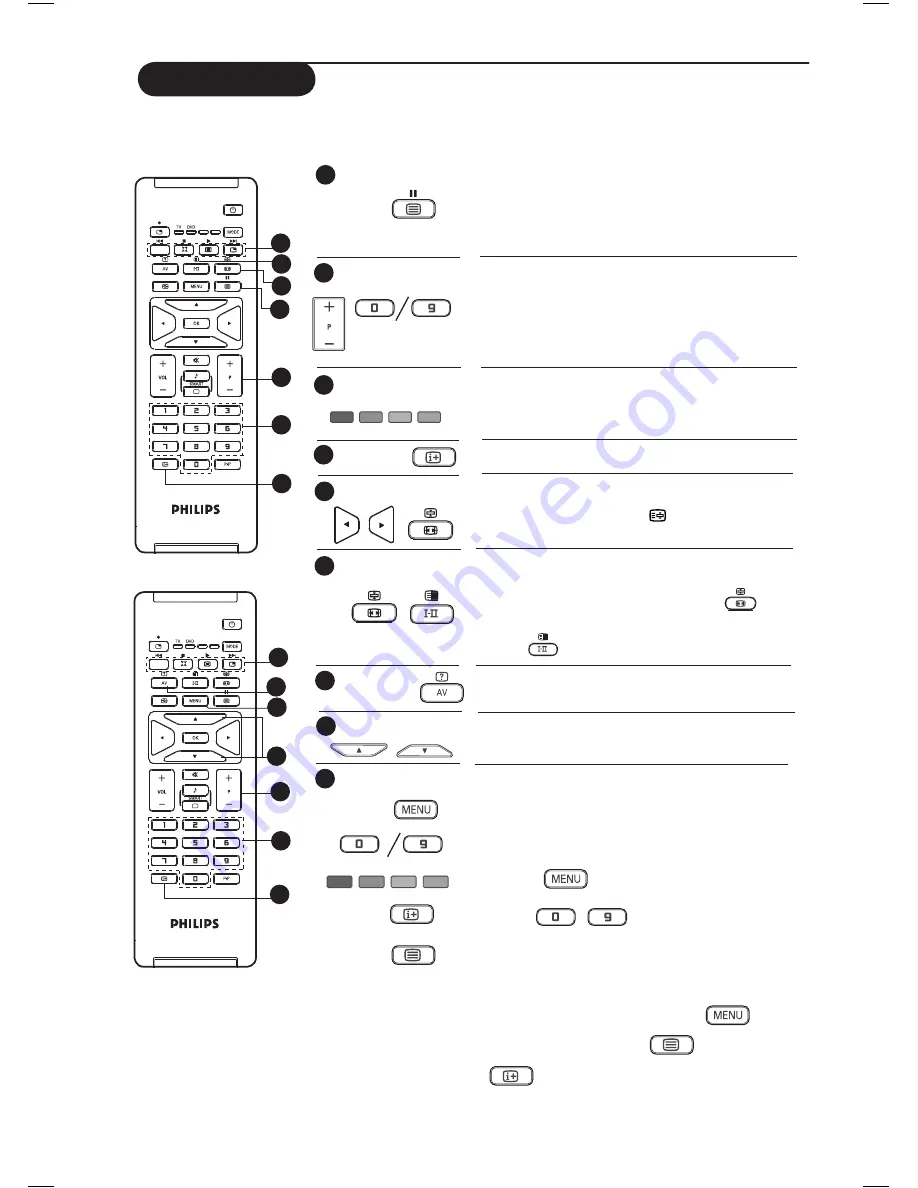
15
Teletext
Teletext is an information system broadcast by certain channels which can be consulted like a newspaper.
It also offers access to subtitles for viewers with hearing problems or who are not familiar with the
transmission language (cable networks, satellite channels, etc.).
Teletext call
1
Selecting a page
2
Direct access to
the items
3
Contents
4
5
Sub-page display
Double page
teletext
6
7
Hidden
information
Enlarge a page
8
9
Favourite pages
3
6
2
2
4
5
1
AUX
9
9
7
8
2
AUX
9
9
This is used to switch on or off teletext display. The
summary appears with a list of items that can be accessed.
Each item has a corresponding 3 digit page number. If
channel selected does not broadcast teletext, the
indication 100 will be displayed and the screen will remain
blank. Proceed to exit teletext and select another channel.
Enter the number of the page required using the
0
to
9
keys or
P –/+
keys. Example: page 120, enter
120
. The
number is displayed at the top left corner of the screen.
When the page is located, the counter stops searching.
Repeat this operation to view another page. If the counter
continues to search, this means that the page is not
transmitted. Select another number.
Coloured areas are displayed at the bottom of the
screen. The 4 colour keys are used to access the items or
corresponding pages. The coloured areas flash when the
item or the page is not yet available.
This returns you to the contents page (usually page 100).
Certain pages contain sub-pages which are automatically
displayed successively. This key is used to stop or resume
sub-page display. The indication
appears top left.
To activate or deactivate the double page teletext display
mode. The active page is displayed on the left and the
following page is displayed on the right. Press
if you
want to hold a page (i.e. the contents page). The active page
is then displayed on the right. To return to normal mode,
press the
key.
To display or hide the concealed information (games
solutions).
This allows you to display the top or bottom part of the
page. Pressing it again will return the page to normal size.
Instead of the standard coloured areas displayed at the
bottom of the screen, you can store 4 favourite pages on
the first 40 channels which can then be accessed using the
coloured keys (red, green, yellow, blue). Once set, these
favourite pages will become the default every time teletext
is selected.
1.
Press the
key to change to favourite
pages mode..
2.
Use the
/
keys to enter the teletext
page that you want to store as a favourite page.
3.
Press and hold the colour key of your choice for about 5
seconds. The page is now stored.
4.
Repeat steps 2 to 3 with the other coloured keys.
5.
To exit favourite page mode, press the
key.
6.
To exit teletext mode, press
the key.
NOTE
: To clear favourite pages, press and hold
key for about 5 seconds.
Содержание 26PF3302
Страница 1: ......
Страница 2: ...4 1 2 3 ...
Страница 3: ......
Страница 30: ... 2006 Koninklijke Philips N V All rights reserved Document order number 3139 125 38481 ...


























