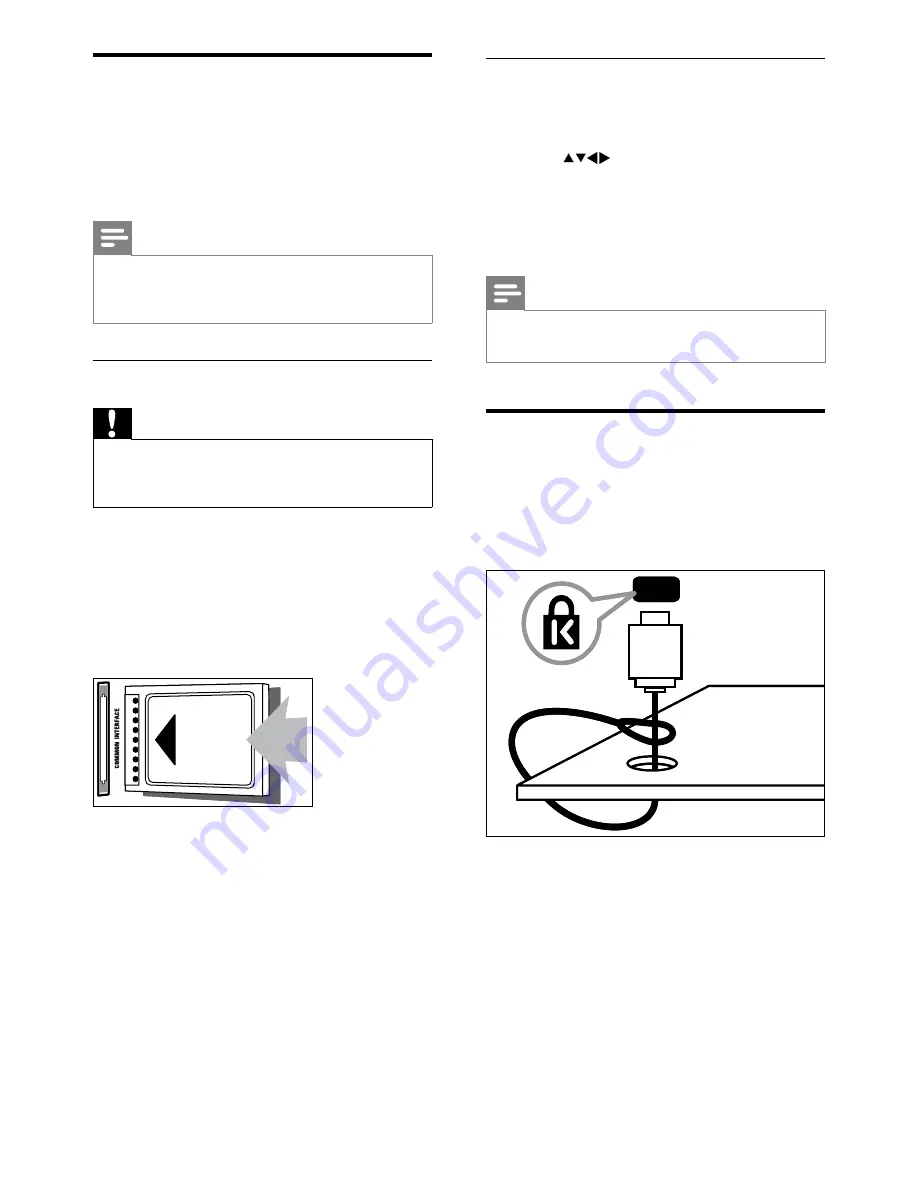
0
Access CAM services
1
After inserting and activating the CAM,
enter the setup menu.
2
Press
to select
[CONFIGURATION]
>
[SECURITY]
>
[CI CARD]
>
[YES]
.
Applications provided by the digital TV
service operator appear on the screen.
Note
This menu option is available only if the CAM
is inserted and activated correctly.
•
Use a Kensington lock
There is a Kensington security slot at the back
of the TV. Prevent theft by looping a Kensington
lock between the slot and a permanent object,
such as a heavy table.
»
Use a Conditional Access
Module
A Conditional Access Module (CAM) is
provided by digital TV service operators to
decode digital TV channels.
Note
If required, refer to documentation from your
operator on how to insert a smart card into
the Conditional Access Module.
•
Insert and activate a CAM
Caution
Be sure to follow the instructions described
below. Wrong insertion of a CAM may
damage both the CAM and your TV.
•
1
Switch off the TV and disconnect it from
the power outlet.
2
Following the directions printed on the
CAM, gently insert the CAM into the
COMMON INTERFACE
at the side of
the TV.
3
Push the CAM in as far as it will go.
4
Reconnect the TV to the power outlet.
5
Turn on the TV and wait for the CAM
to be activated. This may take several
minutes. Do not remove the CAM from
the slot when in use — removing the
CAM will deactivate digital services.
EN
Содержание 26HFL5870D
Страница 1: ...Register your product and get support at www philips com welcome EN User manual ...
Страница 2: ......
Страница 36: ...38 ...
Страница 37: ... 2008 Koninklijke Philips Electronics N V All rights reserved Document order number 000000000000 ...






















