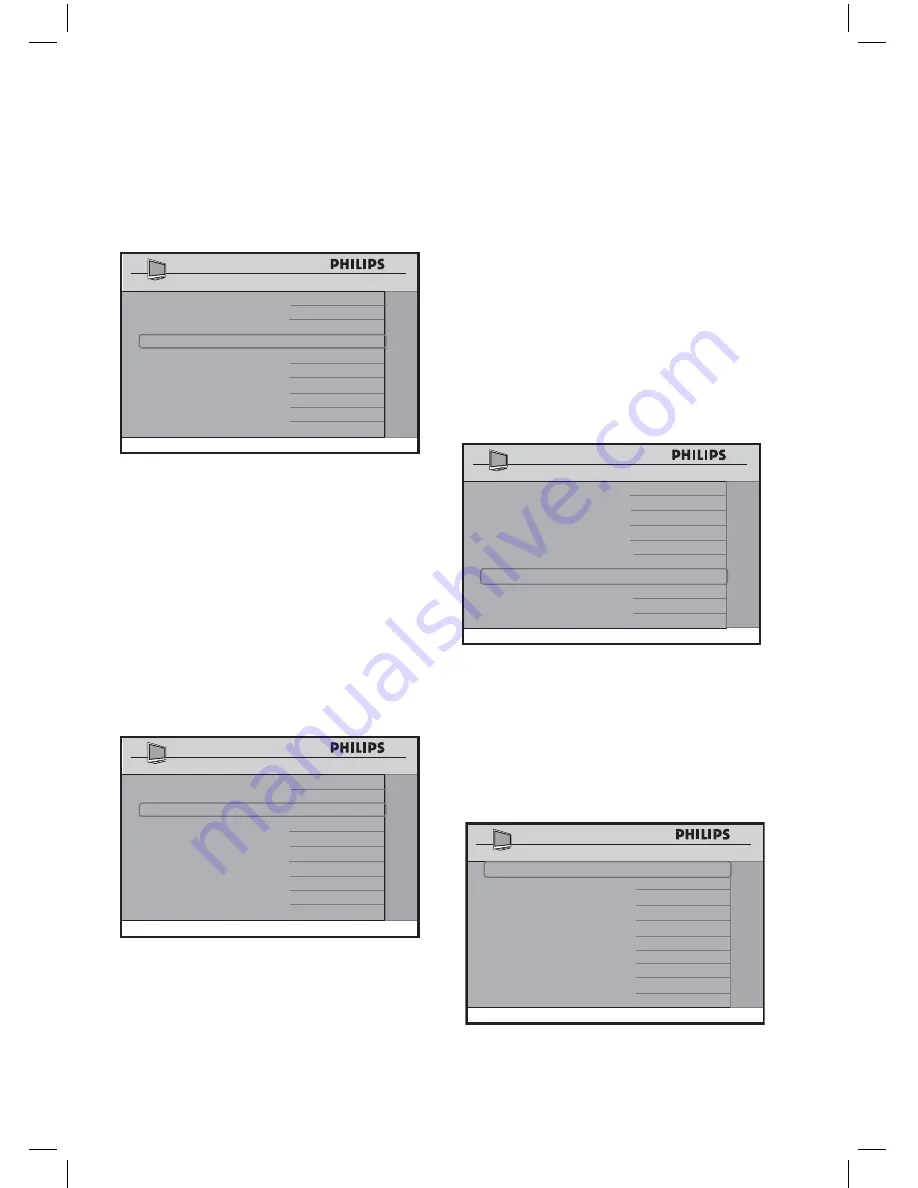
34
• After all the selections for the
RF DOWNLOAD
have been
completed,
select
START
.
CABLE TUNING
YES
RF CHANNEL NUMBER
28
SW TYPE
IBOARD FIRMWARE
START
>
CHANNEL INSTALL
RF DOWNLOAD
• Press the > button to start. The TV
will start to perform the RF download.
Upon successful downloading, the TV
will shut down and re-start
automatically.
Note
: It is strongly recommended
in
the
SW TYPE
, select
ALL
to
ensure all available software upgrades
will be installed.
CABLE TUNING
YES
RF CHANNEL NUMBER
28
SW TYPE
ALL
START
>
CHANNEL INSTALL
RF DOWNLOAD
Configuring the CC (Closed
Caption) / V-CHIP options and
settings
The
CC / V-CHIP
menu allows you
to select and configure the settings and
options for :
– SAVE CC
– CC
– SAVED V-CHIP
– V-CHIP MENU ITEM
– V-CHIP SETUP
CHANNEL INSTALL
CONFIGURATION
SWITCH ON / OSD
>
PICTURE / SOUND
>
SECURITY
>
CONTROL
>
VIDEO ADJUSTMENTS
>
FEATURES
>
CC / V-CHIP
>
• The
SAVE CC
option allows the TV
to remain in whatever CC mode the
last guest selected, rather than
returning to the default setting you
specify in the next step.
SAVE CC
YES
CC
OFF
SAVED V - CHIP
NO
V - CHIP MENU ITEM
NO
V - CHIP SETUP
>
CHANNEL INSTALL
CC / V - CHIP
7.
Installation
Содержание 26HF5545D
Страница 2: ......
Страница 49: ......
Страница 50: ......
Страница 51: ......
Страница 52: ... 2007 Koninklijke Philips N V All rights reserved Document order number 3139 125 39172 ...






























