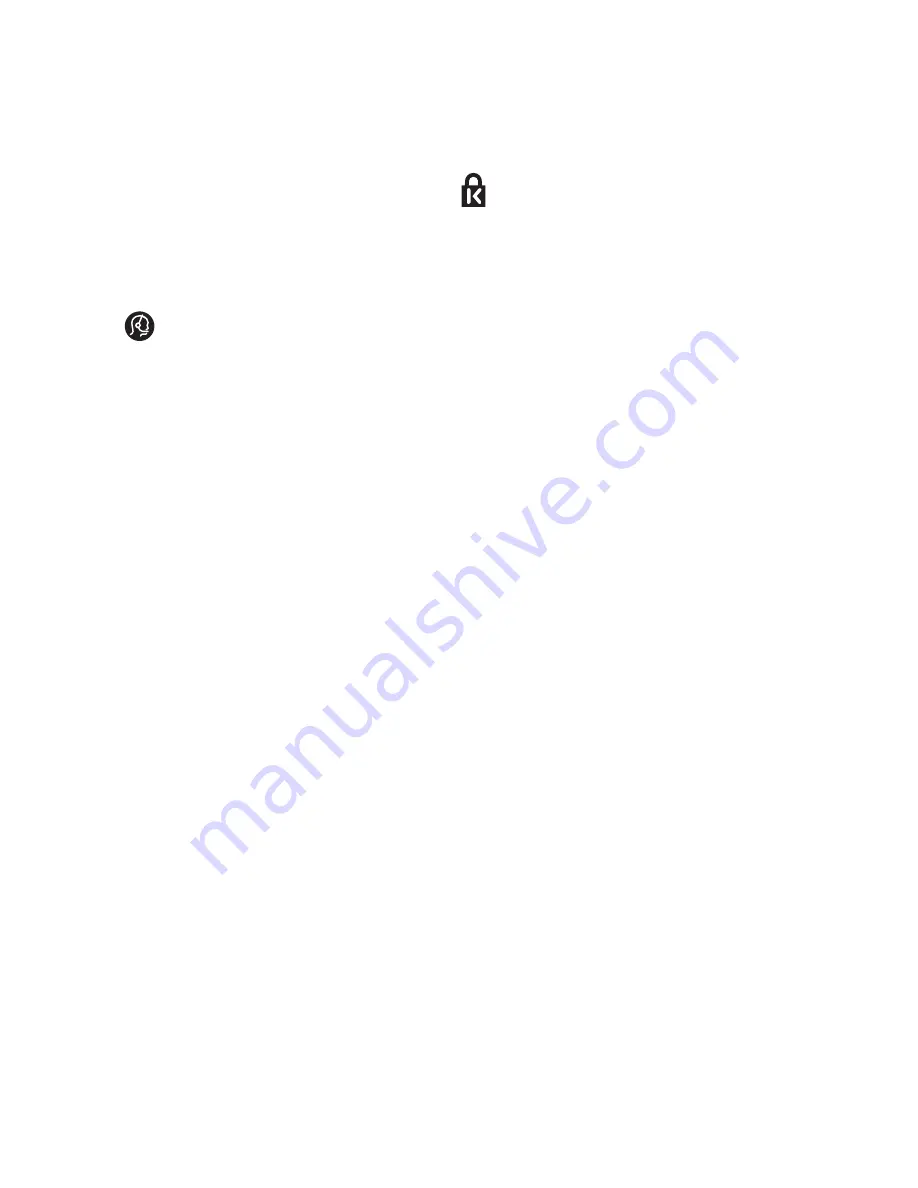
2
Introduction
Congratulations on your purchase and
welcome to Philips!
This manual contains information about how
to install and operate your TV.
If you still have problems after reading
this manual, call your Local Philips Customer
or Service Centre. The telephone numbers
and addresses are given in the worldwide
guarantee booklet supplied with the TV.
Product information
The model and serial number can be found
at the rear of the TV, on left side of the TV,
and on the packaging
Kensington Security Slot
(if present)
Your TV is equipped with a Kensington
Security Slot, to prevent it from getting
stolen. An anti-theft Kensington lock has to
be purchased separately. The Kensington
lock is a plastic-coated steel cable with a
lock. One end has to be fixed to the opening
of the TV and locked with a special key. The
other end is attached to a fixed point.
® Kensington and MicroSaver are
registered US trademarks of ACCO World
Corporation with issued registrations and
pending applications in other countries
throughout the world. All other registered
and unregistered trademarks are the
property of their respective owners.
Содержание 26HF5445
Страница 1: ...Philips Professional and Business Solutions 26HF7875 26HF5445 32HF7875 32HF5445 42HF7845 User Manual ...
Страница 2: ......
Страница 45: ......
Страница 46: ... 2007 Koninklijke Philips N V All rights reserved Document order number ...





































