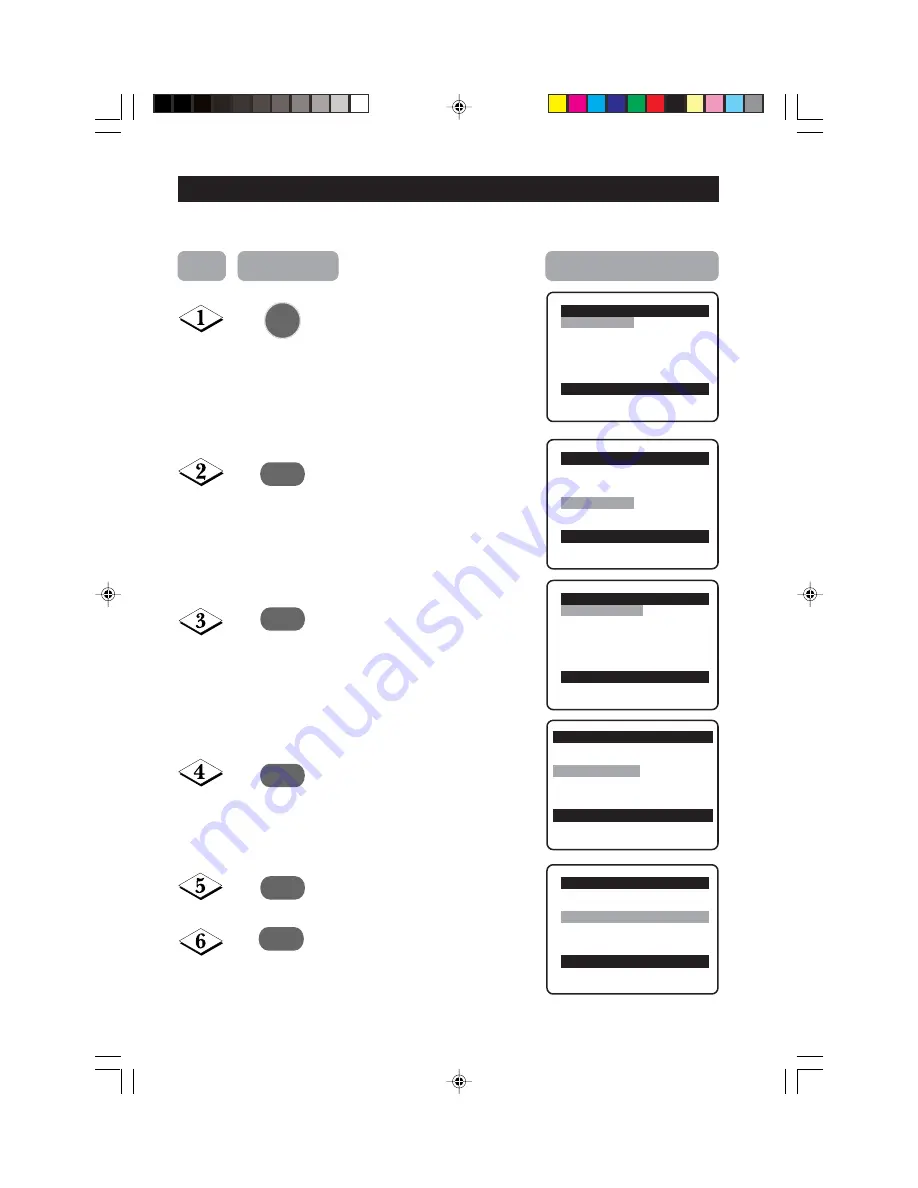
14
M
ANUAL
T
UNING
OF
C
HANNELS
Manual tuning of channels allows you to select your preferred channel number for every
available programme.
MENU
¸
˙
¸
˙
Enter main menu.
Press button repeatedly until
Install
is selected.
Enter install menu.
Press button repeatedly until
Manual Store
is selected.
Enter manual store menu.
Press button repeatedly until
Search
is selected.
M
ANUAL
T
UNING
OF
Main
o
✔
Picture
π
Brightness
■
Sound
Colour
■
Features
Contrast
■
Install
Sharpness
Colour Temp.
More...
œ
Main
o
■
Picture
Language
■
Sound
Auto Store
■
Features
Manual Store
✔
Install
π
Channel Edit
œ
Install
o
✔
Language
π
English
■
Auto Store
■
Manual Store
■
Channel Edit
œ
Install
o
■
Language
Colour System
■
Auto Store
Sound System
✔
Manual Store
π
Search
■
Channel Edit
Channel
Fine Tune
Store
œ
Manual Store
o
■
Colour System
■
Sound System
✔
Search
79 MHz
π
■
Channel
■
Fine Tune
■
Store
œ
¸
Step
Press button
Result on screen
12-18/E
01/15/03, 5:00 PM
14





























