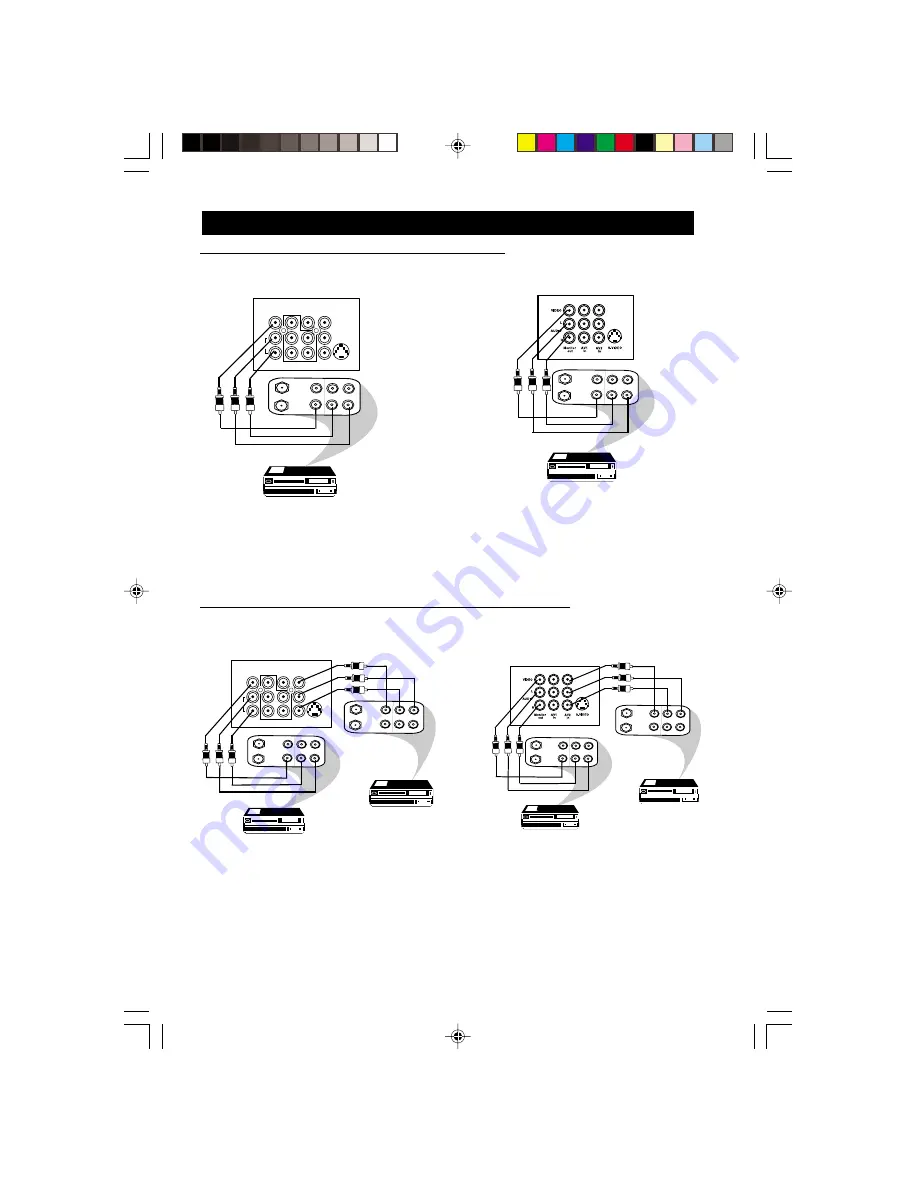
8
C
ONNECTING
THE
A
UDIO
/V
IDEO
S
OCKETS
(R
ECORDING
)
Connection for recording from the TV channel
– Connect the corresponding
INPUT
sockets of the VCR to the
MONITOR OUTPUT
sockets on the rear of the TV.
– To enhance the sound of your TV, connect the
AUDIO L
and
R
sockets to an external audio
system instead of the VCR. For mono equipment, connect only the
AUDIO L
socket.
Connection for recording from one VCR to another VCR
– Connect the sockets of the VCR which you wish to record from, to the corresponding
sockets at either
AV1 or AV2
– Connect the sockets of the receiving VCR to the
MONITOR OUTPUT
sockets on the
rear of the TV.
ANTENNA
OUT
IN
OUT
IN
AUDIO
R
L
VIDEO
IN
OUT
L/Mono
R
S-VIDEO
VIDEO
AUDIO
AV1 in
AV2 in
Monitor out
COMPONENT VIDEO INPUT
Y
Pb
Pr
ANTENNA
OUT
IN
OUT
IN
AUDIO
R
L
VIDEO
IN
OUT
ANTENNA
OUT
IN
OUT
AUDIO
R
L
VIDEO
OUT
L/Mono
R
S-VIDEO
VIDEO
AUDIO
AV1 in
AV2 in
Monitor out
COMPONENT VIDEO INPUT
Y
Pb
Pr
AV sockets on
the rear of TV
VCR (equipped with Video and
Audio input sockets)
AV sockets on
the rear of TV
VCR (equipped with Video and
Audio input sockets)
VCR 1
VCR (equipped with Video
and Audio input sockets)
VCR 2
Back of VCR
ANTENNA
OUT
IN
OUT
IN
AUDIO
R
L
VIDEO
IN
OUT
ANTENNA
OUT
IN
OUT
IN
AUDIO
R
L
VIDEO
IN
OUT
ANTENNA
OUT
IN
OUT
AUDIO
R
L
VIDEO
OUT
VCR 1
VCR 2
for 29PT2252
for 25PT2252
for 29PT2252
for 25PT2252
5-11/E
24/9/01, 11:54 am
8
Содержание 25PT2252
Страница 38: ...38 3139 125 28722 34 38 E 24 9 01 11 54 am 38 ...









































