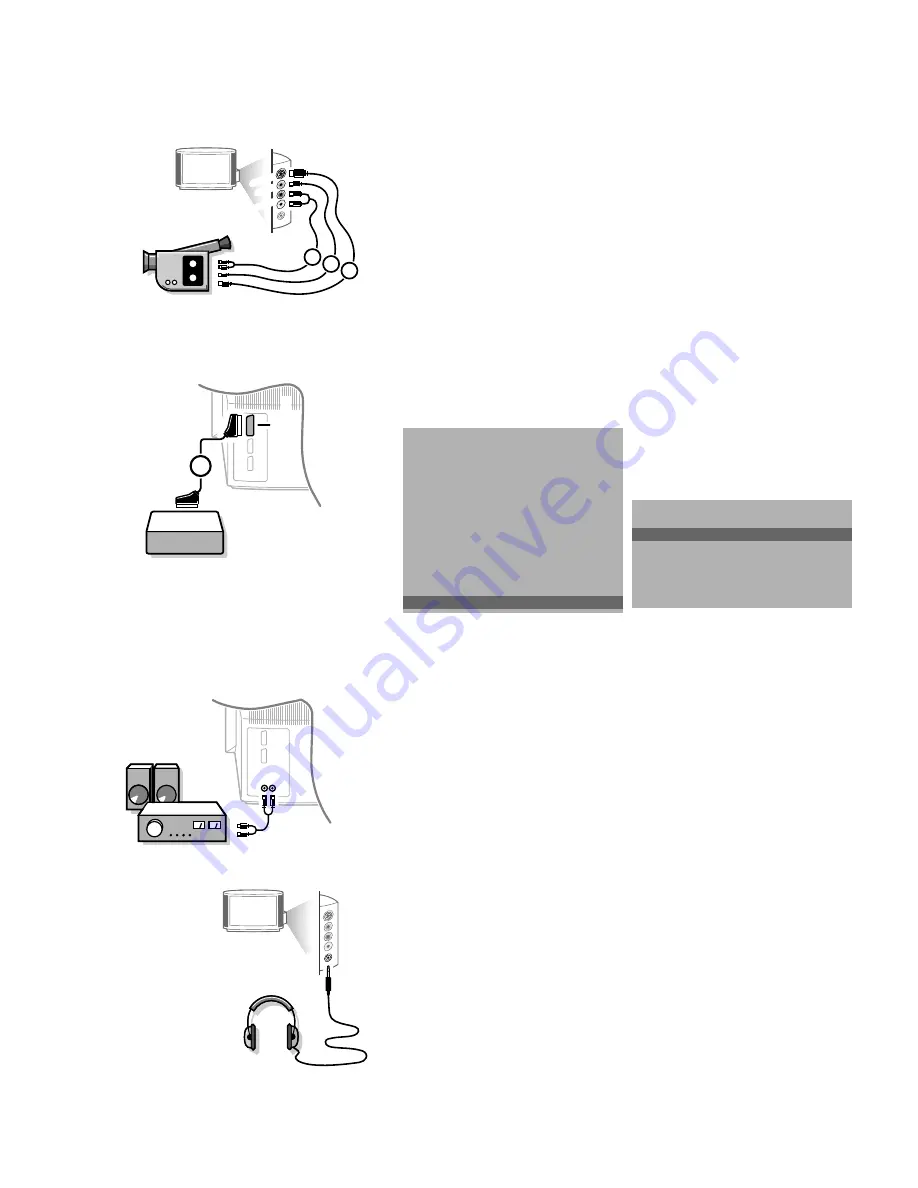
21
Camera and camcorder
•
Connect your camera or camcorder at the right side of your TV.
•
Connect the equipment to
VIDEO
2
and
AUDIO L
3
for mono equipment.
•
Press the
X
key under the door of the remote control repeatedly to select
the sound coming from one or both loudspeakers of your TV.
•
For stereo equipment, also connect
AUDIO R
3
.
S-VHS quality with a S-VHS camcorder is obtained by connecting the S-VHS
cables with the
S-VHS
input
1
and
AUDIO
inputs
3
.
Other equipments
Connect the eurocable
1
to
EXTERNAL 1
as shown opposite.
Only for CD-i and Photo CD :
•
Press
f
and
U
at the same time.
•
Select
CD-i/Photo CD Present
in the Setup menu of the
INSTALLATION
menu.
This offers you optimum picture quality for your CD-i or Photo CD.
•
Keep the red
MENU
key pressed to switch off all menus.
Audio equipment / Amplifier
•
Connect the audio cables to the audio input of your audio equipment and to
AUDIO L
and
R
at the back of your TV.
You can listen to your TV sound via your audio equipment.
Headphone
•
Insert the plug into the headphone socket
L
at the right side of the TV.
•
Press
¬
on the remote control to switch off the internal loudspeakers of the
TV.
The headphone impedance must be between 8 and 4000 Ohm. The headphone
socket has a 3.5 mm jack.
In the
SOUND
menu select
Headphone
to adjust the headphone volume and
to select dubbed or original language (when the TV channel broadcasts in two
languages) for your headphone sound. See p. 12.
AUDIO
L
1
1
EXTERNAL
AUDIO
VIDEO
S•VIDEO
1
2
3
INSTALLATION
Menu language
Country
Automatic Installation
Manual Installation
Give name
Reshuffle
Favourite programmes
Connection diagrams
SETUP
J
SETUP
SETUP
CD-i/Photo CD
Decoder/Descrambler
Information Line
NEX
TV
IEW
Provider
None/0...99
Auto Format
Yes/No
INSTALLATION
J
CD-i/Photo CD
3104 305 4736.5.gb 26-05-1999 11:38 Pagina 21






































