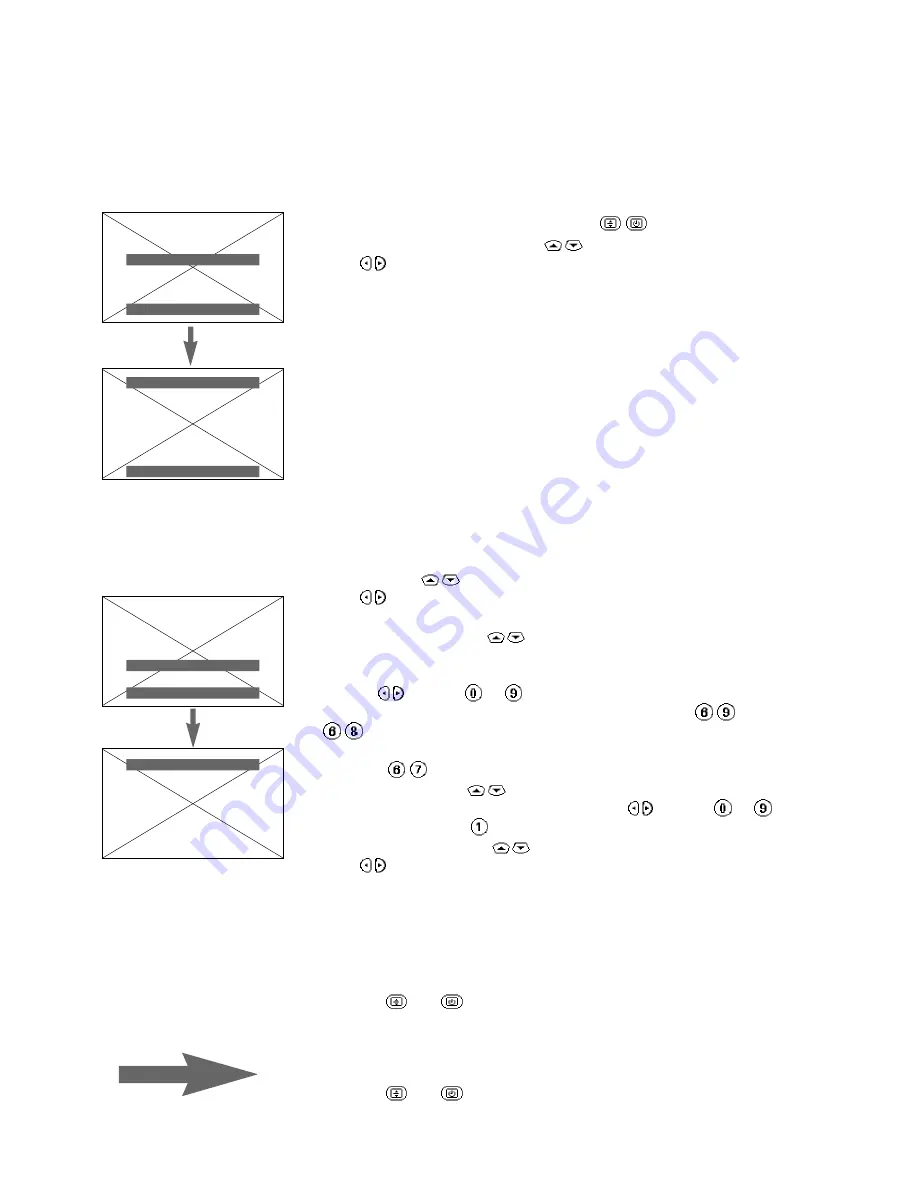
4
Channel search
There are two ways the television may be tuned in : automatic store
or manual store (tuning-in channel by channel).
Automatic store
From the
INSTALLATION
menu (keys
).
4
Select
AUTO STORE
using the
keys.
4
Press
.
5
The
AUTO STORE
menu appears. The search begins.
The message
SEARCHING PLEASE WAIT
appears on the screen.
The TV set searches through the complete frequency range and
stores all the channels it finds. The search operation takes a few
minutes. A horizontal scale indicates the progress of the search.
You must wait for the horizontal bar to reach the end of the line.
When the search is completed:
The
INSTALLATION
menu reappears automatically.
You must now sort the channels.
If no channels have been found, refer to ‘Tips’ (page 15).
Sorting
This menu enables you to renumber the TV channels in the order
you wish.
4
Select
SORT
(
keys).
4
Press
.
5
The
SORT
menu appears.
4
Select
FROM
using the
keys.
5
The program number and its frequency (or channel) appear on
the screen.
4
Use the
keys (or
to
) to look through the channels which
have been found and stored from 69 downwards (press
,
, etc.), until the channel you wish to renumber is present on
the screen. For example, to renumber programme 67 as programme
01, enter
, then:
4
Select
TO
using the (
keys).
4
Enter the new programme number using the
keys (or
to ).
In our example, press
to enter programme 01.
4
Select
STORE
using the
keys.
4
Press
.
5
OK
appears. The new programme number is stored.
In our example, programme 67 becomes programme 01
(and programme 01 becomes programme 67).
Repeat this sequence to renumber the remaining programmes.
To leave the SORT menu:
4
Press the
and
keys at the same time.
5
The
INSTALLATION
menu reappears.
To leave the INSTALLATION menu:
4
Press the
and
keys at the same time.
You may now use the TV set (p. 6).
AUTO STORE.
SEARCHING
PLEASE WAIT.
PRESS
< >
TO START
PRESS
67
TO STOP
STATIONS FOUND : 00
I I I I I I
INSTALLATION
LANGUAGE
GB
COUNTRY
GB
AUTO STORE.
MANUAL STORE.
SORT
-
+
SORT
x y
FROM
P69
TO
P01
STORE
INSTALLATION
LANGUAGE
GB
COUNTRY
GB
AUTO STORE.
MANUAL STORE.
SORT
-
+


















