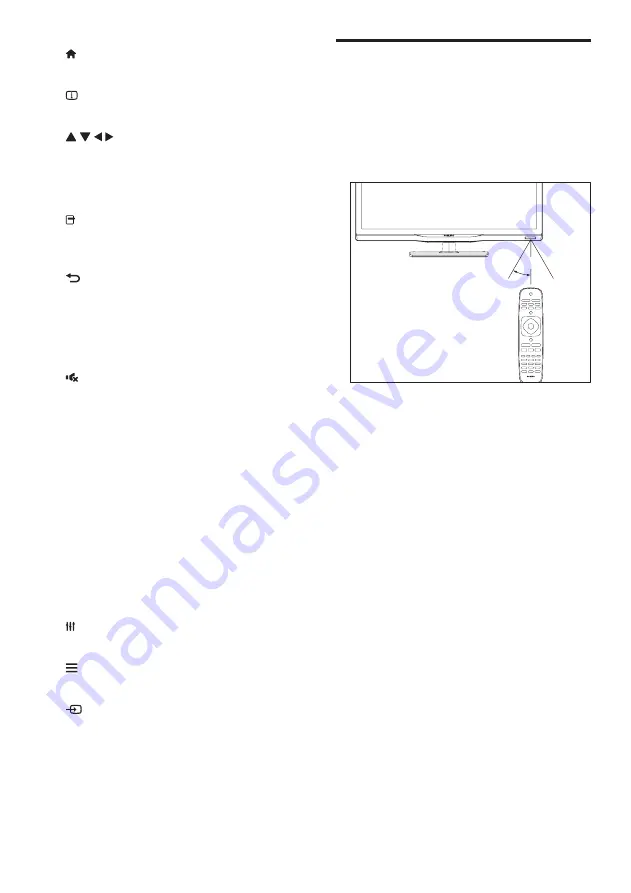
6
EN
Remote control usage
When you use the remote control, hold it close
to the TV and point it at the remote control
sensor. Make sure that the line-of-sight between
the remote control and TV is not blocked by
furniture, walls or other objects.
~5m
~30˚
e
(Home)
Access the home menu.
f
INFO
Display information about current activity.
g
(Navigation buttons)
Navigate through menus and select items.
h
OK
Confirm an entry or selection.
i
OPTIONS
Access options for the current activity or
selection.
j
(Back)
Return to the previous menu or exit a
function.
k
CH +/- (C/-)
Switch channels.
l
(Mute)
Mute or restore audio.
m
+/- (Volume)
Adjust volume.
n
Color buttons
Select tasks or options.
o
0-9 (0-9 Numeric buttons)
Select channel.
p
TEXT
Enable or disable teletext.
q
SUBTITLE
Enable or disable subtitles.
r
ADJUST
Access the setup menu.
s
LIST
Access the TV channel list.
t
SOURCE
Select connected devices.
Содержание 24PHA4309
Страница 1: ...24PHA4309 Register your product and get support at www philips com welcome EN User manual ...
Страница 2: ......
Страница 29: ......









































