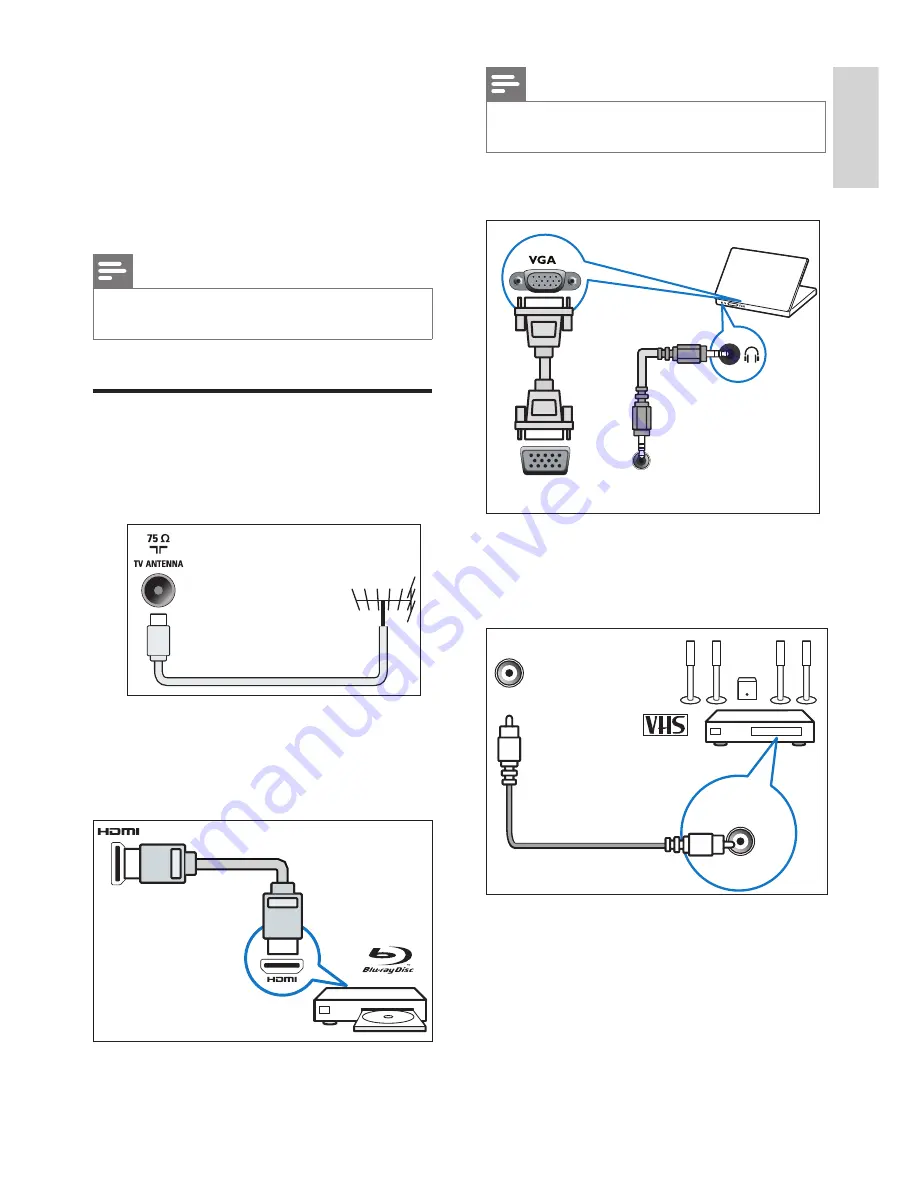
17
EN
English
Note
•
The MHL feature does not fully support all mobile
devices.
c
PC inputs (VGA and audio)
VGA
AUDIO IN
VGA / DVI
d
SPDIF
Digital audio signal output for digital audio
equipment.
SPDIF
OUT
7 Connecting
the TV
This section explains how to connect devices
with different connectors.
Note
•
You can use different connection types to connect
devices to the TV.
Rear ports
a
Antenna/cable TV
Input for an antenna, cable or satellite signal
b
HDMI 1 (MHL)/HDMI 2 (ARC)
Digital audio and video input from high
definition devices such as Blu-ray players.


























