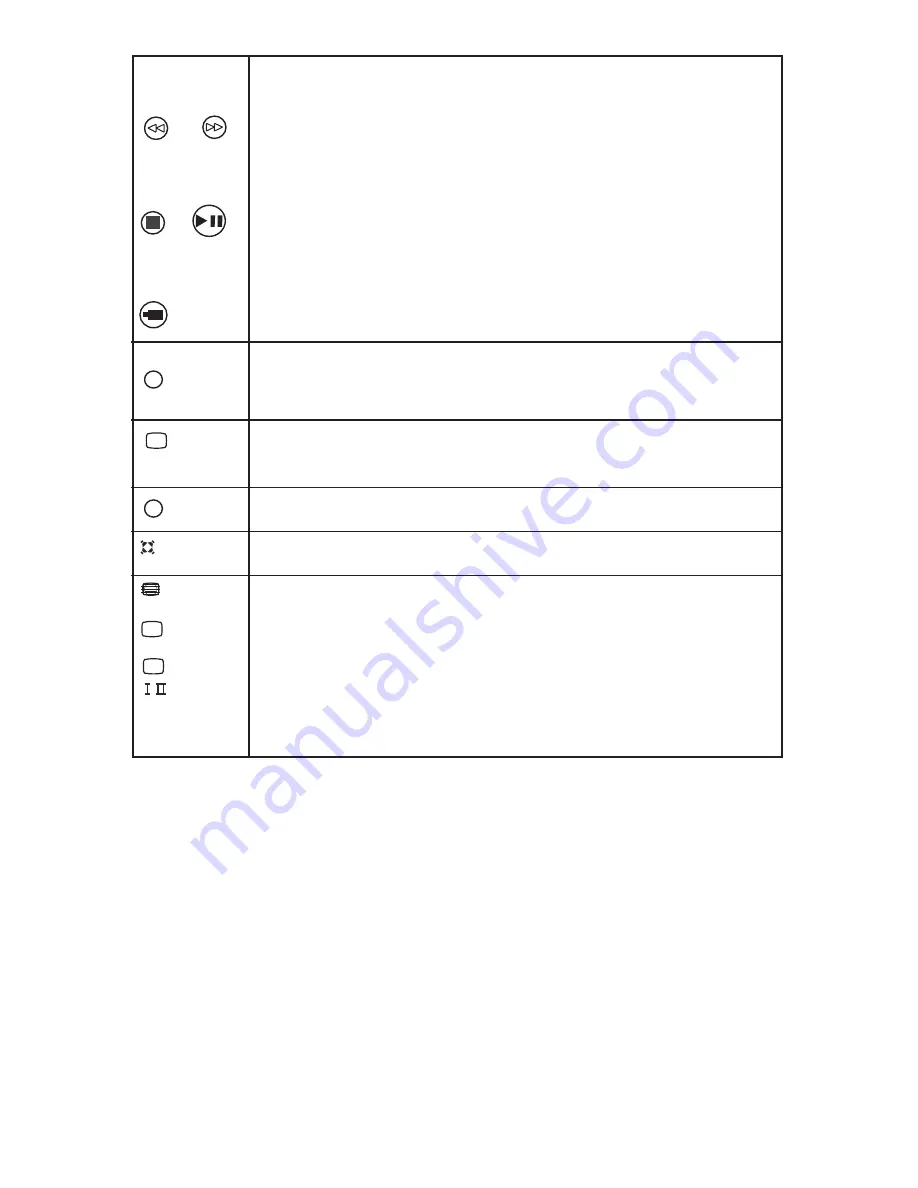
FR (FAST REVERSE)
FR key is used for backward the playing track / item by the speed of (X2, X4, X8, X16,X32)
FF (FAST FORWARD)
FF key is used for forward the playing track / item by the speed of (X2, X4, X8, X16,X32)
STOP
Press this keys to stop the playback and press OK to resume the playback. To view images as
PLAY/PAUSE
Press this keys to play or pause track/item in multimedia source. To freeze images press
STOP
PLAY / PAUSE
FREEZE
thumbnail this keys can be used.
FF
FR
FREEZE
This key is used to freeze/unfreeze the standard video signal. Press menu,
SOURCE, A/CH (0-9) digit key, Zoom, CH+/- on the remote to exit freeze.
(Not applicable for VGA, Multimedia source)
USB
USB
Press this key to directly access the USB mode from any source.
TV
TV
TV
Press this key to directly access TV mode.
INCR. SURR
Enables Incredible Surround for stereo sources. Enables spatial mode for mono sources.
INCR. SURR
TELETEXT
Toggles teletext on or off.
DEMO
Toggles the demonstration menu on or off.
SCENEA
DUAL
/
TELETEXT
(Depending on model)
DEMO
(Depending on model)
SCENEA
(Depending on model)
DUAL
(Depending on model)
EXIT
Exits the menu system.
EXIT
If received signal is NICAM, by pressing this key sound can be selected
stereo/mono, if received signal is NICAM dual signal sound can be
selected dual I/ dual/II and mono
Press this key to change picture switch
in USB Mode.
interval
Press this key to change picture switch interval in USB Mode.
Note
: In thumbnail mode for images, use FR & FF keys to view previous & next page
this key on images.
1) Depending on remote some keys may not be available.
Note :
2) Teletext and I/II (DUAL) is not available in India.
10 EN
Note: TV key is not applicable for multimedia mode.
(Not Applicable)
(Depending on model)








































