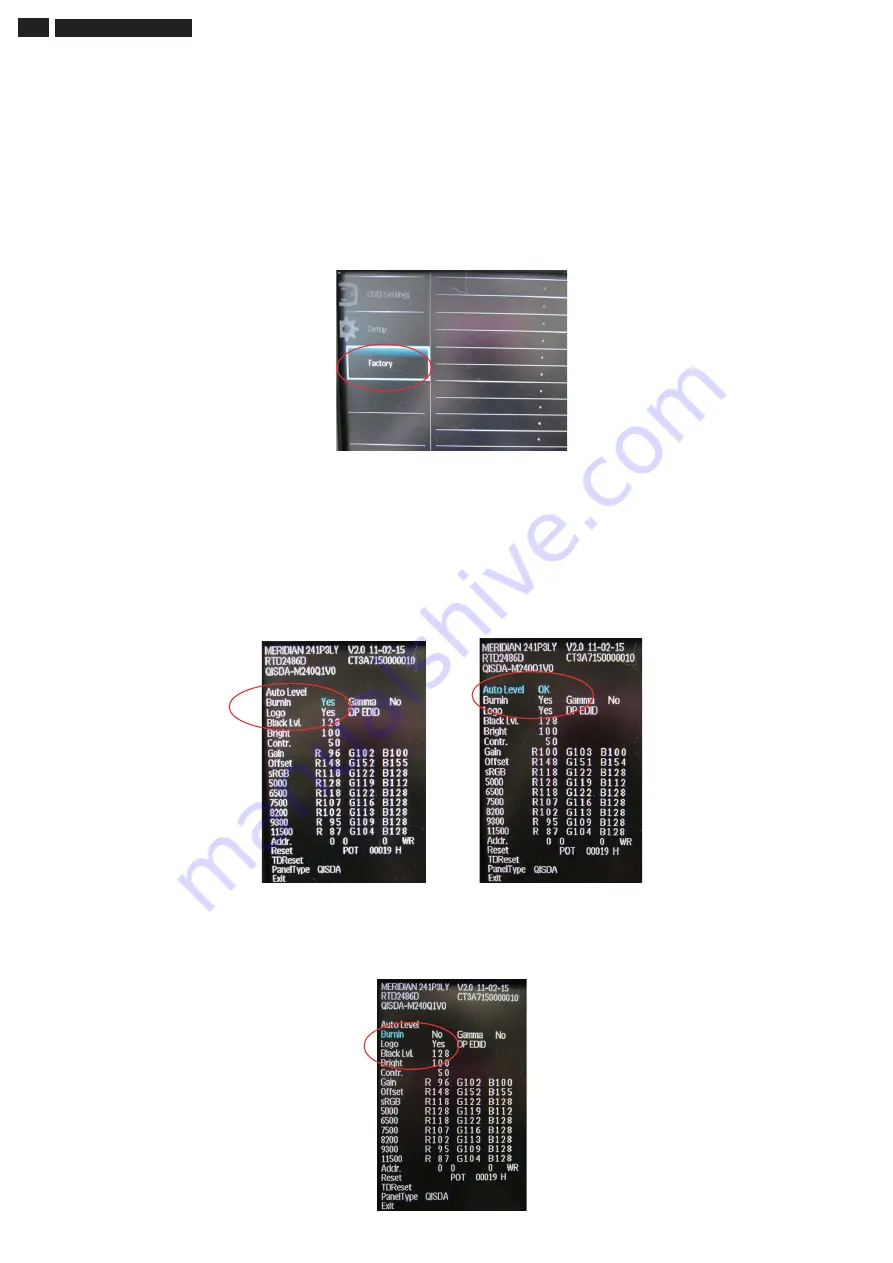
Philips M3/M4 Series Auto Color SOP
Step 1:
Setup input timing
(1920*1080@60Hz)
and enter factory mode (press
“Menu
”
& “
Down
” & “
Power
” buttons at the same time to turn on monitor).
Step 2:
Move cursor into “
Burn-in Mode
” and select “
Yes
” to enable burn-in mode.
Move cursor into “
Auto Level
” and press
“Menu
” button. It will show “
ok
”
meaning “AUTO COLOR” OK
Step 3: Before you leave the factory mode, please remember to move cursor
into “
Burn-in Mode
” and select “
No
”
84
241P4QPYK LCD
Содержание 241P4QPYKEB/00
Страница 5: ...241P4QPYK LCD 5 Troubleshootingġ ġ ...
Страница 6: ...6 241P4QPYK LCD Troubleshooting ...
Страница 16: ...16 241P4QPYK LCD FAQs Frequently Asked Questions ...
Страница 17: ...241P4QPYK LCD 17 FAQs Frequently Asked Questions ...
Страница 20: ...20 241P4QPYK LCD Service tool Hardware PCM code 12NC 5E L8215 001 996510019769 ...
Страница 21: ...241P4QPYK LCD 21 Service tool Software FW writing tool RTD tool V6 7 DDC writing tool Q EDID V30 ...
Страница 28: ...28 241P4QPYK LCD Fig 11 Serial Number Definition ...
Страница 34: ...34 241P4QPYK LCD LULQJ LDJUDP ...
Страница 35: ...241P4QPY LCD 35 ORFN LDJUDP ...
Страница 41: ...S calar Diagram C B A 41 241P4QPYK LCD ...
Страница 44: ...44 Power Diagram C B A 241P4QPYK LCD ...
Страница 46: ...Control Diagram C B A 46 241P4QPYK LCD ...
Страница 48: ...LED Diagram C B A 48 241P4QPYK LCD ...
Страница 50: ...Control Diagram C B A 50 241P4QPYK LCD ...
Страница 52: ...JACK Diagram C B A 52 241P4QPYK LCD ...
Страница 54: ...TX Diagram C B A 54 241P4QPYK LCD ...
Страница 56: ...USB Diagram C B A 56 241P4QPYK LCD ...
















