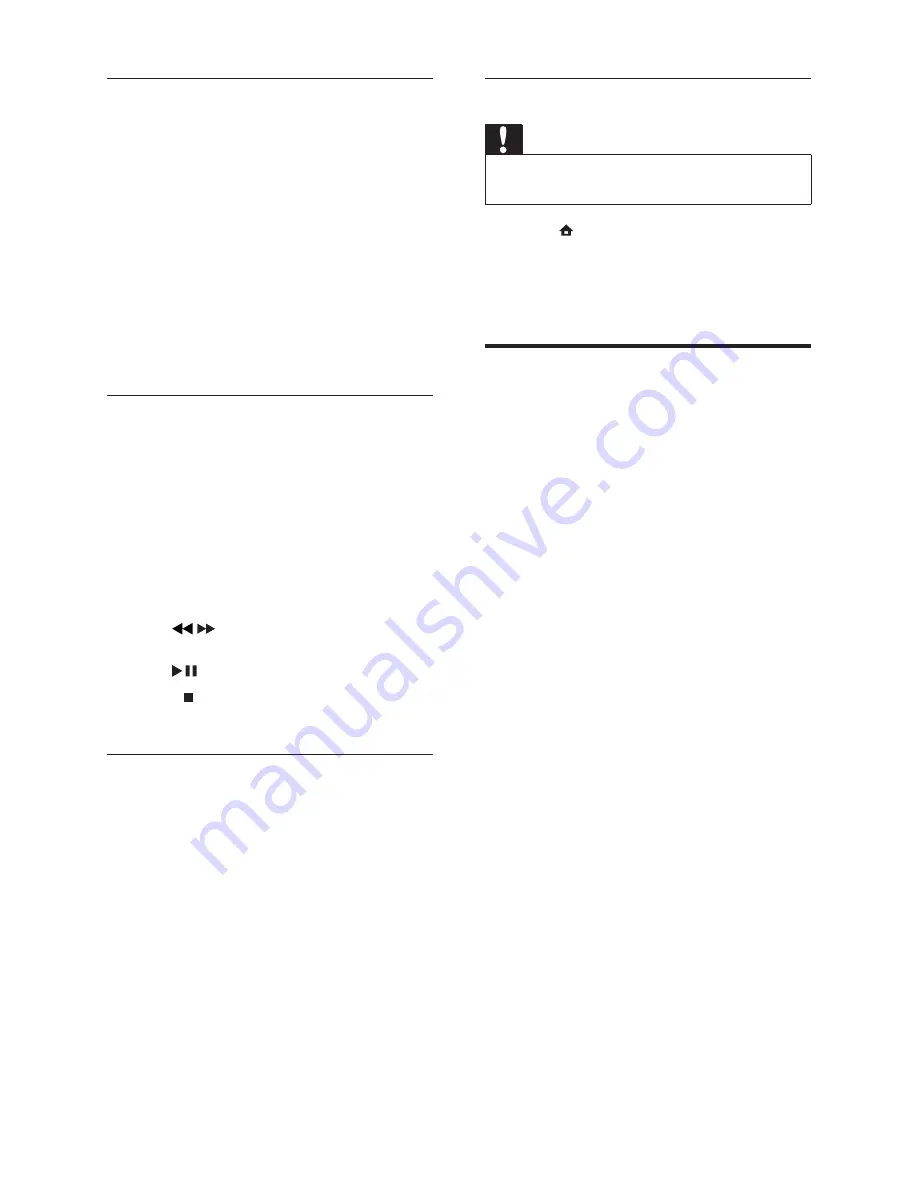
28
Disconnect a USB storage device
Caution
Follow this procedure to avoid damage to your
•
USB storage device.
1
Press
(
HOME
) to exit the USB content
browser.
2
Wait fi ve seconds before disconnecting
the USB storage device.
Listen to digital radio
channels
If digital broadcasting is available, digital radio
channels are installed automatically during
installation.
1
When watching TV, press
OK
.
The channel grid appears.
»
2
Press
OPTIONS
.
The options menu appears.
»
3
Press the
Navigation buttons
to select
[Select list]
.
The
»
[Select list]
menu appears.
4
Press the
Navigation buttons
to select
[Radio]
.
5
Press
OK
.
A list of available digital radio channels
»
appears in the channel grid.
6
Press the
Navigation buttons
to select a
radio channel.
7
Press
OK
.
The selected digital radio channel plays
»
through the TV speakers.
Change music settings
1
When in the music player, press
OPTIONS
.
The options menu appears.
»
2
Press the
Navigation buttons
to select
and adjust:
•
[Repeat]
Repeats a song or an
album.
•
[Shuffl e on]
/
[Shuffl e off]
Enables or
disables random play of songs.
3
Press
OK
to confi rm your choice.
The music setting is applied.
»
Watch video
1
In the USB content browser, press the
Navigation buttons
to select a video.
2
Press
OK
.
The video starts to play in the video
»
player.
3
Press:
•
P +/-
to skip to the next or previous
video.
•
/
to fast-forward or rewind a
video.
•
to play or pause a video.
4
Press
or
OK
to stop play and exit to
the USB content browser.
Change video settings
1
When in the video player, press
OPTIONS
.
The options menu appears.
»
2
Press the
Navigation buttons
to select
and adjust:
•
[Small screen]
Plays video in a small
screen.
•
[Full screen]
Plays video across the
whole screen.
•
[Repeat]
Repeats a video.
•
[Shuffl e on]
/
[Shuffl e off]
Enables or
disables random play of videos.
3
Press
OK
to confi rm the setting change.
EN






























