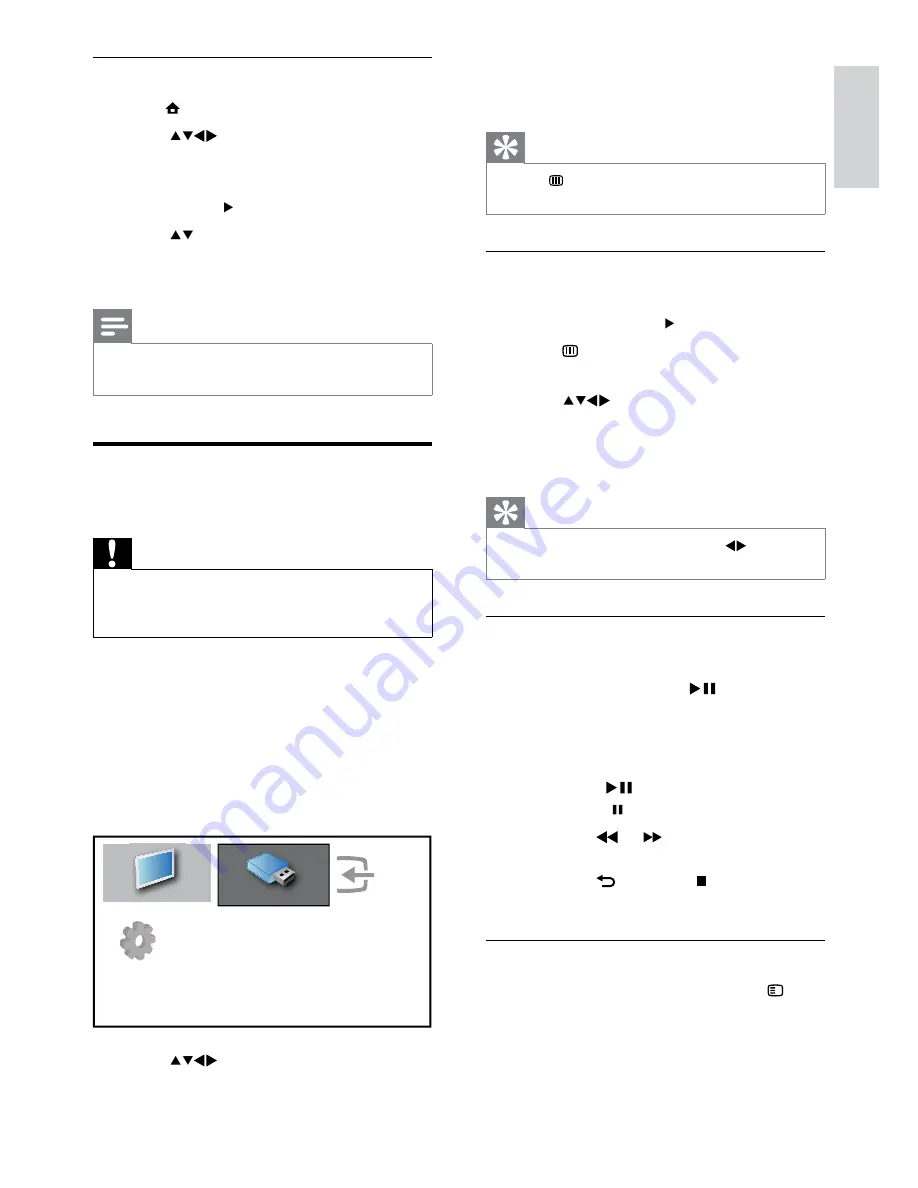
21
4
Press
OK
to confirm.
The USB thumbnail browser appears.
»
Tip
Press
•
GUIDE
to switch between thumbnail
and file browsing views.
View photos
1
In the USB thumbnail browser, select
[Picture]
and press to enter.
2
Press
GUIDE
to switch between
thumbnail and file browsing views.
3
Press
to select a photo or a photo
album.
4
Press
OK
to view the selected photo in
full screen mode.
Tip
When in full screen mode, press
•
to move
between photos.
View a slide show of your photos
1
When a full screen image of a photo is
displayed, press
OK
or
.
A slide show begins from the selected
»
image.
2
Press:
•
OK
or
to pause the slide show.
The
»
icon appears.
Press
•
or
to move between
images.
Press
•
BACK
or to stop the
slide show.
Change slide show settings
1
When viewing a slide show, press
OPTIONS
.
The slide show options menu appears.
»
Use daylight saving
1
Press (
Home
) .
2
Press
to select
[Setup]
>
[Installation]
>
[Clock]
>
[Daylight
saving]
.
3
Press
OK
or to enter
[Daylight saving]
.
4
Press to select
[Standard time]
or
[Daylight saving time]
.
5
Press
OK
to enable your selection.
Note
This option is available only if you select
•
[Auto
clock]
>
[Manual]
.
View photos and play music
from a USB storage device
Caution
Philips is not responsible if the USB storage
•
device is not supported nor is it responsible
for damage or loss of data from the device.
Your TV is fitted with a USB connector that
enables you to view photos or listen to music
stored on a USB storage device.
1
Turn on the TV.
2
Connect the USB device to the USB port
on the side of your TV.
The home menu appears.
»
3
Press
to select
[Browse USB]
.
Add new device
Watch TV
Browse USB
Setup
English
EN
Содержание 22PFL5604D/12
Страница 46: ...44 EN ...
Страница 47: ...45 EN ...
Страница 48: ...46 EN ...
Страница 49: ... 2009 Koninklijke Philips Electronics N V All rights reserved Document order number P70G200010APHI ...






























